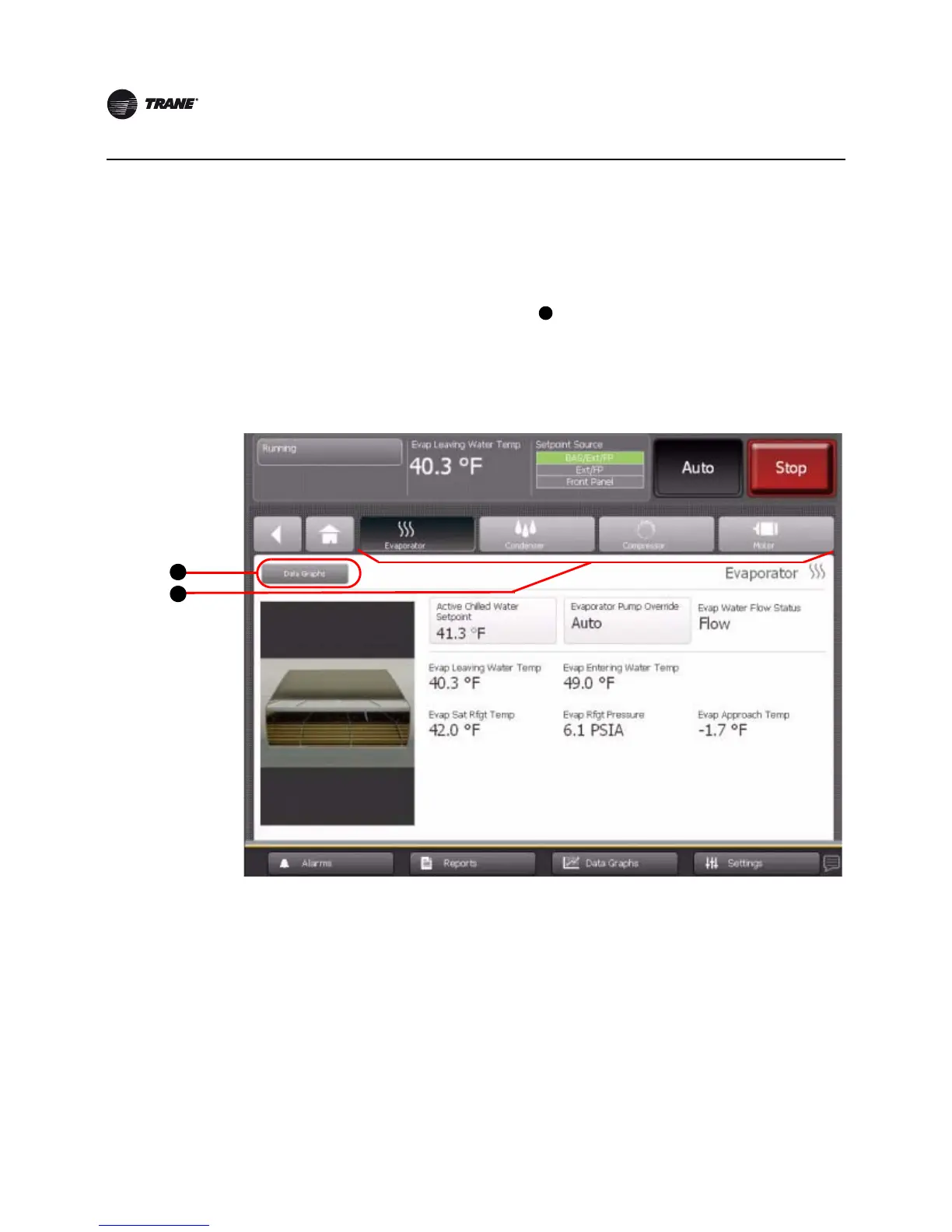12 CTV-SVU02A-EN
Introduction
Component Screens
Each chiller component has a touch target, accessible from the home screen, that is illustrated in
Figure 1, p. 7 (main display area/home screen) and described in Tab l e 2, p. 9.
If you touch anywhere on a component touch target, a screen appears containing data that is
related to that component (see the example in Figure 3). You can use the shortcut buttons at the
top of each of the component screens (location in Figure 3) to view the other components
screens.
“Appendix: Data for CenTraVac chillers,” p. 57 lists the settings and status points that are accessible
from each of the component screens. The chiller configuration determines which of the settings and
status points appear.
Figure 3. Component screen example