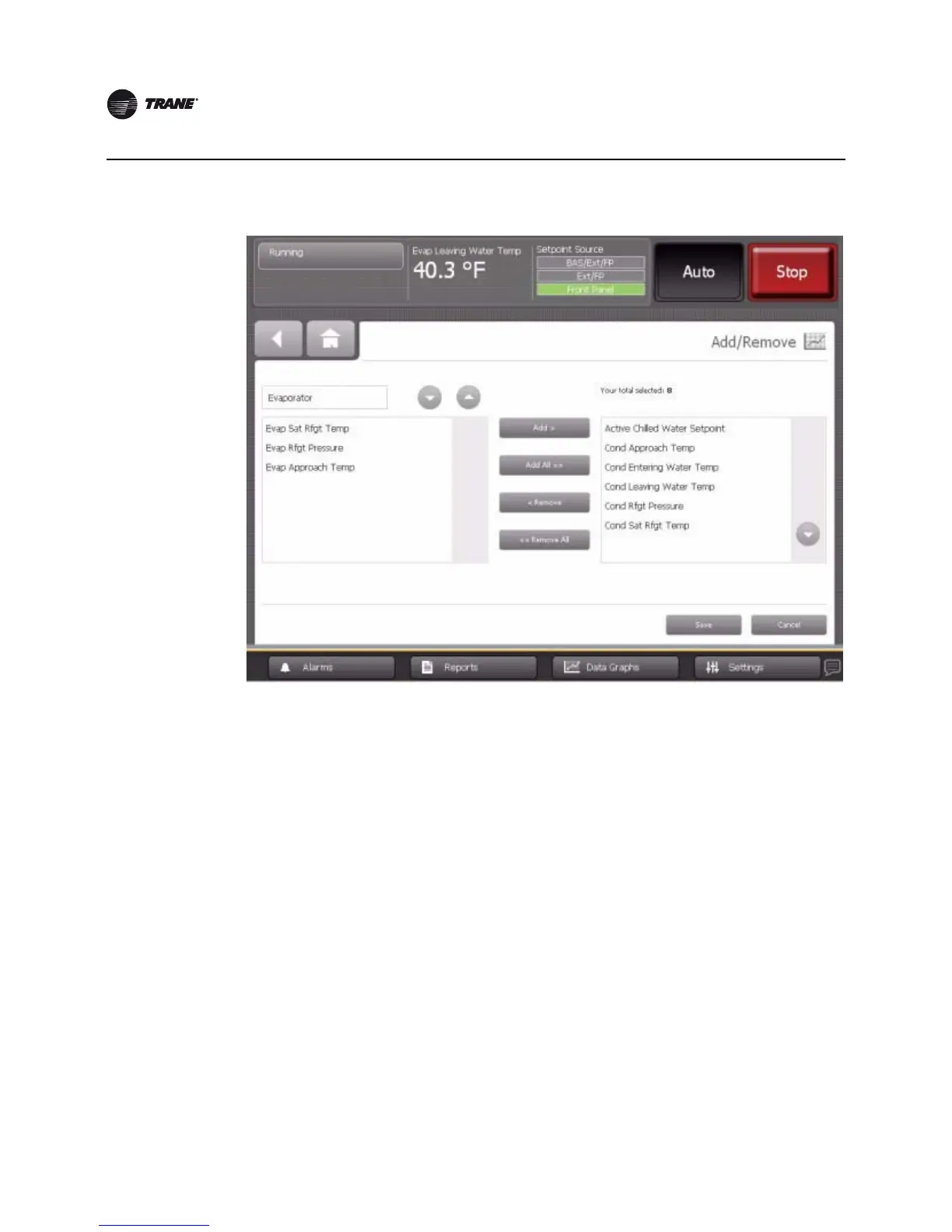30 CTV-SVU02A-EN
Data Graphs
4. To choose points to include in the custom data graph, you can do any of the following:
• To add one item at a time, touch the item in the left box. It responds by changing to blue.
Touch Add to move the selected item to the right box.
• To add all of the items in the left box to the right box, touch Add All.
• To remove one item at a time, touch the item in the right box. It responds by changing to blue.
Touch Remove to move the selected item to the left box.
• To remove all of the items in the right box to the left box, touch Remove All. A confirmation
screen appears, asking you to verify your request.
5. When you are finished choosing data points, touch Save. The Data Graph Points screen
appears. Touch the Finished button to view the custom data graph you have just created
(
Figure 16, p. 31).
Note: To edit the appearance of data points in the graph, see “Editing Custom Data Graphs,”
p. 32.
Figure 15. Add/Remove screen example