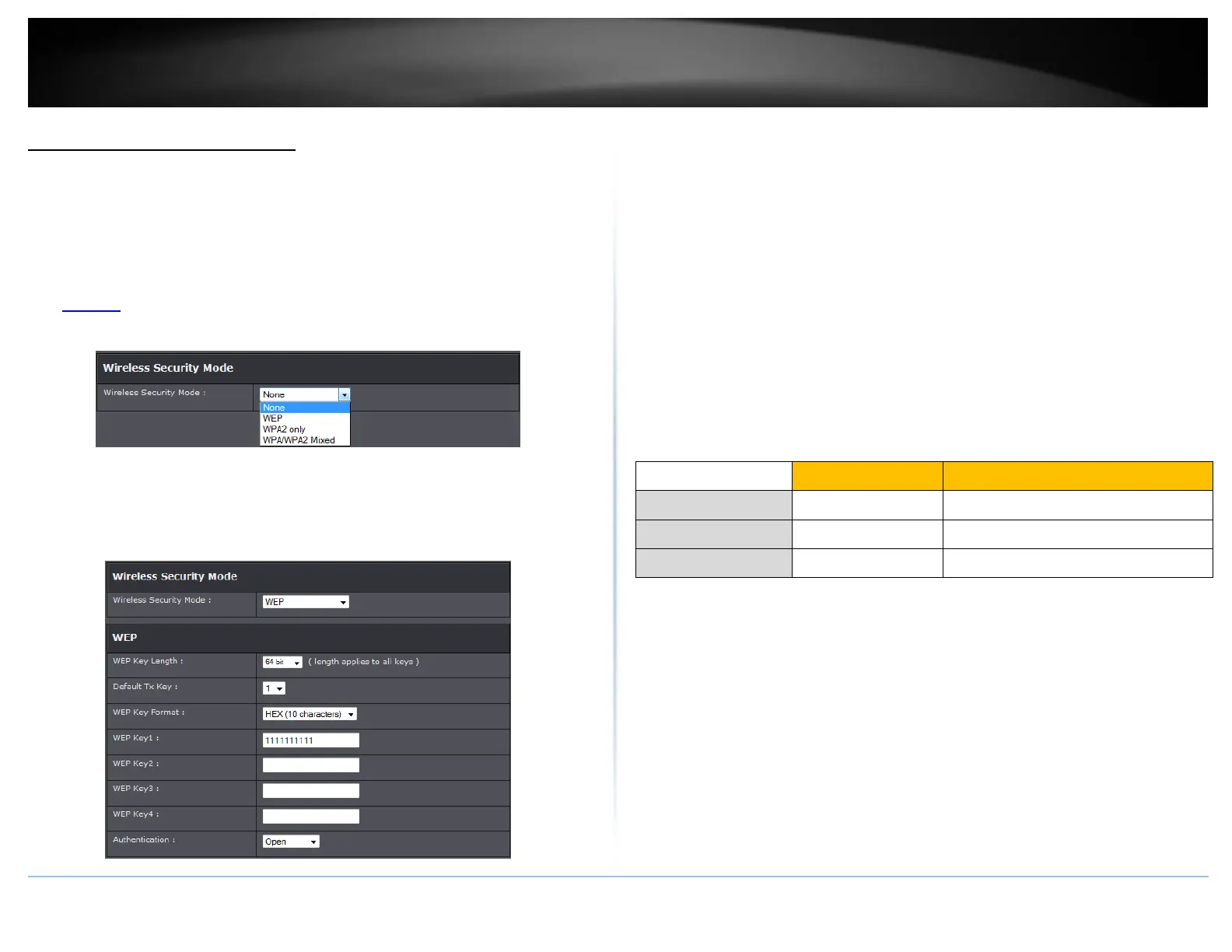© Copyright 2015 TRENDnet. All Rights Reserved.
Secure your wireless network
Setup > Wireless Settings
After you have determined which security type to use for your wireless network (see
“How to choose the security type for your wireless network” on page 12), you can set up
wireless security.
1. Log into your router management page (see “Access your router management page”
on page 23).
2. Click on Setup, and click on Wireless Settings.
3. Click on the Security Mode drop-down list to select your wireless security type.
Selecting WEP:
WEP encryption is only available when 802.11b and 802.11g is selected in 802.11 Mode
section. Please note that 802.11n does not support WEP encryption. If selecting WEP
(Wired Equivalent Privacy), please review the WEP settings to configure and click Apply
to save the changes.
Authentication Type: Choose Open, Shared, or Auto.
Note: It is recommended to use Open System because it is known to be more secure
than Shared Key.
WEP Key 1-4
o Choose HEX or ASCII.
Note: It is recommended to use ASCII because of the much larger character set
that can be used to create the key.
o This is where you enter the password or key needed for a computer to connect to
the router wirelessly
o You can define up to 4 passwords or 4 keys. Only one key can be active at a given
time. Most users simply define one key.
o Choose a key index 1, 2, 3, or 4 and enter the key.
o When connecting to the router, the client must match both the password and the
Key number. (e.g. if you have activated Key 2 with a password of 12345, then the
client must select: Key 2 (entering Key 1, 3, or 4 will block the ability to connect)
and enter password 12345)
Selecting WPA-PSK, WPA-PSK / WPA2-PSK, or WPA2-PSK (WPA2-PSK recommended):
If selecting WPA-PSK, WPA-PSK / WPA2-PSK, or WPA2-PSK, (Wi-Fi Protected Access
Preshared Key) please review the settings to configure and click Apply to save the
changes.
Alphanumeric (a,b,C,?,*, /,1,2, etc.)