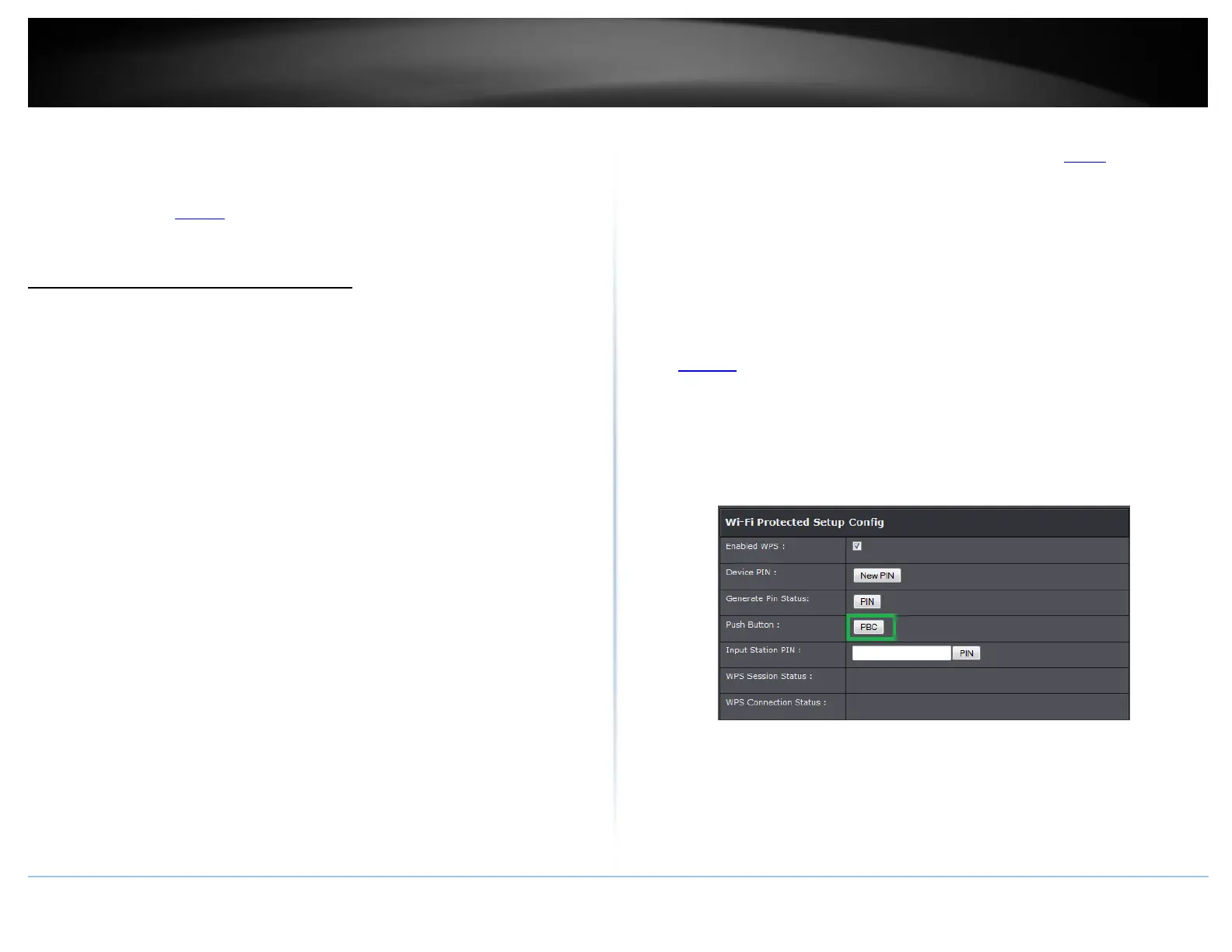© Copyright 2015 TRENDnet. All Rights Reserved.
Each device may have its own software utility for searching and connecting to available
wireless networks, therefore, you must refer to the User’s Manual/Guide of your
wireless client device to determine how to search and connect to this router’s wireless
network.
See the “Appendix” on page 59 for general information on connecting to a wireless
network.
Connect wireless devices using WPS
Setup > Wireless Settings > WPS Setup
WPS (Wi-Fi Protected Setup) is a feature that makes it easy to connect devices to your
wireless network. If your wireless devices support WPS, you can use this feature to
easily add wireless devices to your network.
Note: You will not be able to use WPS if you set the SSID Broadcast setting to Disabled.
There are two methods the WPS feature can easily connect your wireless devices to
your network.
Push Button Configuration (PBC) method
o RECOMMENDED Hardware Push Button method–with an external button located
physically on your router and on your client device
o WPS Software/Virtual Push Button - located in router management page
PIN (Personal Identification Number) Method - located in router management page
Note: Refer to your wireless device documentation for details on the operation of
WPS.
Recommended Hardware Push Button (PBC) Method
Note: it is recommended that a wireless key (passphrase or password) is created
before connecting clients using the PBC method. If no wireless key is defined when
connecting via PBC, the router will automatically create an encryption key that is 64
characters long. This 64 character key will then have to be used if one has to
connect computers to the router using the traditional connection method.
To add a wireless device to your network, simply push the WPS button on the wireless
device you are connecting(consult client device User’s Guide for length of time), then
push and hold the WPS button located on your router for 3 seconds and release it. The
WLAN LED on your modem router will flash rapidly indicating that the WPS setup
process has been activated. (See “Product Hardware Features” on page 2)
For connecting additional WPS supported devices, repeat this process for each
additional device.
PBC (Software/Virtual Push Button)
Setup > Wireless Settings > WPS Setup
In addition to the hardware push button located physically on your router, the router
management page also has push button which is a software or virtual push button you
can click to activate WPS on your router.
1. Log into your router management page (see “Access your router management page”
on page 23).
2. Click on Setup and click Wireless Settings, then click on the WPS Setup button at the
bottom of the page.
3. To add a wireless device to your network, simply the push the WPS button on the
wireless device (consult wireless device’s User’s Guide for length of time), you are
connecting, then in your router management page, make sure the Config Method is
set to Push Button (default setting) and click on the Trigger button at the bottom of
the page.
4. The WPS Status area will display status messages about the WPS process.
5. The WPS Status area will display “Configured” message to indicate that the wireless
client device successfully connected using WPS.
