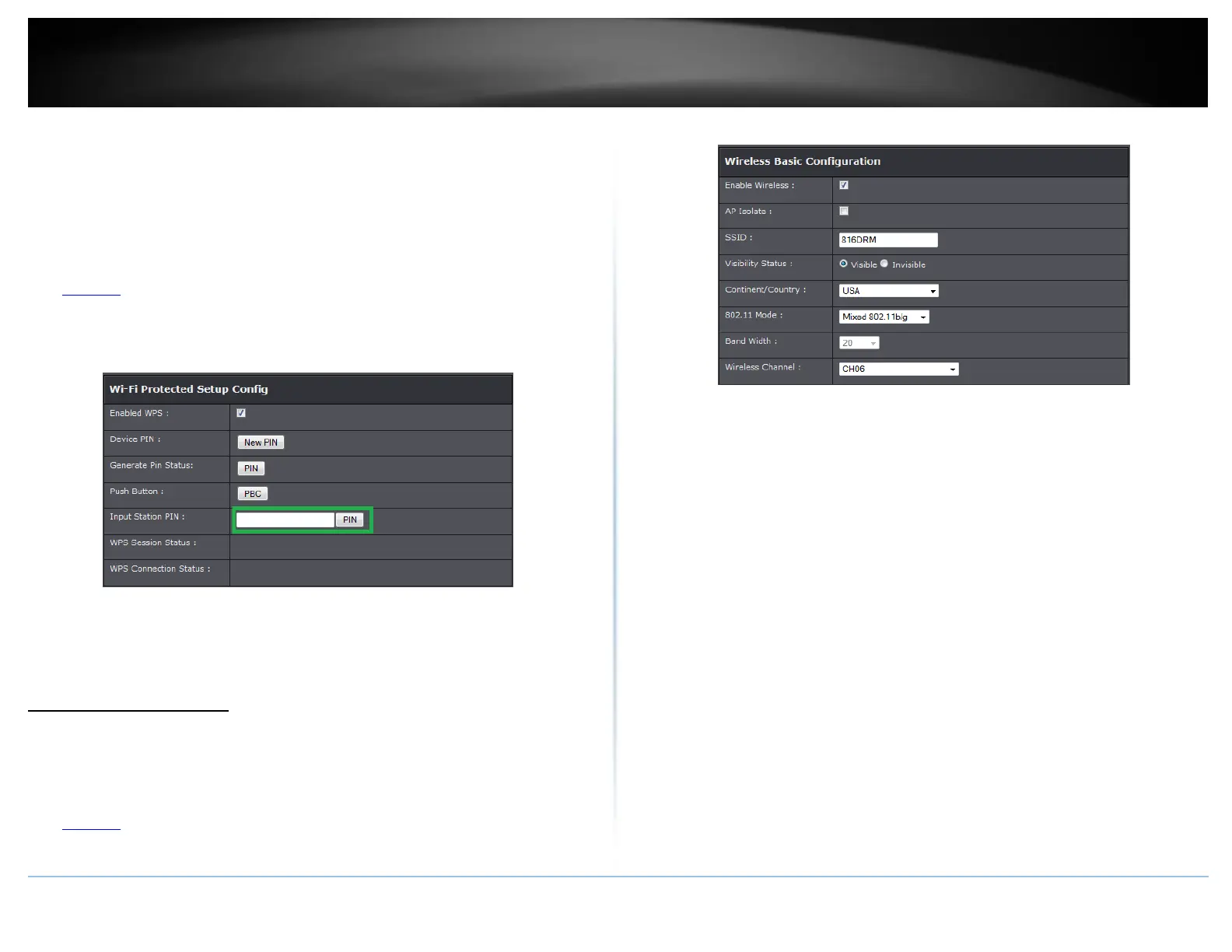© Copyright 2015 TRENDnet. All Rights Reserved.
PIN (Personal Identification Number)
Setup > Wireless Settings > WPS Setup
If your wireless device has WPS PIN (typically an 8-digit code printed on the wireless
device product label or located in the wireless device wireless software utility), you can
use this method.
1. Log into your router management page (see “Access your router management page”
on page 23).
2. Click on Advanced and click WPS Setting under the wireless band you would like to
configure (2.4GHz or 5GHz).
3. In the empty field next to Input Station PIN, enter the 8-digit WPS PIN of the wireless
client device you are connecting and click PIN.
Note: You may need to initiate the WPS PIN on your wireless device first when using
this method. Refer to your wireless device documentation for details on the
operation of WPS.
Basic wireless settings
Setup > Wireless Settings
This section outlines available management options under the Wireless Settings tab.
1. Log into your router management page (see “Access your router management page”
on page 23).
2. Click on Setup, and click on Wireless Settings.
3. To save changes to this section, click Apply when finished.
Enable Wireless
o Enable turns on the wireless networking on your router (by default it is enabled).
o Disable turns off wireless networking on your router.
Note: It is recommended to leave the wireless setting to Enable unless you do not
plan on connecting any wireless computers or devices to your network.
AP Isolate: Check this option to isolate the wireless bands to see each other. .
SSID: This acronym stands for Service Set Identifier and is the name of your wireless
network. It differentiates your wireless network from others around you. By default,
the router broadcast TRENDnet816 as the wireless network name. If you choose to
change the SSID, change it to a name that you can easily remember.
Visibility Status:
o Visible turns on broadcasting or your wireless network for clients to see.
o Invisible turns off broadcasting of wireless networking on your router.
Continent / Country: Select the country you the device is operating in.
Band Width: Select the appropriate mode for your network.
o B/G/N mixed: Select this mode for the best compatibility. This mode allows older
802.11b and 802.11g wireless devices to connect to the router in addition to newer
802.11n devices.
o B/G mixed: This mode only allows devices to connect to the router using older and
slow 802.11b or 802.11g technology and it thereby reduces the router’s maximum
speed to 54Mbps (typically not recommended).
o N only: This mode only allows newer 802.11n devices to connect to your router.
This mode does ensure the highest speed and security for your network, however if