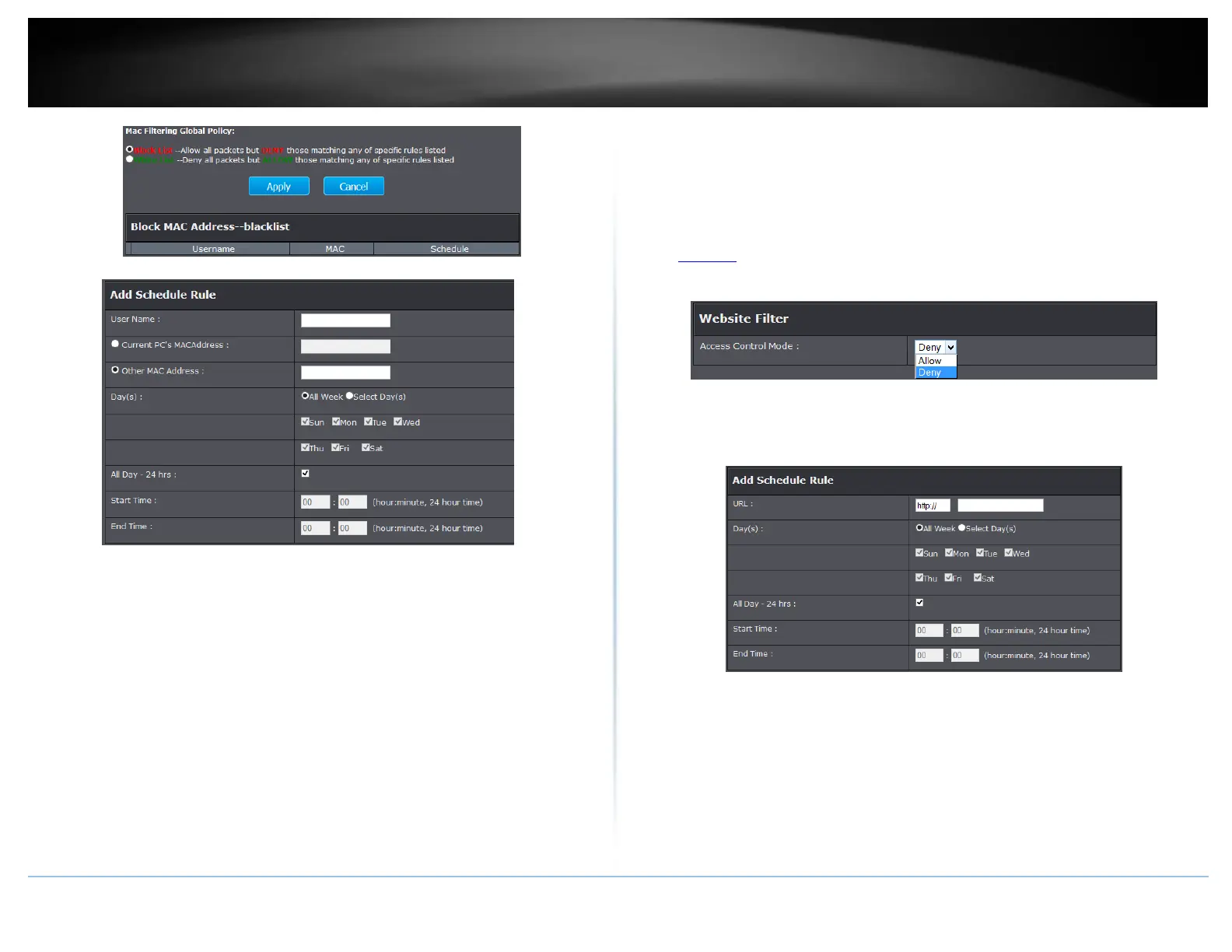© Copyright 2015 TRENDnet. All Rights Reserved.
4. Click Add to add Mac address to the rule selected.
User Name: Enter the name of the device you are adding.
PC’s MAC Address: Select Current PC’s MAC Address option to automatically enter
the PC’s Mac address. Or select Other MAC Address to manually enter the Mac
address.
Days: Select the days you would like the rule to apply on the assignedMac addres
Start/End Time: Enter the time of when you would like the rule to apply on the
assigned Mac address.
5. Click Apply to saving settings
Note: MAC filter can be configured to allow access to the listed MAC address and
deny all others unlisted or vice versa. The recommended function is to choose to
only allow access to the MAC addresses listed and deny all others unlisted because it
is easier to determine the MAC addresses of devices in your network then to
determine which MAC addresses you do not want to allow access.
URL/Keyword Blocking
You may want to block computers or devices on your network access to websites using
specific keywords (e.g. chat, messenger) or URLs (Uniform Resource Locators).
1. Log into your router management page (see “Access your router management page”
on page 23).
2. Click on Advanced, click on Parental Control, and click on Website Filter.
3. Select the mode you would like to apply on your network.
Deny: Select this option to deny all URL listed
Allow: Select this option to only allow URL listed.
4. Click Add to enter a URL and click Apply to save settings.
URL: Enter the URL you are adding.
Days: Select the days you would like the rule to apply on the assignedMac addres
Start/End Time: Enter the time of when you would like the rule to apply on the
assigned Mac address.