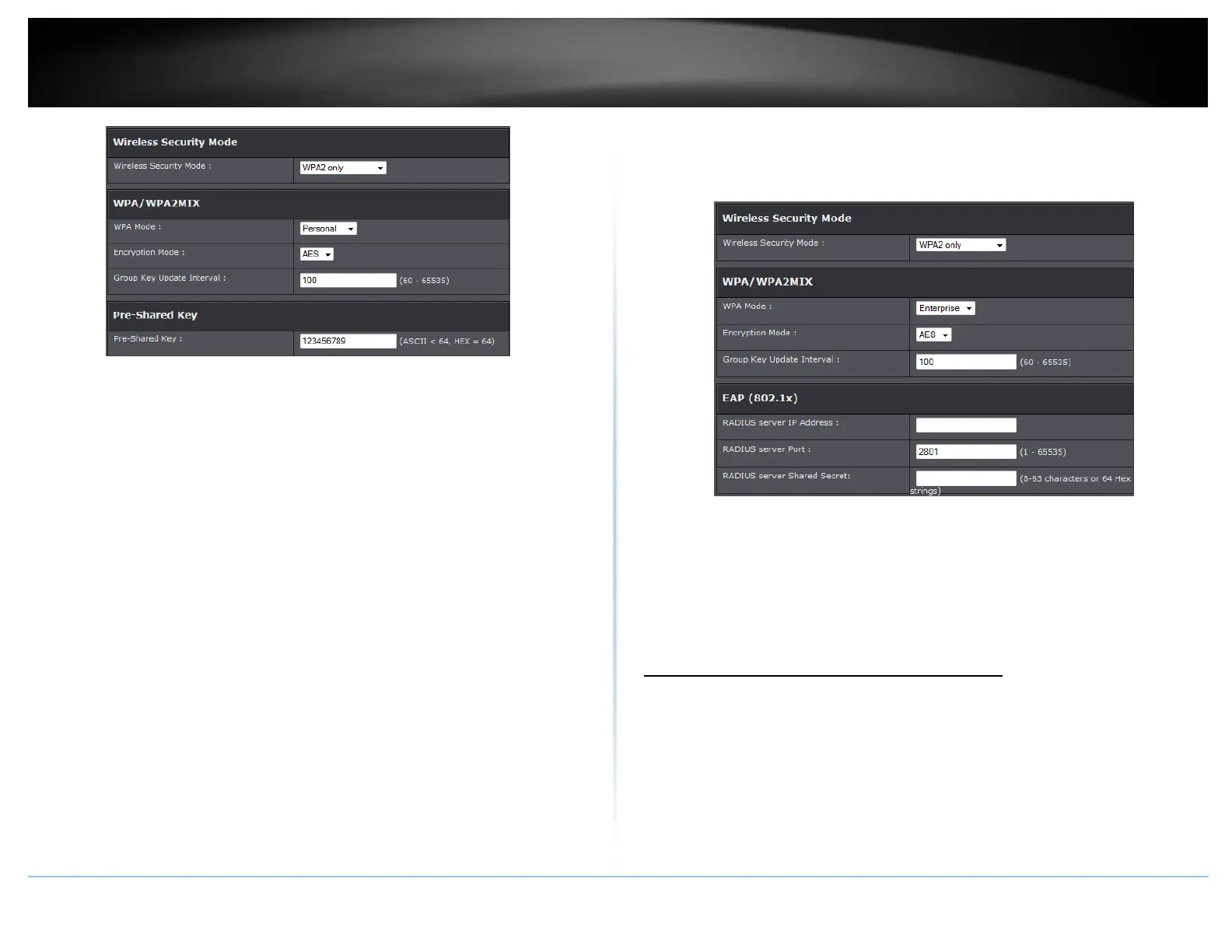© Copyright 2015 TRENDnet. All Rights Reserved.
First, from the Security Mode drop-down list, select WPA-PSK, WPA-PSK / WPA2-PSK,
or WPA2-PSK.
o Select the Encryption type. When selecting WPA-PSK security, it is recommended
to use TKIP.
o When selecting WPA-PSK / WPA2-PSK security, it is recommended to use AES.
o When selecting WPA2-PSK security, it is recommended to use AES.
Create your Wireless security preshared key (password or key):
Preshare Key: Enter the preshared key.
o This is the password or key that is used to connect your computer to this router
wirelessly
Note: 8-63 alphanumeric characters (a,b,C,?,*, /,1,2, etc.)
Then from the PSK/EAP row, select either PSK or EAP
PSK stands for Preshared Key
EAP stands for Extensive Authentication Protocol, also called Remote Authentication
Dial-In User Service or RADIUS).
Note: EAP requires an external RADIUS server, PSK only requires you to create a
passphrase.
Selecting WPA, WPA / WPA2, or WPA2:
If selecting WPA, WPA / WPA2, or WPA2 (Wi-Fi Protected Access Extensible
Authentication Protocol) please review the settings to configure and click Apply to save
the changes.
EAP (Extensible Authentication Protocol) is also called Remote Authentication Dial-In
User Service or RADIUS.
Select the Encryption Type
o When selecting WPA security, it is recommended to use TKIP.
o When selecting WPA / WPA2 security, it is recommended to use AES.
o When selecting WPA2 security, it is recommended to use AES.
o RADIUS Server IP: Enter the IP address of the RADIUS server. (e.g. 192.168.10.250)
o RADIUS Port: Enter the port your RADIUS server is configured to use for RADIUS
authentication.
Note: It is recommended to use port 1812.
o RADIUS Shared Key: Enter the shared key (or shared secret) used to authorize your
router with your RADIUS server.
Connect wireless devices to your router
A variety of wireless network devices can connect to your wireless network such as:
Gaming Consoles
Internet enabled TVs
Network media players
Smart Phones
Wireless Laptop computers
Wireless IP cameras