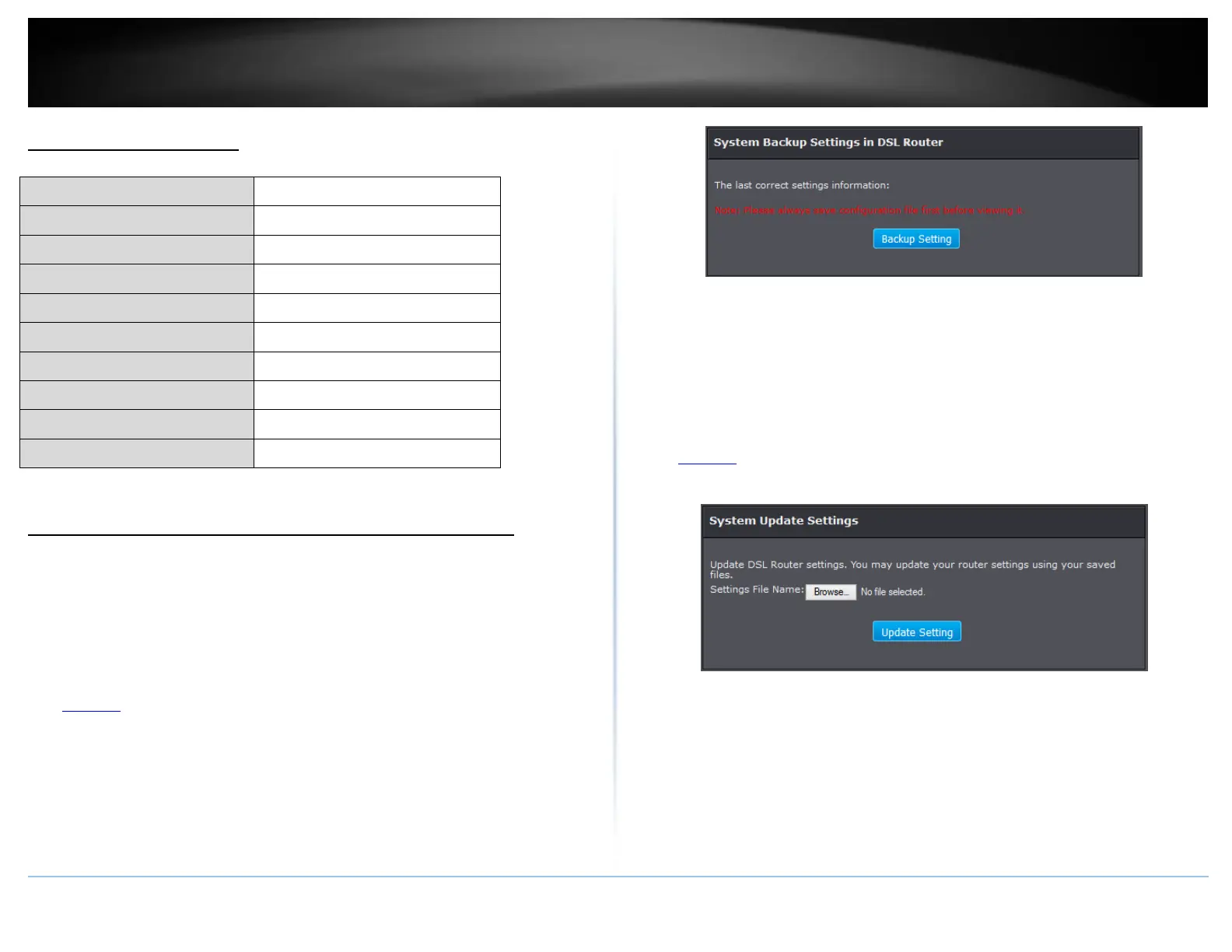© Copyright 2015 TRENDnet. All Rights Reserved.
Router Default Settings
192.168.10.101-192.168.199
SSID (wireless network name)
Please refer sticker or device label
Please refer sticker or device label
2.4GHz 802.11b/g/n mixed mode
Backup and restore your router configuration settings
Maintenance > Configuration Backup/Restore
You may have added many customized settings to your router and in the case that you
need to reset your router to default, all your customized settings would be lost and
would require you to manually reconfigure all of your router settings instead of simply
restoring from a backed up router configuration file.
To backup your router configuration:
1. Log into your router management page (see “Access your router management page”
on page 23).
2. Click on Management, and click System.
3. Click Backup Settings.
3. Depending on your web browser settings, you may be prompted to save a file (specify
the location) or the file may be downloaded automatically to the web browser
settings default download folder. (Default Filename: config.bin)
4. Save the configuration file to location on your computer.
To restore your router configuration:
1. Log into your router management page (see “Access your router management page”
on page 23).
2. Click on Management, and click System.
3. Under System Update Settings, click on Browse or Choose File.
A separate file navigation window should open.
4. Navigate to the location of the router configuration file to restore.
(Default Filename: config.bin).
5. Select the router configuration file to restore and click Update Settings.
(Default Filename: config.bin). If prompted, click Yes or OK.
6. Wait for the router to restore settings.
