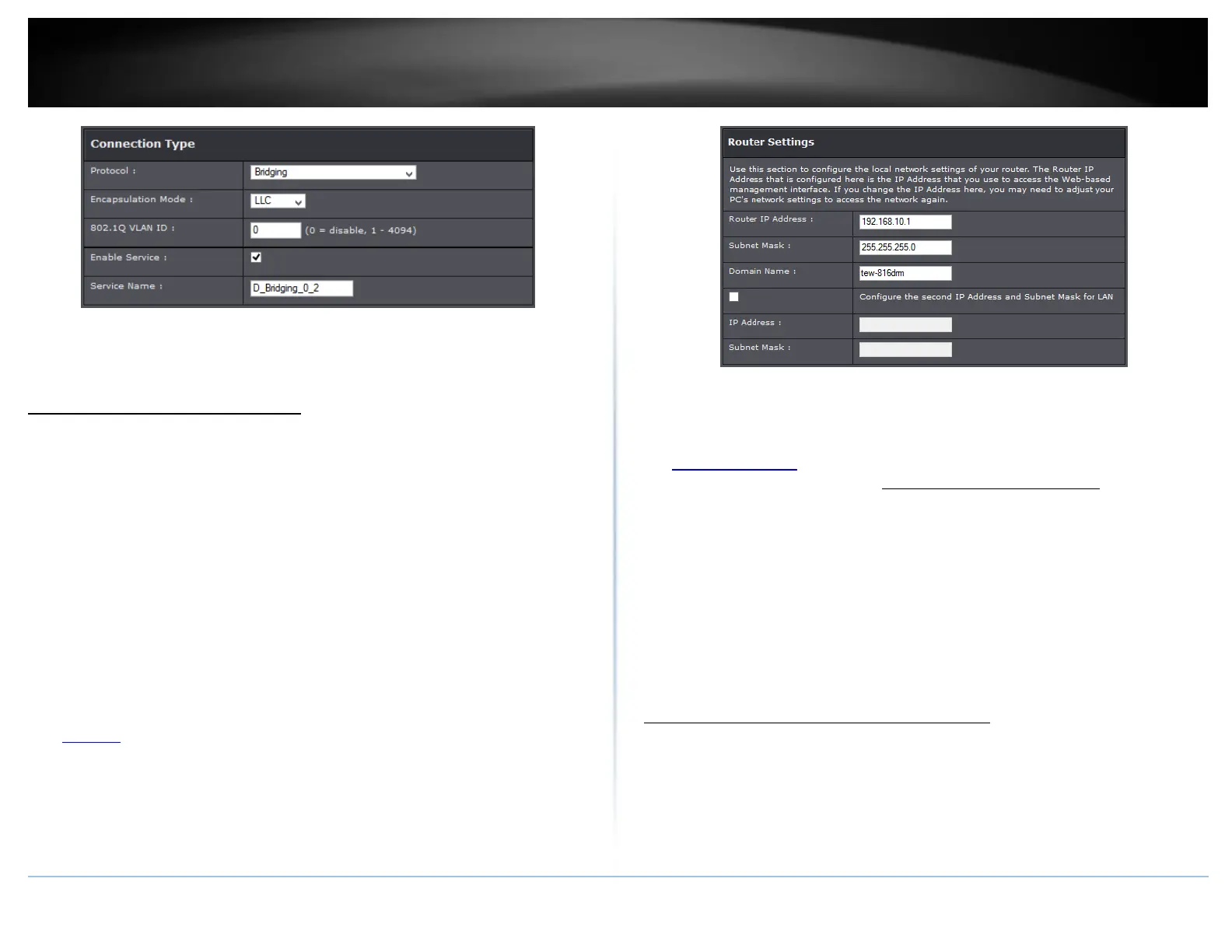© Copyright 2015 TRENDnet. All Rights Reserved.
Enable Service: Select to enable feature
Name: Enter your desired connection name.
Change your router IP address
Setup > Local Network
In most cases, you do not need to change your router IP address settings. Typically, the
router IP address settings only needs to be changed, if you plan to use another router in
your network with the same IP address settings, if you are connecting your router to an
existing network that is already using the IP address settings your router is using, or if
you are experiencing problems establishing VPN connections to your office network
through your router.
Note: If you are not encountering any issues or are not faced with one of the cases
described above or similar, it is recommended to keep your router IP address settings as
default.
Default Router IP Address: 192.168.10.1
Default Router Network: 192.168.10.0 / 255.255.255.0
1. Log into your router management page (see “Access your router management page”
on page 23).
2. Click on Setup, and click on Local Network.
3. Review the settings and click Apply to save changes.
Router IP Address: Enter the new router IP address. (e.g. 192.168.200.1)
Note: You will need to access your router management page using your new router
IP address to access the router management page. (e.g. Instead of using the default
http://192.168.10.1 using your new router IP address will use the following format
using your new router IP address http://(new.router.ipaddress.here) to access your
router management page.
Subnet Mask: Enter the subnet mask of the router (e.g. 255.255.255.0)
Domain Name: Enter the domain name to assign your router.
Configure second IP address and Subnet: Click to enable option
IP Address: Enter the second IP address
Subnet Mask: Enter the subnet mask to assign. (e.g. 255.255.255.0)
Note: The DHCP address range will change automatically to your new router IP
address settings so you do not have to change the DHCP address range manually to
match your new router IP address settings.
Set up the DHCP server on your router
Setup > Local Network
Your router can be used as a DHCP (Dynamic Host Configuration Protocol) server to
automatically assign an IP address to each computer or device on your network. The
DHCP server is enabled by default on your router. If you already have a DHCP server on
your network, or if you do not want to use your router as a DHCP server, you can disable
this setting. It is recommended to leave this setting enabled.
