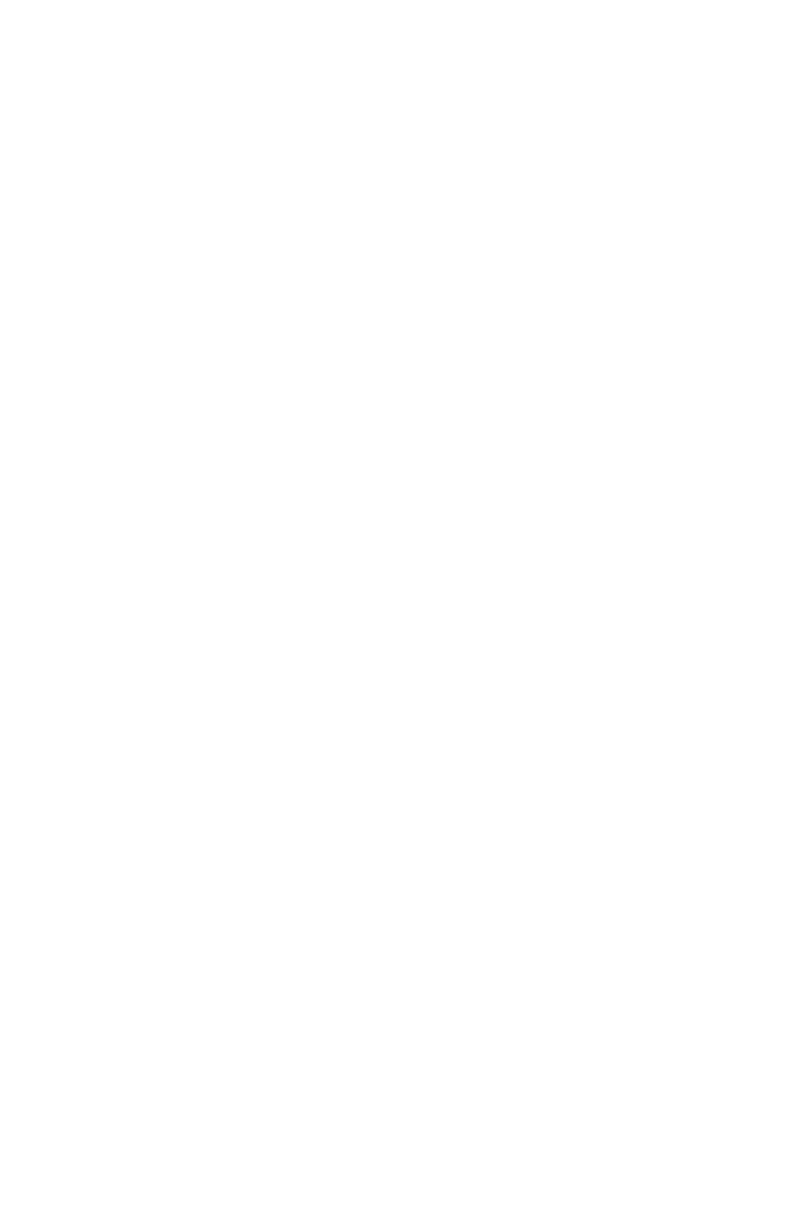Control Unit Displays “Garbage” or Blank Lines
♦ CPU board to display cable may not be making good
connection. Open the control unit and reseat the cable.
♦ Check all chips and I.C.'s for proper seating in sockets.
♦ If the smartwatch is defective, replace (part no. 104620, chip
designation U-12). Call customer service for assistance.
Gauge Readings are not Accurate
♦ Check the background count. If the counts have changed by
more than 2%, check for other radiation sources or
hydrogen bearing materials in the area.
♦ Perform (20 - 1 minute) stability (stat) test. If first test fails,
repeat. Record all results.
♦ Perform drift test. If the gauge is unstable or drifts, replace
the High Voltage Module with a good module.
♦ Enable the factory calibration in the “problem” gauge and in
a good gauge (if available). Measure a sample in both
gauges and compare the result. The % Asphalt Content
(AC) readings should be similar if the gauge is functioning
properly.
♦ If only one gauge is available, place a “sealed” sample in the
gauge. Recall the calibration curve that corresponds to the
sample. Measure the “sealed” sample and compare the
results to the original calibration data. Ensure that the
background count is current. Refer to Appendix E for
preparing a “sealed” calibration sample.
♦ If software has recently been updated or the gauge has been
re-initialized, the reference voltage may need to be re-
entered. Refer to the tag on the back of the gauge. Re-enter
the voltage even if the correct voltage is displayed.
