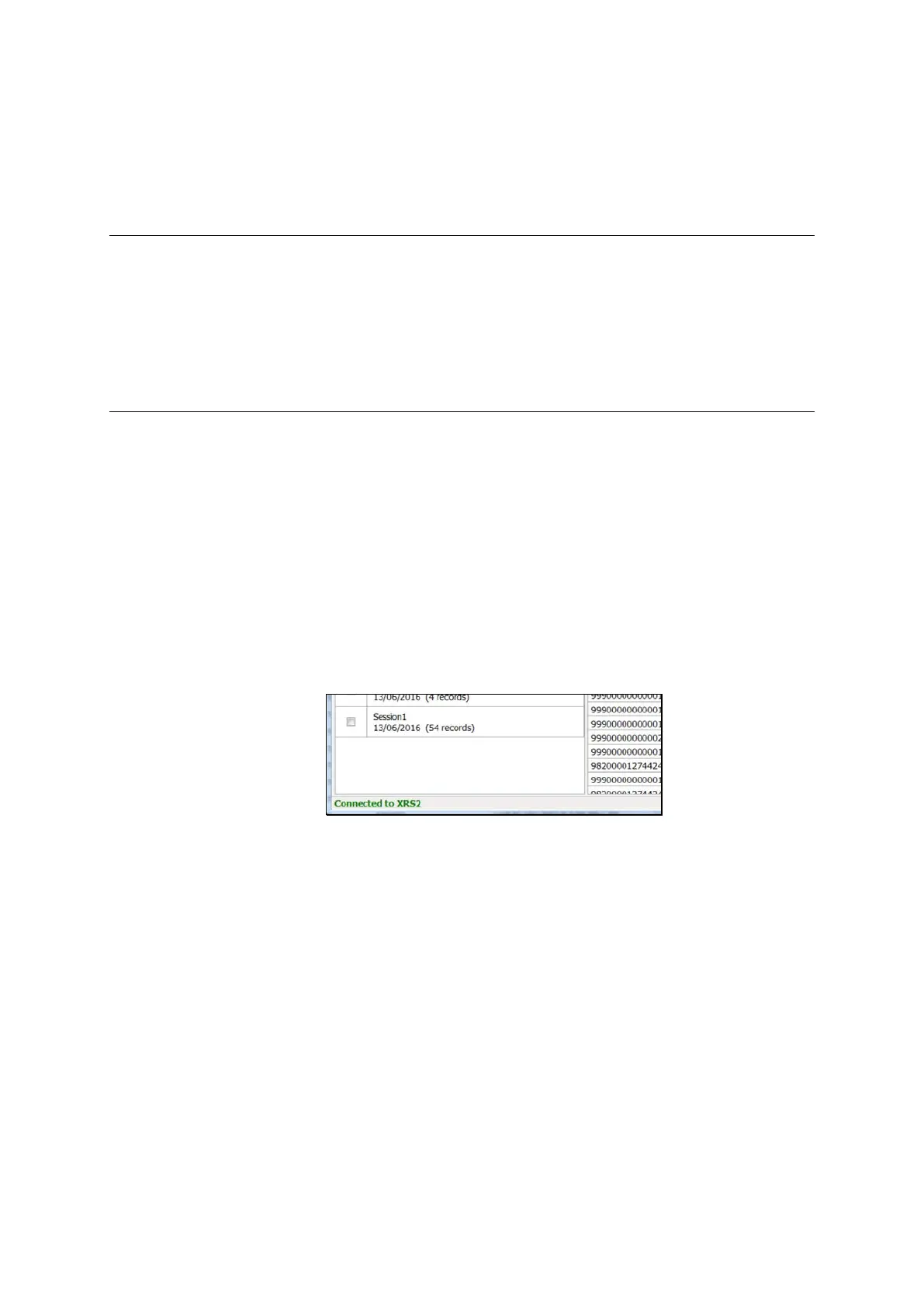XRS2 and SRS2 EID Stick Reader
Issue 5, 03/2018
24
Testing the stick reader
Testing the power connection
Turn off the stick reader. Plug the USB A to mini USB cable (824575) into the XRS2/SRS2 power adapter
(830419), and plug it into the stick reader’s USB port. Verify that the display turns on and the battery show
‘charging’ or ‘full’. Verify that the connector is not worn by gently wriggling it, and ensuring that the stick
reader keeps charging.
Testing the USB connection (PC to stick reader)
Test the USB connection by connecting the stick reader to a PC and running Data Link.
1 Connect the stick reader to the PC's USB port using the USB A to mini USB cable (824575).
2 Power on the stick reader.
3 Launch Data Link by double-clicking on the Data Link icon on the PC desktop.
4 Verify that after a several seconds, ‘Connected to XRS2’ is shown bottom left. Sessions from the device
should also be shown in Data Link.
I
f Data Link does not connect to the stick reader, refer back to “Battery and Charging problems” in
Troubleshooting
on page 10.
