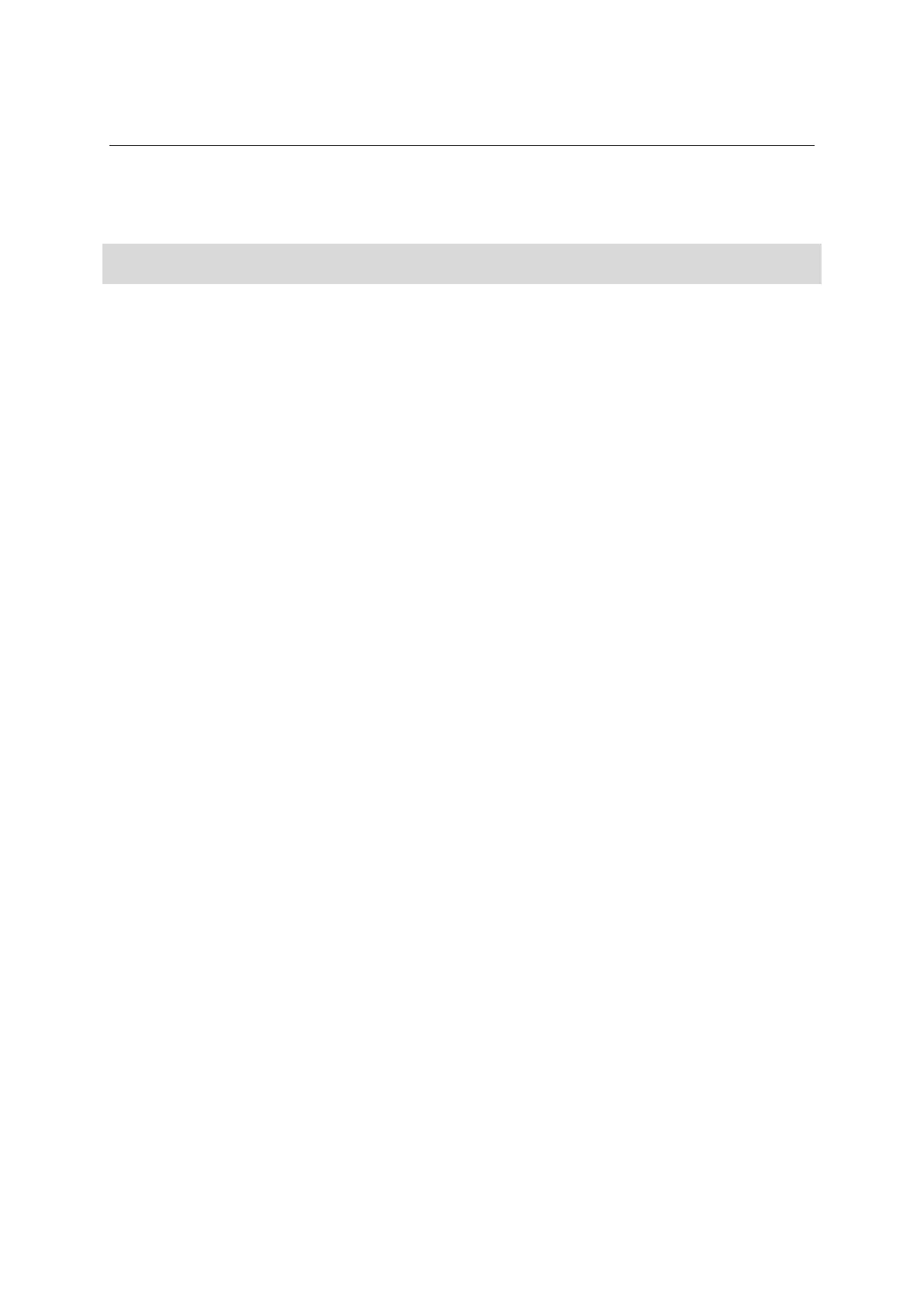XRS2 and SRS2 EID Stick Reader
Issue 5, 03/2018
33
If data stored on the stick reader becomes corrupted, it must be removed, and the stick reader needs to be reset
to its default settings before it is returned to the customer. The corrupted data should be sent to Tru-Test
technical support team for analysis.
Warning!
All data will be lost by following this procedure.
1 Turn off the stick reader.
2 Open the stick reader and remove the SD card.
3 Transfer the contents of the SD card to a PC, using an SD card reader.
4 Put the SD card back into the stick reader.
5 Power on the unit, and go to the Home screen.
6 Connect the stick reader to a USB port and connect a terminal emulator (Hyperterminal or Brays terminal).
For details, see
Service equipment
on page 5.
Use port settings:
Baud rate (Bits per second): 9600
Parity: None
Stop bits: 1
7 Enter {TTDFE} and wait for the ^ (approx 6 seconds)
8 Power off the stick reader.
9 Power on the stick reader and check that the Sessions screen contains only one empty session.
10 Email the contents of the SD card to Tru-Test technical support.
