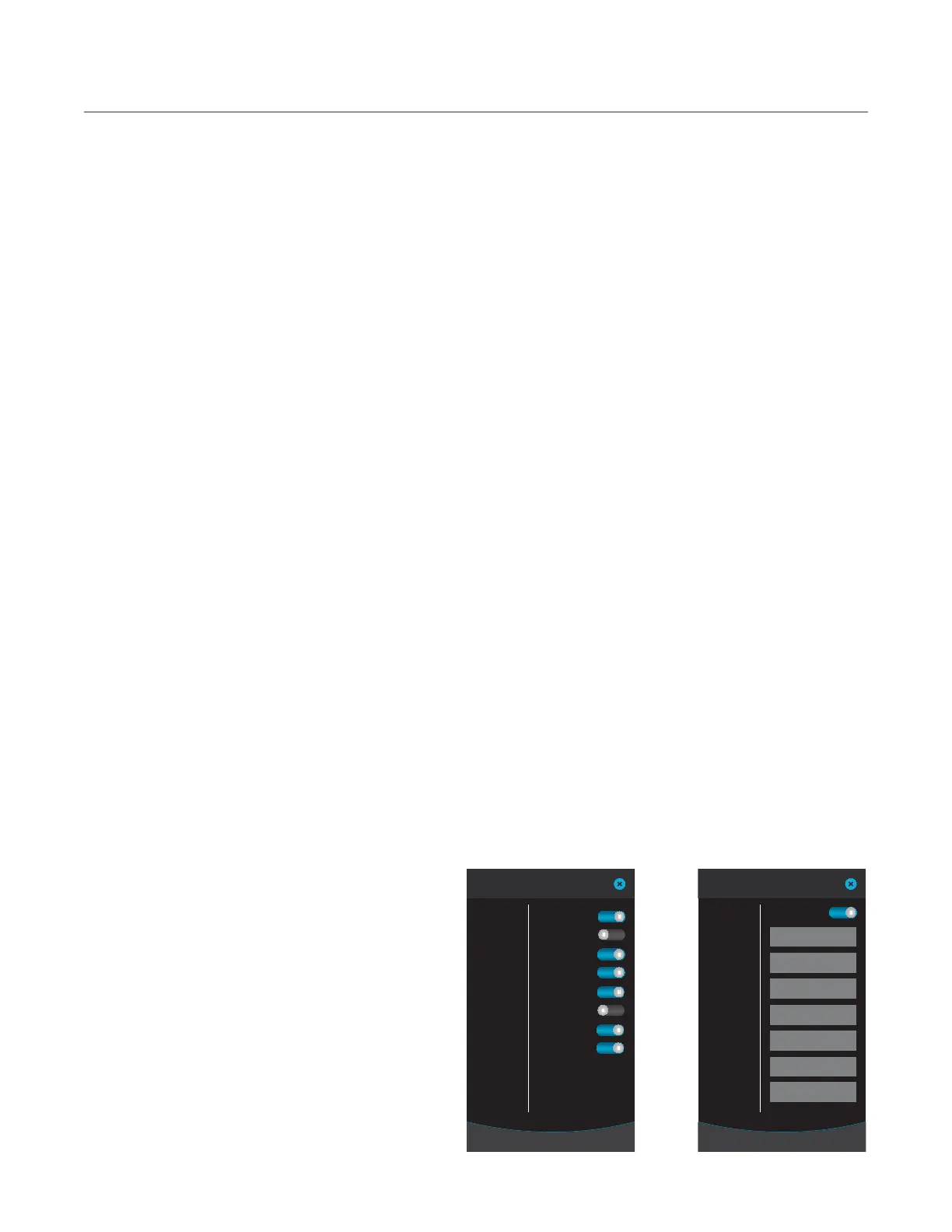14
INFO MODE
Options Screen
From the options screen (Figure 12), enable/disable:
- Editing
- Cook More
- Load Menu
- VAC
- Demo Mode
- Manual Cooking
- Diagnostic Mode
- F2 Bypass
You must enter the passcode 9 4 2 8 to access this
screen, see page 13 for more details.
Options Screen - Editing
This toggle changes the oven between standard Menu
Mode and Edit Mode. For more information on Edit
Mode, see page 16.
Options Screen - Cook More
Cook More controls whether or not the “Cook
More” option appears when a cook cycle is done.
This option must be enabled in order to cook an
item beyond its original cook time. See page 11 for
details.
Options Screen - Load Menu
Load Menu enables or disables the “load menu”
option on the USB detection screen. See page 18 for
more details.
Options Screen - VAC Setting
When VAC is set to YES the incoming voltage setting
will be displayed on the Info screen. This is set by the
factory and should not be changed.
Options Screen - Demo Mode
Demo Mode is a feature used to demonstrate the
cooking features of the oven without turning on the
heaters or microwave system. Demo Mode must be
set to NO during regular operation.
Options Screen - Manual Cooking
When Manual Cooking is set to YES, the operator
can cook items “on the fly.” See page 12 for more
details.
Options Screen - Diagnostic Mode
Diagnostic Mode allows service technicians to view
and test oven components. Diagnostic Mode should
be set to NO during regular operation.
Options Screen - F2 Bypass
If F2 Bypass is set to YES, the oven will log an F2
fault condition should one occur, but it will not
terminate a cook cycle. If F2 bypass is set to NO,
then the oven will terminate a cook cycle upon
discovery of an F2 fault condition.
Settings Screen
You must enter the passcode 9 4 2 8 to access this
screen; see page 13 for more details.
Settings Screen - Temperature Measurement
The temperature measurement setting is configured at
the factory. Touch the toggle to change between °F
(Fahrenheit) and °C (Celsius).
Settings Screen - Phase
The phase setting is configured at the factory. Touch
the toggle to change between Single and Multi.
NOTE: changing this setting will affect oven cooking
performance!
Settings Screen - Language
The default language is English. To change to another
language, touch “Language: English” and then touch
the preferred language and touch “ENTER.”
Figure 12: Options Screen
Info Mode
INF
RMATI
NTER
OPTIONS
ETTING
ERVI
MFG
Editing
Cook More
Load Menu
VAC
Demo Mode
Manual Cooking
Diagnostic Mode
F2 Bypass
Yes
No
Yes
Yes
Yes
No
Yes
Yes
Figure 13: Settings Screen
Info Mode
INF
RMATI
N
NTER
PTI
N
SETTINGS
ERVI
E
MFG
Temp:
°F
Phase: Single
WiFi Network
Volume
Date: 06/01/16
Time: 03:16 PM
Cooling: 40%
Language: English
