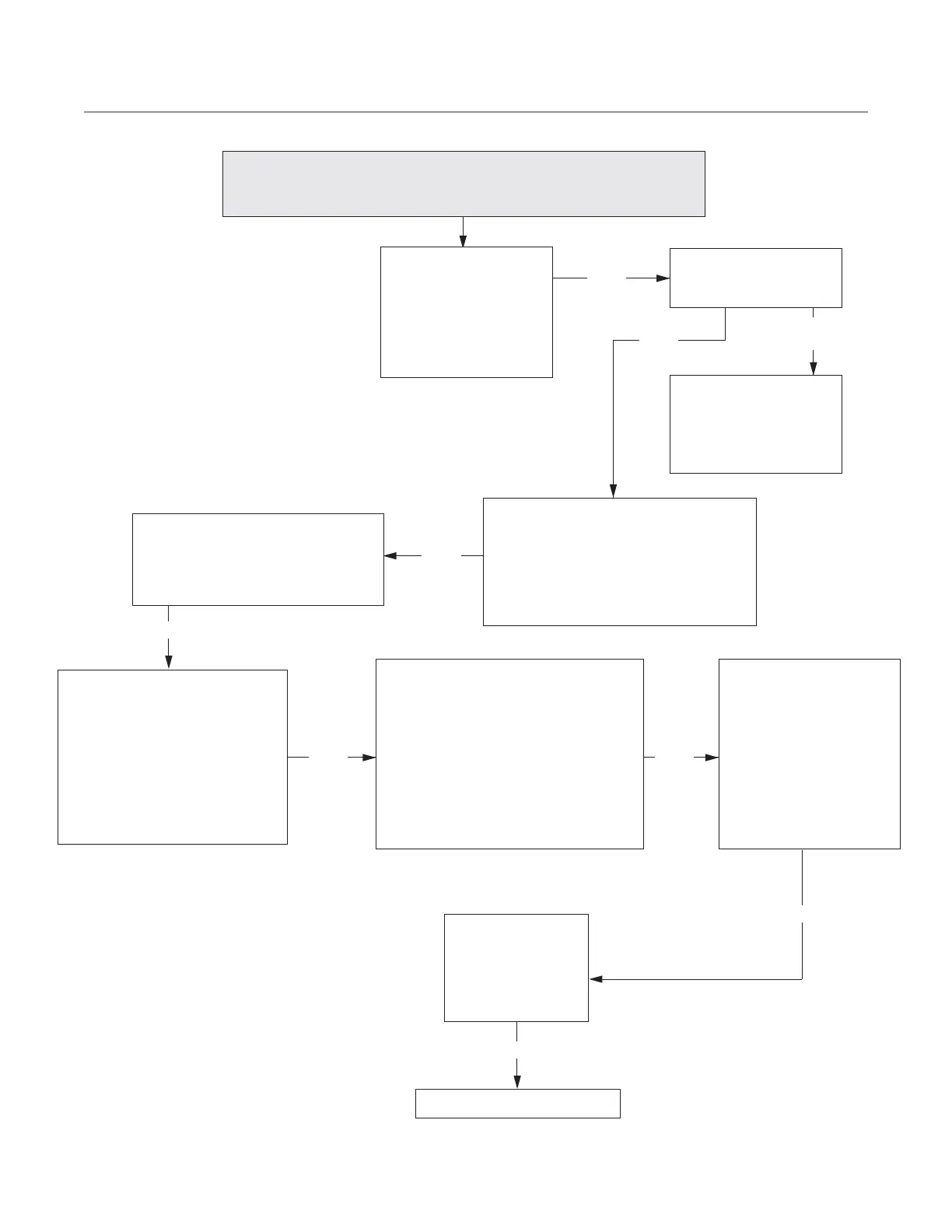30
TROUBLESHOOTING
YES
YES
Troubleshooting:
Menu Will Not Load - USB
Does the “Load Menu”
option appear?
Verify the Load Menu
option is set to “Yes”
from the Options screen
(page 14).
Verify the oven is Off
or Cooling Down - the
USB will not be detect-
ed if the oven is in any
other mode. Does the
problem persist?
NO
YES
YES
Verify that the menu is the correct type
for this oven. If necessary, obtain a new
menu file from TurboChef. Does the
problem persist?
YES YES
Verify that the file is a binary file
(.bin) that is 32KB in size (for-
ward to Tech Support for verifi-
cation). Verify that the menu file
is stored on the root of the USB
(i.e., not inside any folders).
Does the problem persist?
Verify that the USB contains 8GB
or less of storage space. If it is larger
than 8GB, try a different USB.
Does the problem persist?
YES
On a computer, copy and paste the
files from the USB into another direc-
tory. Next, format the USB drive on
your computer, specifying the FAT-32
file system. After the USB has been
formatted, copy the files back onto it
and try the menu load again. Does the
problem persist?
Rename the menu file
and re-save it to the USB.
This ensures the menu
file name is unique and
does not get overwritten
or confused with other
menus. Does the problem
persist?
YES
Replace the Phoenix display.
Replace the USB
port and extension
cable. Does the
problem persist?
