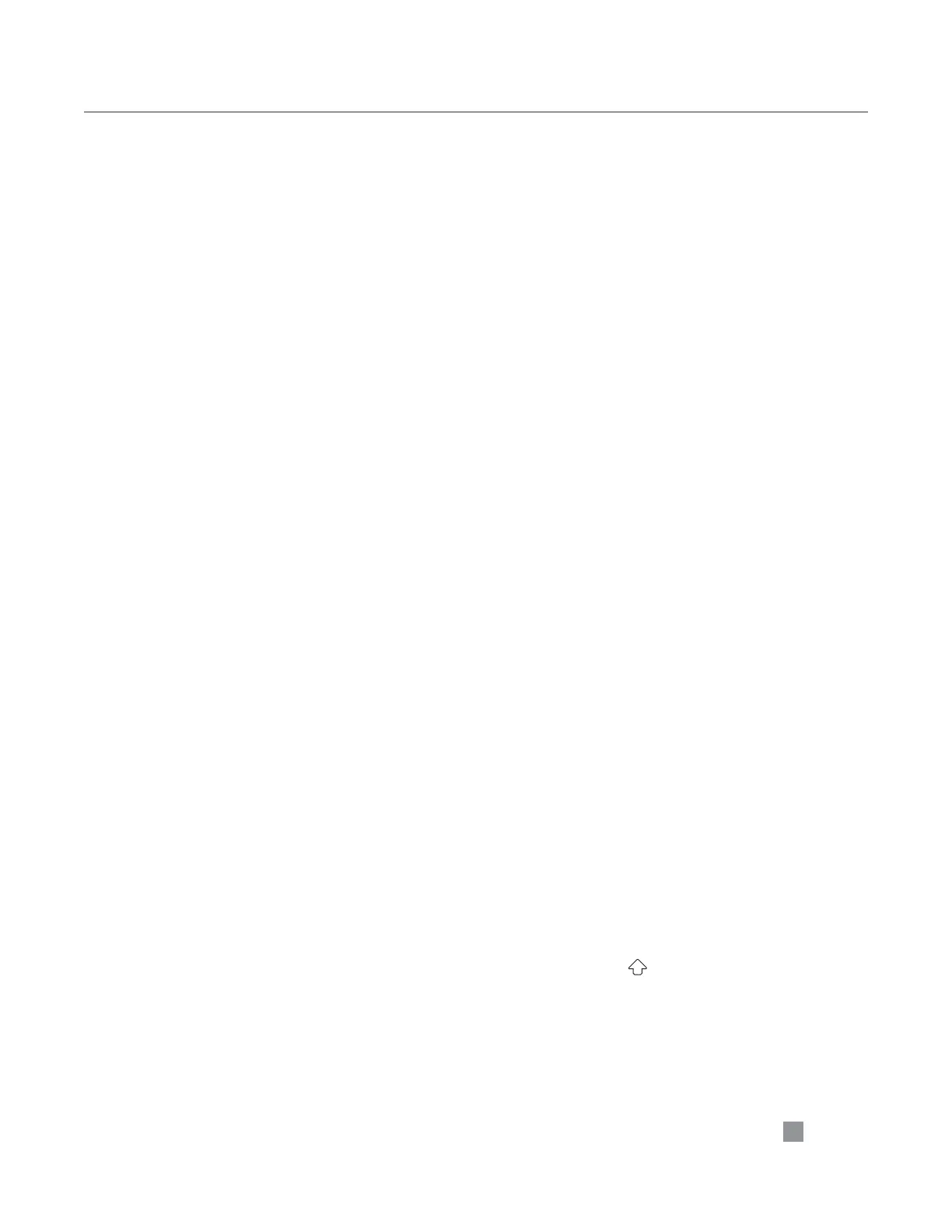16
INFO MODE
Settings Screen - Time
An accurate time is necessary for ensuring the accu-
racy of diagnostics and fault condition reporting.
NOTE: The oven may not retain the time if left
unplugged for a prolonged period of time.
NOTE: The clock will not automatically update for
Daylight savings time.
To set the time, touch “Time” and enter the time in
24-hour format (8:30 p.m. = 20:30). Touch the check
icon in the bottom-right corner of the screen to save
the changes. See Figure 13, page 14.
Settings Screen - Cooling
Touch “Cooling” to increase the cooling fan speed
in 5% increments (from 30%-80%) during “Cooling
Down” (Page 11). See Figure 13, page 14.
Service Screen
The Service screen allows technicians to test oven
components:
- Top Blower: 10-100% in 5% increments
- Top Heater A: One heater element in the
top oven
- Top Heater B: One heater element in the
top oven
- Top Rack OS: Top oven rack motor
- Bottom Blower: 10-100% in 5% increments
- Bottom Heater A: One heater element in the
bottom oven
- Bottom Heater B: One heater element in the
bottom oven
- Bottom Rack OS: Bottom oven rack motor
NOTE: From the Service screen, the heaters are “full
on,” meaning there is no modulation. To protect
the circuit from an over-current condition, only two
heaters are allowed to be turned on at the same time.
If a third heater is turned on, the Service screen
will automatically turn off the first heater that was
selected to run.
Status Indicators
Indicators per cavity:
- D: Door open (backlit) / closed (not backlit)
- H/H: Heater off (backlit) / on (not backlit)
- A: Blower off (backlit) / on (not backlit)
MFG Screen
The MFG will allow you to change oven models (if
applicable) or input the oven serial number.
Edit Mode
Edit Mode allows the operator to:
- Edit the set temperatures
- Edit item settings, group names, and
item names
Editing can be enabled and disabled from the
Options screen (page 14).
NOTE: Top and bottom oven settings are indepen-
dent of each other. To change the top oven tem-
perature and menu settings, use the upper half of the
screen. To change the bottom oven temperature and
menu settings, use the bottom half of the screen.
Edit Set Temperature
See Figure 15, page 17. The menu set temperature
should not be changed on the fly to compensate for
over-cooking or under-cooking. If recipe settings are
not cooking as desired, consult your menu developer
or authorized distributor.
The set temperature can be edited in the group select
screen (Figure 15, Page 17). Touch the temperature
icon to increase the Set Temperature by 25°F (15°C).
The temperature range is 300–550°F (150–285°C).
Edit Item Settings and Menu/Group/Item Names
See Figure 17, page 17. To edit settings, menu names,
group names, and item names, select a group (Figure
15, page 17) and item (Figure 16, page 17) to edit.
NOTE: Some models may not include multi-
temperature/menu selection.
1. Menu/Group/Item Name
From the Edit Item Settings Screen, the menu,
group, and item names are only visible if the
screen is in the expanded view. Compare Figure
17 to Figure 19. Touch the field you wish to edit
and use the onscreen keyboard (Figure 18, page
17) to rename it.
NOTE: Touch the icon to change the letter case.
NOTE: Touch the ALT icon to access special
characters.
NOTE: Touch the &% icon to access symbols.
2. Event %Time
Each item can have up to four events. To set the
amount of time for each event, touch the
icon that contains the percentage you wish to
change. The time can be set from 0-100% (in
5% increments) for each event.
