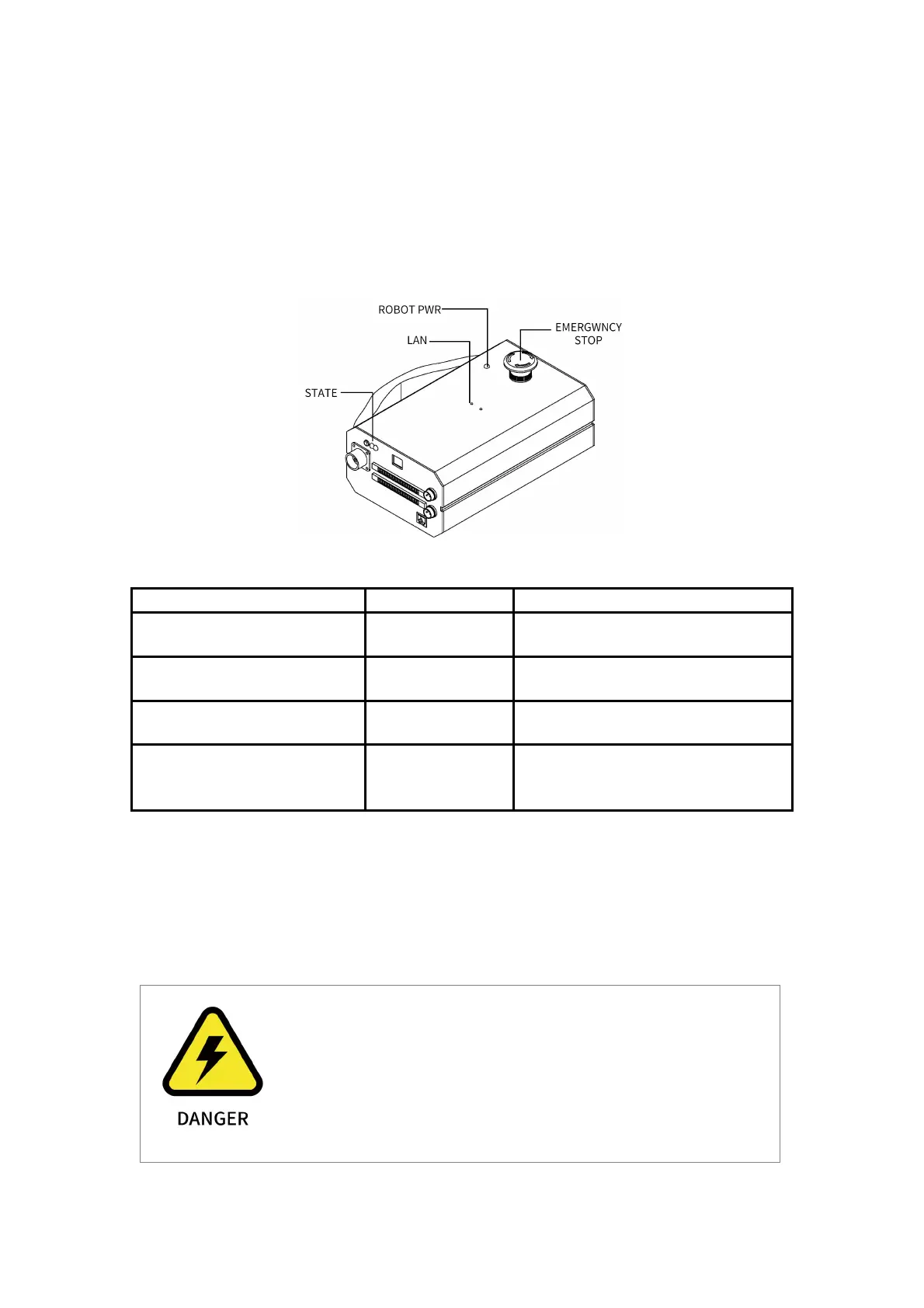21
xArm Studio:enable the robotic arm:click the button: [Enable Robot]
Python-SDK
:
enable the robotic arm: motion_enable (true)
1.1.3. Control Box Description
Control Box Buttons and Indicator
The light is on, indicating that the xArm is
powered on.
Control Box power status indicator
The light flashes, indicating that the control
box is powered on.
The light is on, indicating that the xArm is
communicating normally.
Press the button to power off the xArm;
Rotate the button, the ROBOT power
indicator of the xArm lights up;
1.2. Robot Installation
1.2.1. Safety Guidelines for the Robot Environment
1. Make sure the arm is properly and safely installed in place.
The mounting surface must be shockproof and sturdy.
2. To install the arm body, check that the bolts are tight.
3. The robotic arm should be installed on a sturdy surface that is
sufficient to withstand at least 10 times the full torsion of the
base joint and at least 5 times the weight of the arm.
