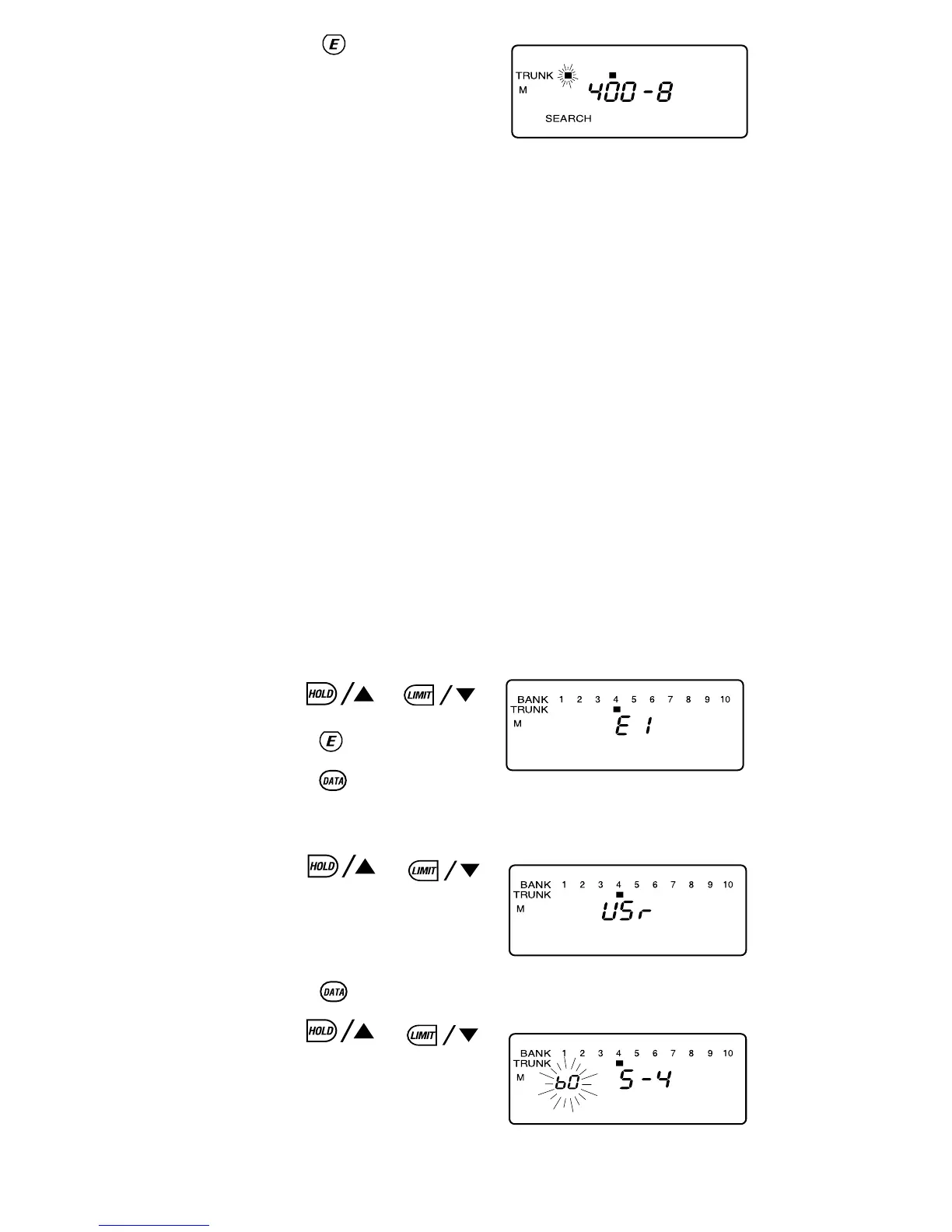5. Press .
The scanner returns
to Programming Bank
selecting mode.
Note: You will now begin to see Type I
Fleet-Subfleet IDs. For example, 100-12, 100-9,
000-12, 400-8, etc. See User Defined Fleet Maps
in the Appendix for more information about
Type I IDs.
How do you know if the preset map is correct? You’ll have
to listen to see if you’re following complete conversations.
If not, you should try another preset map.
Programming a Fleet Map
You may want to read User Defined Fleet Maps in the
Appendix before programming a fleet map. It contains a
detailed explanation of Scanner Fleet Map Programming,
as well as a table listing the Fleet Map Size Codes.
1. Select the Trunking
Programming mode
and the bank you
want to change.
2. Use or,
to choose E1, and
press .
3. Press .
4. Use or
to choose USr.
5. Press .
6. Use or
to select the size code
for the first block.
58