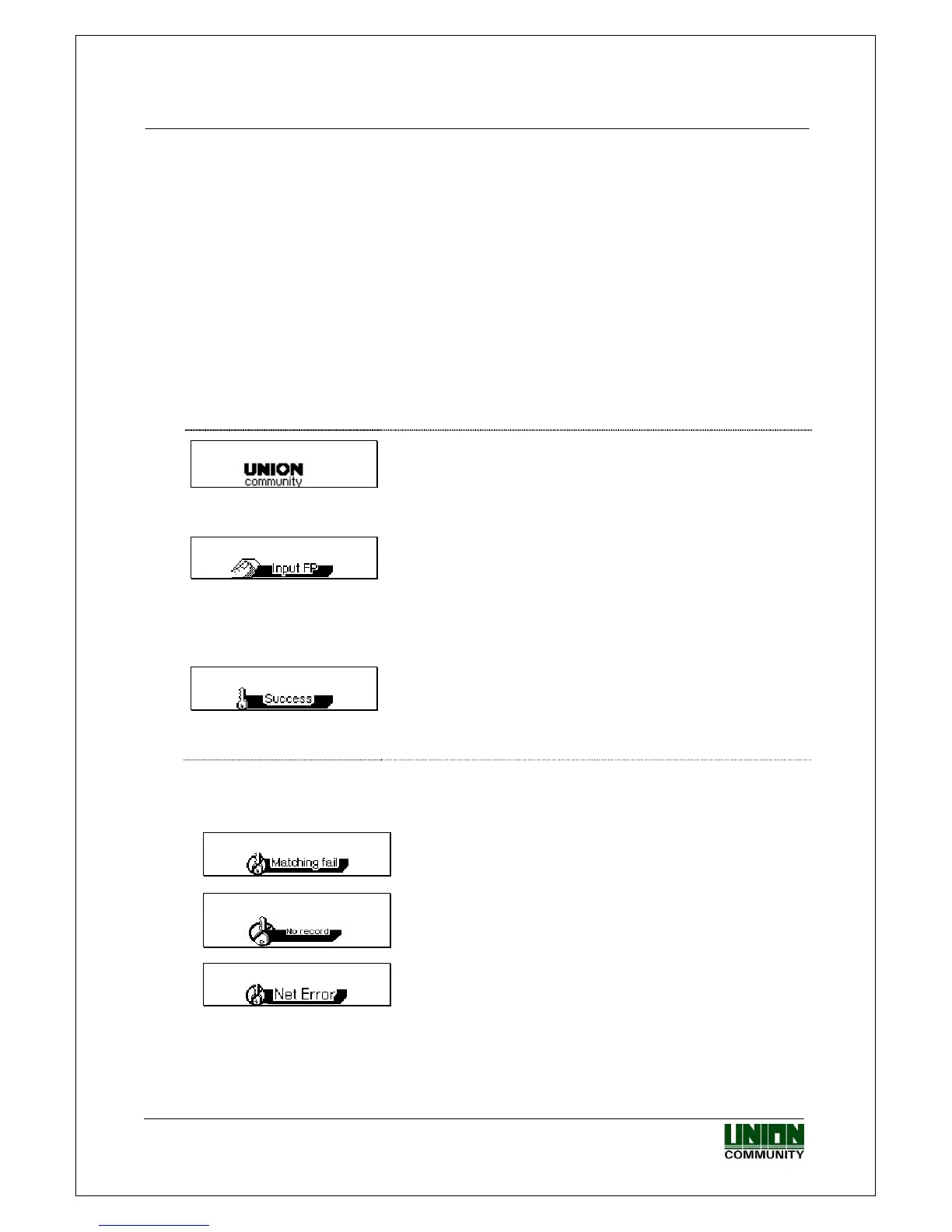VIRDI 4000 User Guide
51
Union Community CO., LTd. 44-3 Hyundai Topics Building 5, 6 floor, Bangi-dong,
Songpa-gu, Seoul, Korea 138-050, Tel: 82-2-6488-3000, Fax: 82-2-6488-3099,
E-Mail:sales@unioncomm.co.kr, http://www.unioncomm.co.kr
4.1.3. [1:N] fingerprint authentication
This authentication is only allowed for a user to whom 1:N authentication is
allowed during registration.
⑤ During Auto Sensing, if a user places his/her finger close to the fingerprint
sensor, the light on the fingerprint input window will turn on to detect the
fingerprint and the authentication result will be displayed on the LCD window.
⑤ In the default screen, press the function key and the light on the fingerprint
input window will turn on together with a voice message “Please enter your
fingerprint”. When a fingerprint is entered, the authentication result will be
displayed on the LCD window.
== 00:00
In the default screen, press the function key.
▼
== 00:00
When there light on the fingerprint input window
turns on together with the voice message “Please
enter your fingerprint”, enter your fingerprint and hold
it there until you hear a “ppig” buzzer sound.
▼
== 00:00
If authentication is successful, you will see a success
message on the LCD together with the voice
message “You are authorized”. The door relay and
LED turn on.
The default screen appears after 1~2 sec., and the
door relay and LED turn off when the door open
setting time has elapsed.
※
Error message: An error message appears together with the voice message
“Please try again”.
== 00:00
Authentication failed.
== 00:00
If the connection method is SN and there is no
user to whom 1:N authentication is allowed in the
terminal.
== 00:00
During the authentication request to the
authentication server, network trouble occurred or
the line is disconnected.
▶ In the case of a user who is registered with [fingerprint & password], password
input is required for successful authentication after fingerprint authentication is
successful.
