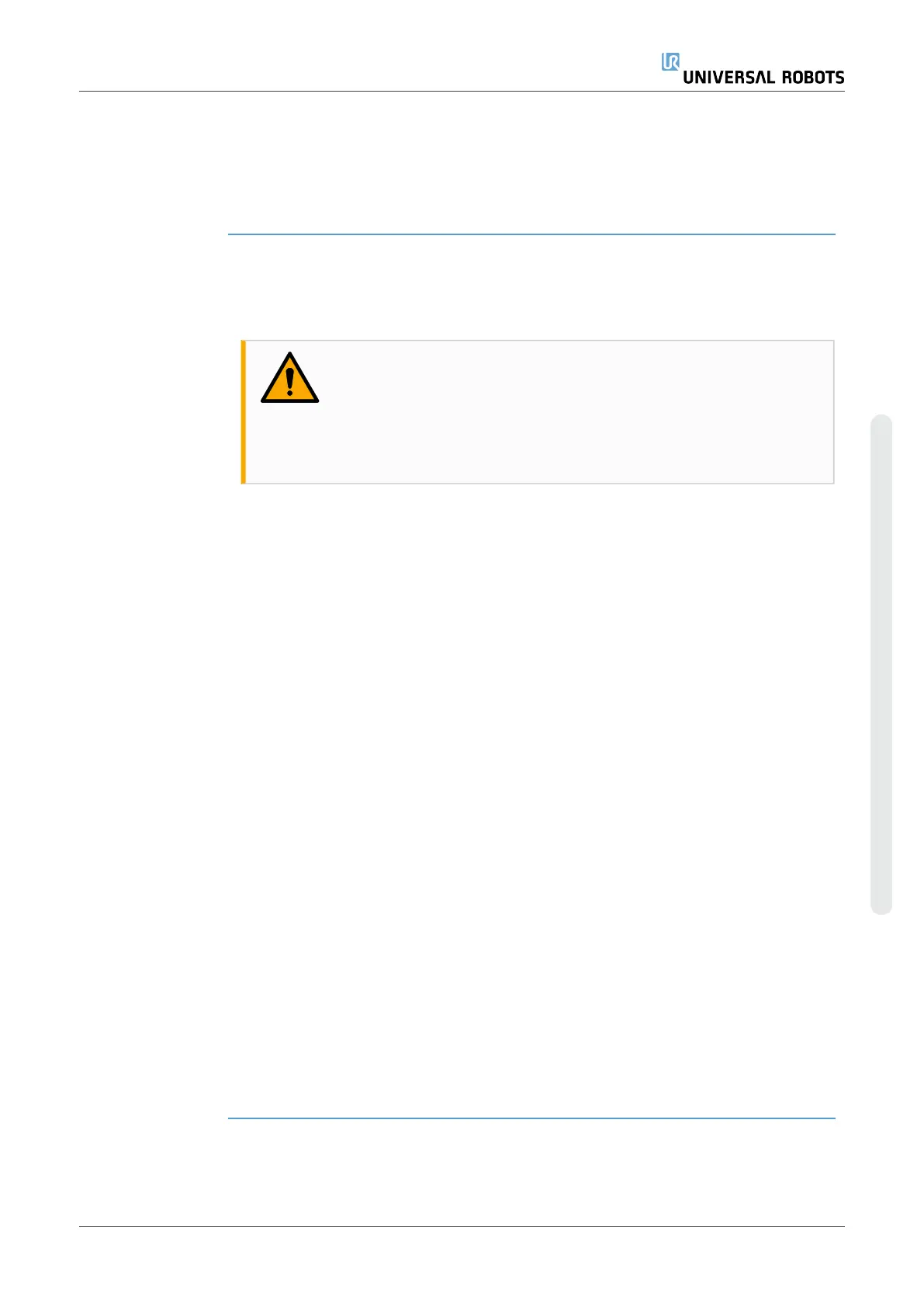To enable Magic
Files on
PolyScope
1. In the Header, tap the Hamburger menu and select Settings.
2. Under Security, select General.
3. Enter your Admin password.
4. Enable Run Magic Files.
Restrict Inbound
Connections
The network access has been set to 0.0.0.0/0 has a security setting to ensure that there
is no access to the subnet in PolyScope.
WARNING
URCaps may require particular network interfaces to be open in order
to function.
•
Consult your URCaps vendor/s, if any of your URCaps require
particular network interfaces (ports/services) to be open.
Configuring
Inbound
Connections
Use Restrict inbound network access to a specific subnet to make sure network
connections originating from an IP-address outside the indicated subnet will be refused.
For example:
•
Use 192.168.1.0/24 to only allow access from hosts in the range of 192.168.1.0 –
192.168.1.255.
•
Use 192.168.1.96 to allow inbound access only from this host.
1. In the Header, tap the Hamburger menu and select Settings.
2. Under Security, select General.
3. Enter your Admin password.
4. Enter subnet restrictions under Restrict inbound network access to a specific
subnet.
Disable Inbound
Access
Use Disable inbound access to additional interfaces (by port) to make sure any
inbound connection to the designated ports will be refused.
1. In the Header, tap the Hamburger menu and select Settings.
2. Under Security, select General.
3. Enter your Admin password.
4. Enter the interfaces to be closed in Disable inbound access to additional
interfaces (by port).
Leave the field blank to avoid blocking ports. Any enabled service Serviceson
page349 will take precedence over port blocking. Even if a port if blocked in the general
security settings, it will be open by an enabled service.
User Manual 347 UR10e
Copyright © 2009–2024 by UniversalRobotsA/S. All rights reserved.
