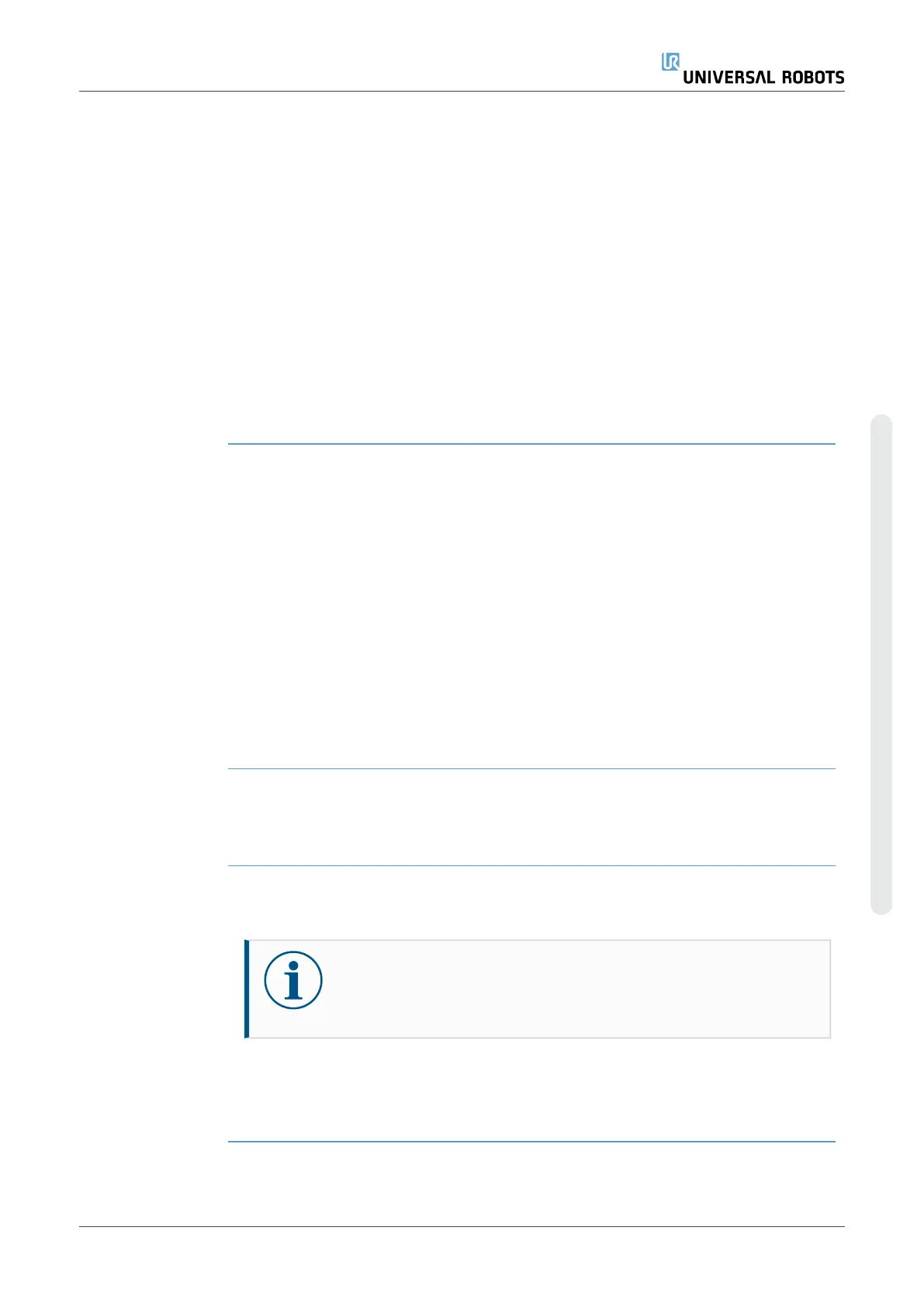To enable SSH
Access
1. In the Header, tap the Hamburger menu and select Settings.
2. Under Security, select Secure Shell.
3. Enter your Admin password.
4. Configure the Secure Shell Settings:
•
Select Enable SSH Access.
•
Select to enable/disable Allow Port Forwarding (when in remote control
mode).
Port forwarding is only available in remote control mode.
Port forwarding is a recommended technique for wrapping open
interfaces (eg. the Dashboard service) in a secure and encrypted tunnel
requiring authentication.
5. Select the Authentication type.
Authentication Any SSH connection requires the connecting user to authenticate when the connection
is established. You can set up authentication with a password and/or with a pre-shared,
authorized key.
Key based authentication relies on pre-shared keys.
To use
Authentication
Available keys are listed here together with buttons for removing a selected key from
the list and for adding new keys.
1. Tap Add to open a file selection dialog.
2. Select a key from the file.
The file is read line by line adding only lines which are not blank and not
identified as comments (starting with #). No validation of lines added is done.
3. They must comply with the format used for authorized_keys.
Services
Description Services lists the standard services running on the robot. You can enable or disable
each service.
NOTICE
All services are disabled as a security feature. When you start or
configure your robot, you have to enable relevant services.
An enabled service remains available even if the ports associated with that service are
blocked. So, simply blocking a port is not enough to prevent access to the listed
services if they are enabled.
User Manual 349 UR10e
Copyright © 2009–2024 by UniversalRobotsA/S. All rights reserved.
