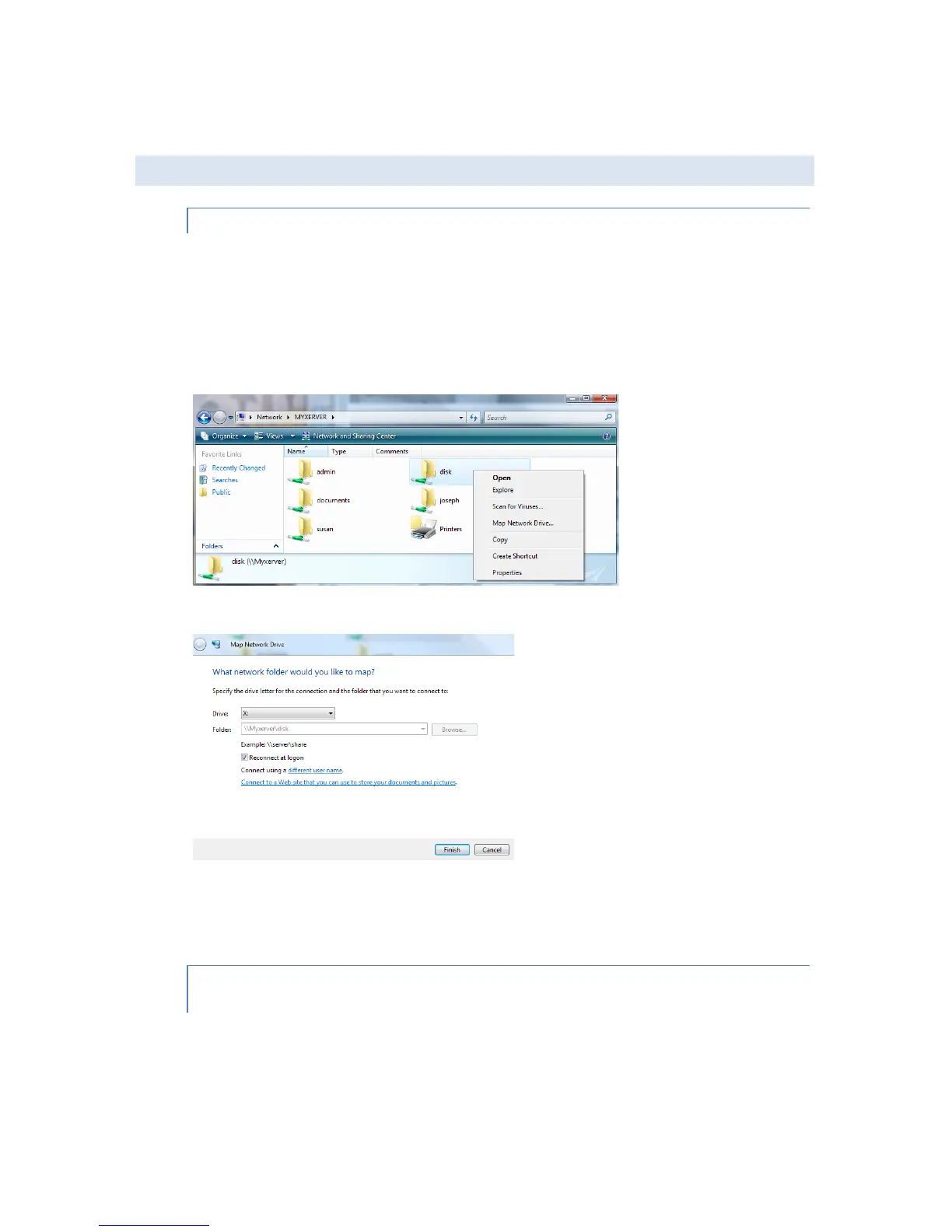18
B. USING THE NAS STORAGE
METHOD 1- MAPPING A NETWORK DRIVE THROUGH WINDOWS OS
1. Open Network / Network Neighborhood / My Network Places.
2. Locate the NAS.
3. If it is not listed, double-click Entire Network. Then double-click the Workgroup that the NAS is in. (By
default, the NAS is in Workgroup.)
4. Double click on the NAS icon, and you will see a list of shares. Right click on the shared folder which
you wish to map a drive letter to, and select Map Network Drive.
5. Select the desired drive letter to use. Click on Reconnect at logon, in order to have the same drive
letter mapped each time you logon.
6. When you try to access a folder you may be prompted for a user name and password. Please enter
the user name and password which has been created by the NAS administrator for you on the NAS.
(Default user is admin, and password is blank)
METHOD 2-MAPPING A NETWORK DRIVE USING THE FLASH MAP WINDOWS UTILITY
FROM THE SETUP CD
1. Insert the CDROM into your PC, and run NAS_Setup.exe. On the Welcome screen of the setup
program, click on Flash Map to install the utility.
