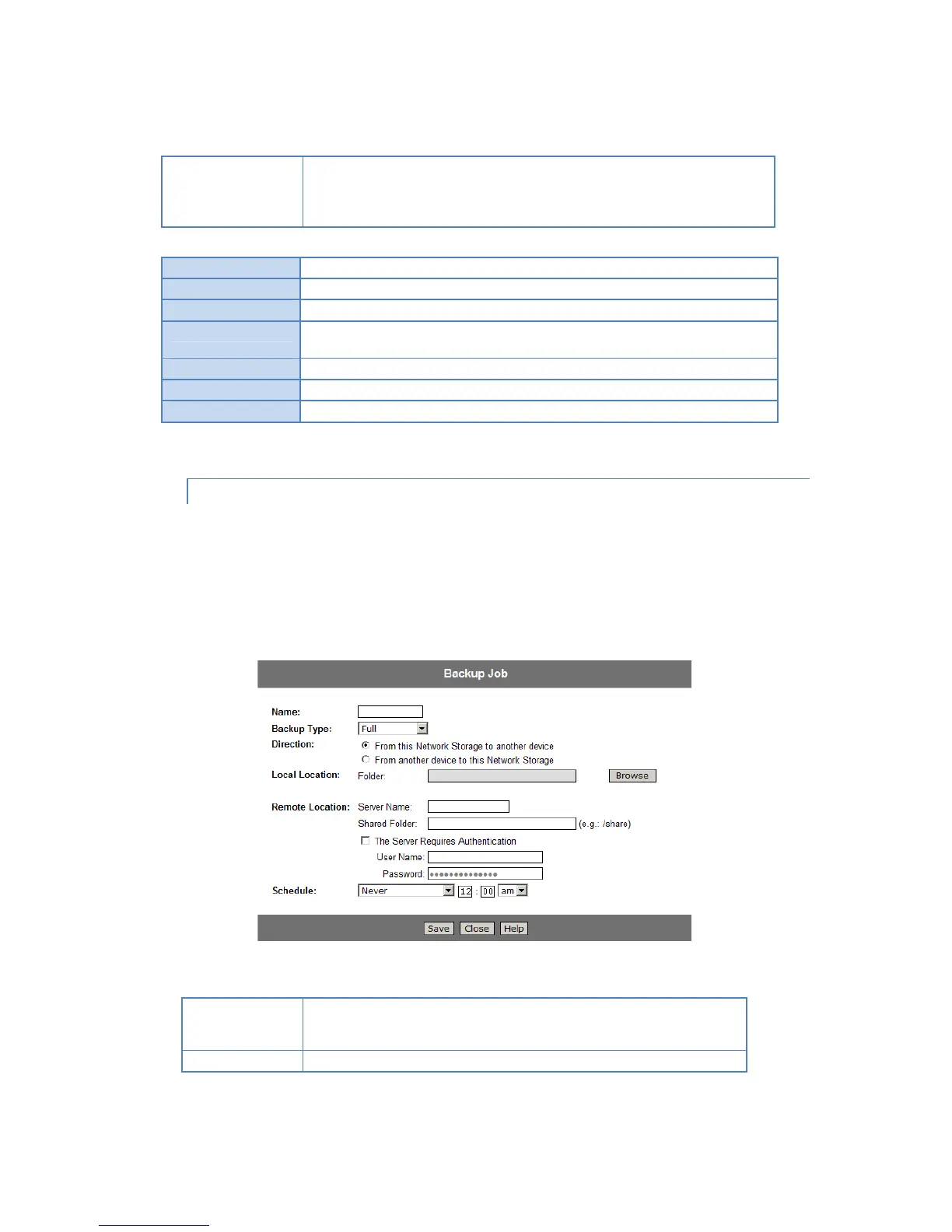Source & Destination - The name of the source and destination devices are
shown in the form Source => Destination.
Date/Time - The date and time of the last backup are shown. The name of the
Share being modified is shown above the 2 lists of Groups.
Run the selected backup job immediately.
Click this button to stop the selected backup job.
This button will open a sub-window that shows the status of all Backup jobs.
This button will open a sub-window where you can change the settings of the selected
backup job.
Delete the selected backup job.
This button will open a sub-window where you can define a new backup job.
View the log of completed backup jobs in a sub-window.
BACKUP-BACKUP JOB SCREEN
On the Backup screen, click Add New Job button. You will see the Backup Job screen.
3 types of backup options are supported:
Full
Incremental
Synchronize
Enter a suitable name for this job.
Note that some special characters (e.g. " / \ [ ]: ; = , + * ? ` ~ ! @ # $ % ^ & ( ) { } ' <
>) and 2-byte characters cannot be used in it.
Select the desired backup type:
