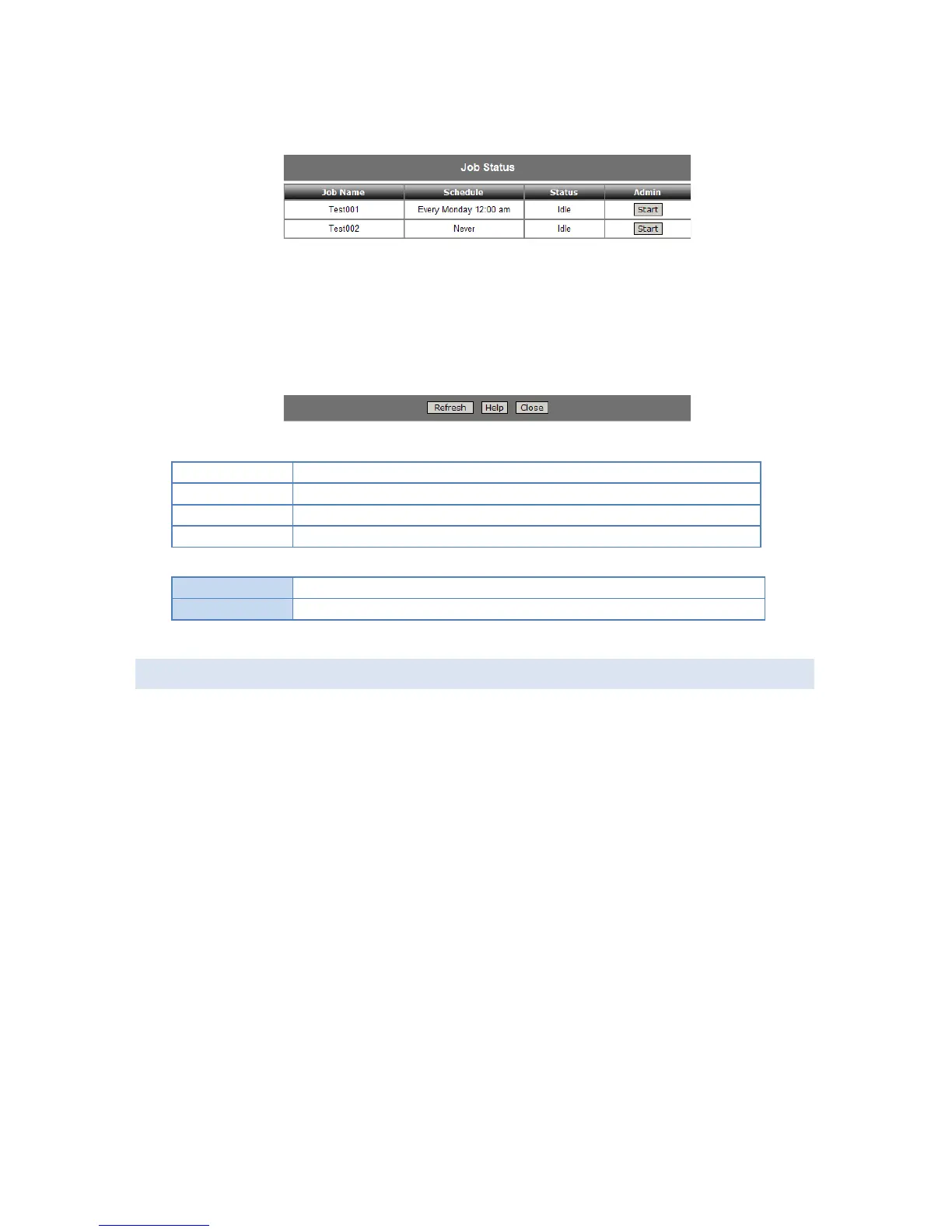E. DISK SCREEN
This screen allows you to do disk maintenance on the NAS.
Format Disk - use this after installing a new disk. The disk will be partitioned and quick-
formatted. Any data on the disk will be lost!
S.M.A.R.T. - S.M.A.R.T. (Self-Monitoring, Analysis, and Reporting Technology) can warn of
impending problems with the Hard Disk, before it actually fails. This test should be
performed regularly.
Scandisk - running the Scandisk (Disk Check) program will check the file system, and correct
any errors found. This program should be run regularly. The Scandisk program will also run
automatically if an error condition is detected, such as an abnormal shutdown due to loss of
power.
