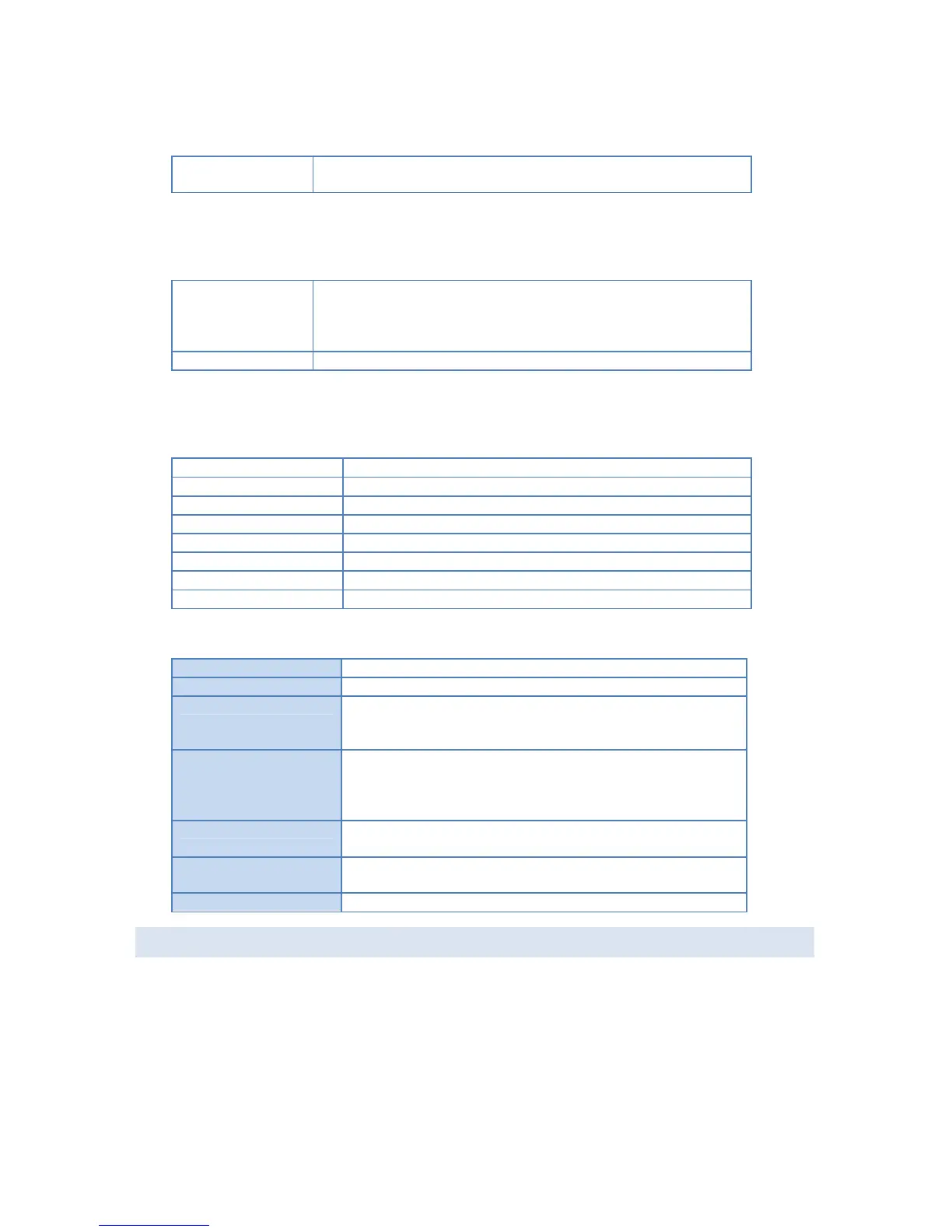the Server is not available, the message will say why the NAS is not
available (e.g. Scandisk in Progress)
Printer
The NAS supports printer server function, and you can share the USB printer within your network.
The different states are:
Offline
Online
Out of Paper
The total number of print jobs in the Print Queue, waiting to be printed.
Disks
Displays the status of both the Internal and USB disks.
Model name of the disk, it's provided by the manufacturer.
Total amount of the disk space.
Amount of the disk space still available to users
Partition number of USB disk
File system used in the partition
Corresponding share of the partition
Total size of the partition.
Free size of the partition
Click this button to save the settings on the page.
Click this button to cancel the modifications on the page.
Shutdown the Server immediately. This will break all existing
connections, including this one.
Clicking this button does NOT save any data you have entered.
Restart (reboot) the Server. This will break all existing connections,
including this one. The NAS Server will immediately restart, but
could take a few minutes before it is available again.
Clicking this button does NOT save any data you have entered.
Delete Current Job Button
Clicking this button will delete the Print Job currently being
printed. Use this if the document is not printing correctly.
Clicking this button will delete all Print Jobs in the Print Queue. Use
this to clear the Print Queue.
Click this to update the data shown on screen.
D. NETWORK SCREEN
This screen allows you to set the IP Address and related information required for TCP/IP networks
