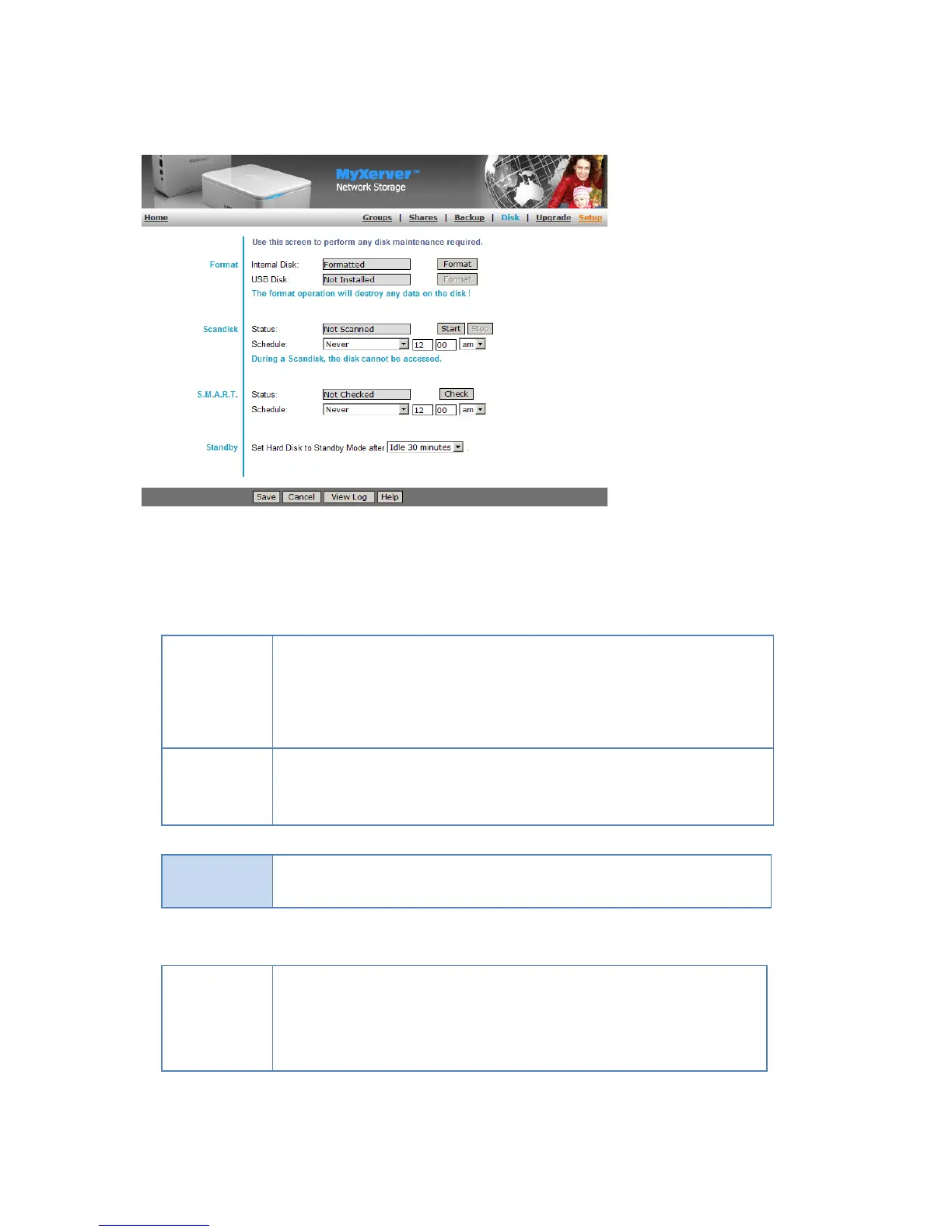43
Format
This allows you to format both the internal disk and the USB disk.
Not Installed - No disk is inserted, or connection or disk has failed.
Not Formatted - Disk has been detected, but it is not ready for use. Use the "Format" button
to prepare the disk for use.
Formatting - This message will only be displayed after you have clicked the "Format" button.
(See below for details of this button.)
Formatted - Disk is ready for use.
No Installed - No disk is inserted into this USB port.
Not Formatted - This USB disk hasn't been formatted into FAT or NTFS file system. You can
click "Format" button to format it.
Formatted – Disk is ready for use.
Use this button to format the disk. This will partition and quick-format the new disk.
WARNING! This will destroy any data on the disk. Once started, this process can NOT be
halted or reversed
N/A - No disk is available.
Not Scanned - No Scandisk has been performed recently on
this drive.
Scanning - Scandisk operation is in progress. The disk cannot
be used while a Scandisk is in progress. If required, use the
"Stop" button to terminate the Scandisk operation and gain
