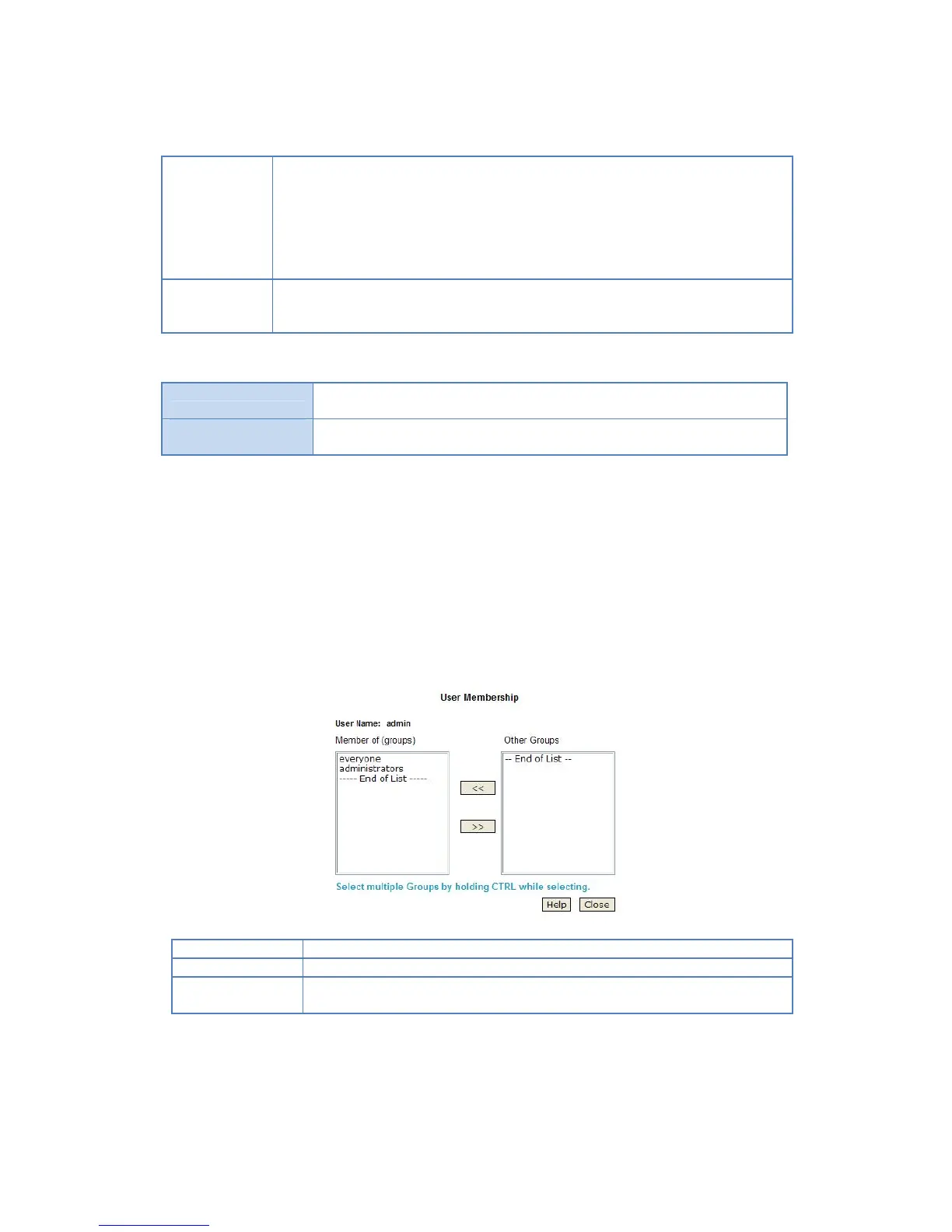Create
Private Folder
(Share)
If creating a new user:
Checking this option will create a Group and a Private Folder (Share) with the same
name as the user.
Read/Write access will be granted to the Share.
If changing an existing user:
The checkbox has no effect - it will neither create nor delete. This option is only
available when creating a new user.
Enable the checkbox if you want to set the disk usage for the user, then enter the
maximum amount of disk space this user is allowed to use.
Note! Unless the checkbox is checked, the Disk Quota field has no effect.
Use this button to clear the form, preparing the form for the entry of a new
user.
Use this Button to create a new user, after entering their data in the Properties
fields.
How to modify the properties of an existing user
Select the desired user from the list. Their details will be displayed in the Properties fields.
Edit the Properties fields as required. Note that you cannot change the Create Private Folder (Share)
option when modifying a user.
Click the Save button to save your changes.
How to define or modify Group membership of a user
Click on the Groups button. The following screen will be displayed. This screen also allows you to add or
revoke membership.
The name of the user being modified is shown at the top of the screen
The Member of column on the left shows the Groups that this user belongs to
The Other Groups column on the right shows all the other Groups which may be
added to the list of membership.
To add membership of a Group, select the Group or Groups in the right-hand column, then click the "<<"
Button. Multiple Groups can be selected by holding down the CTRL Key while selecting.
