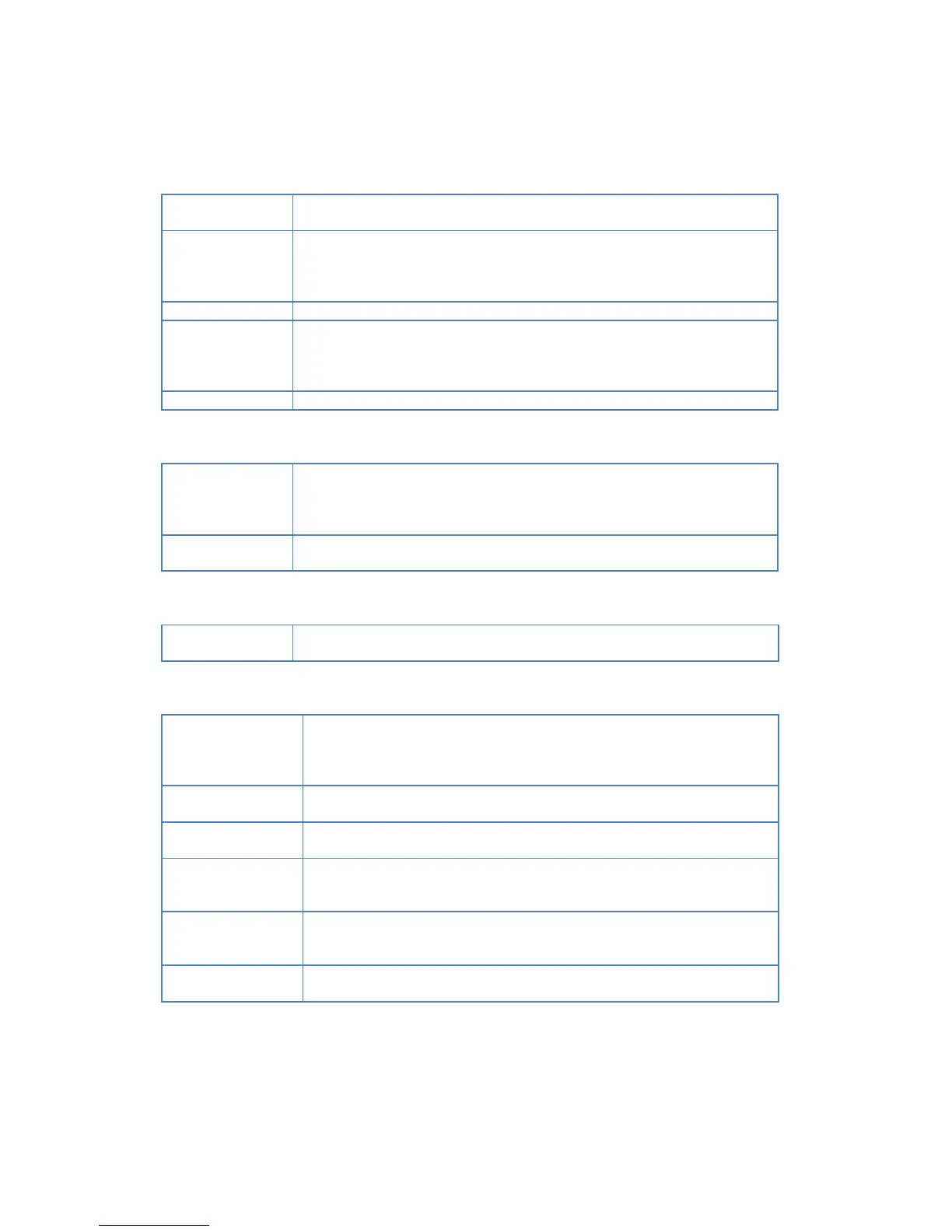30
NTP (Network Time Protocol)
Synchronize with
Time Server
If enabled, the NAS will synchronize its clock with a NTP (Network Time Protocol)
Server.
Enter the domain name or IP address of the NTP server you wish to use. The NTP
server can be a public server (on the Internet) or a local server (on your own
network). Note that some special characters (e.g. " / \ [ ] : ; | = , + * ? < > ' `) and
2-byte characters cannot be used in it.
This shows the status of the NTP update procedure.
Select how often you want the NAS to synchronize its clock with the specified
NTP server. You can also specify the time of the next synchronization. This allows
you to specify that the synchronization should be performed (for example) at
11.00 pm each day.
Use this button to synchronize with the NTP server immediately.
Enable this if your LAN has a WINS Server.
If enabled, this device will register with the WINS Server. This will allow users on
the LAN to locate this device through a Router. (Without WINS, "Network
Neighborhood" or "My Network Places" only scans the local LAN segment.)
If WINS is enabled, enter the IP Address of your WINS Server. Normally, this will
be a Windows NT/2000/XP Server.
Specify the language environment for FTP clients and Download Manager.
If enabled, you can use Download Manager function on homepage to
download files with FTP and HTTP URLs. If special languages exist in the URLs,
you must make sure the Language Environment above is correct, or they
possibly fail to be downloaded.
Specify maximum number of BT tasks that can run at same time. It's up to 5
tasks.
Maximum Running
HTTP/FTP Tasks
Specify maximum number of HTTP/FTP tasks that can run at same time.
Maximum number of tasks is 10.
If enabled, Download Manager only runs on the specified time period. If
disabled, Download Manager always runs. The option only takes effect when
Download Manager is enabled.
Day of the schedule. If you want Download Manager to run in specified period
every day, you need select "Every Day", or you can select others to limit
Download Manager to run on one specified day.
Time of the schedule. If selection of Day is not "Every Day", the End Time
cannot be after Start Time.
