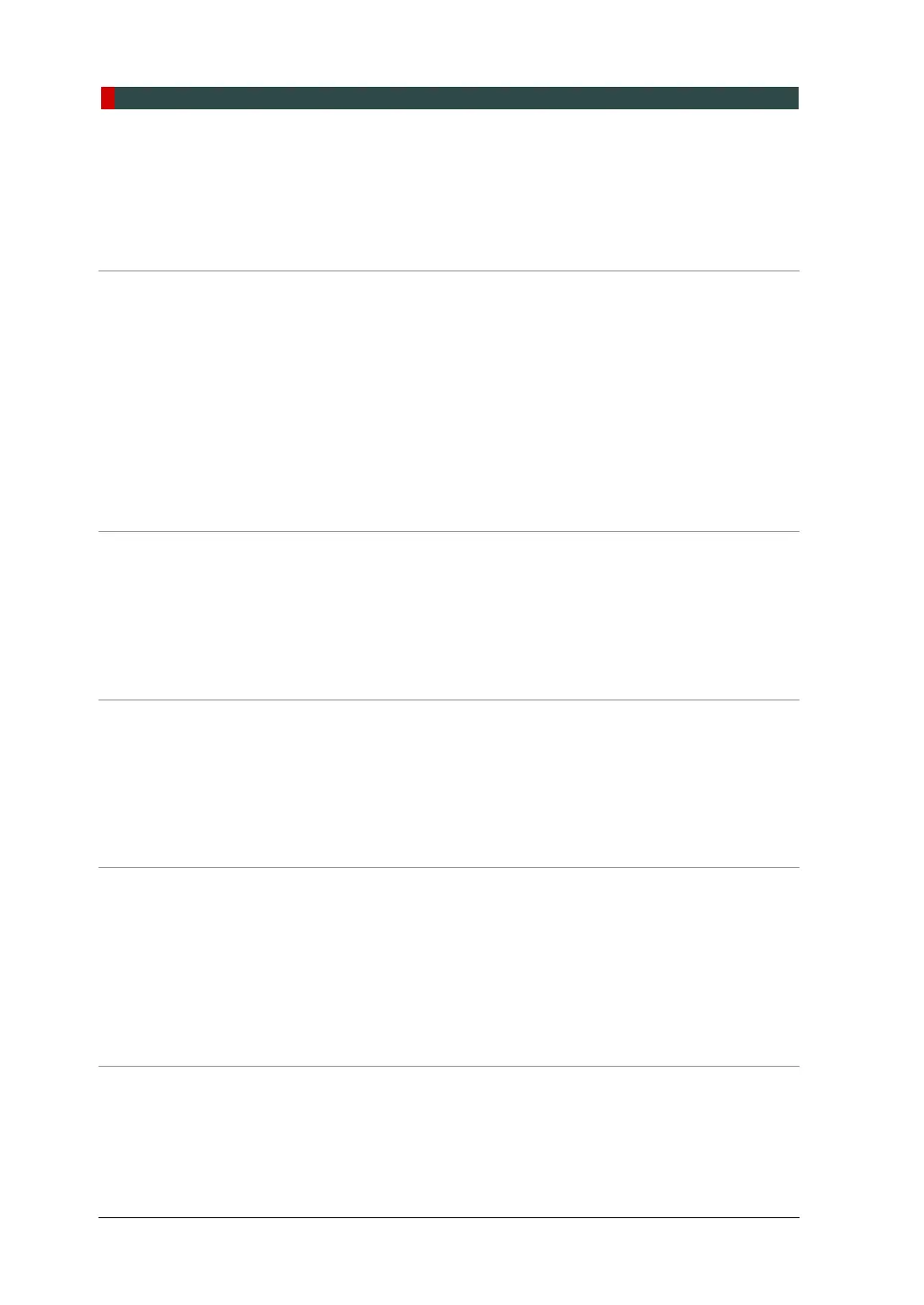Table of Contents
iv vatech A9 (Model:PHT-30CSS) Installation Manual
4.6 Removing the Transportation Safety Bolts ................................................. 61
4.7 Leveling the Equipment ................................................................................. 63
4.8 Tightening the Bolts ....................................................................................... 66
5. Installing the Equipment: Wall Mount 67
5.1 Installing the Equipment ............................................................................... 67
5.2 Installing the CEPH Unit (Optional) .............................................................. 72
5.3 Installing the Wall and Column Brackets ..................................................... 72
5.4 Connecting the Cables to the Equipment .................................................... 72
5.5 Removing the Transportation Safety Bolts ................................................. 72
5.6 Leveling the Equipment ................................................................................. 73
5.7 Tightening the Bolts ....................................................................................... 76
6. Completing Miscellaneous Works 77
6.1 Assembling Various Covers .......................................................................... 77
6.2 Assembling the Chinrest and Bite ................................................................ 79
6.3 Installing the Switch Holders ........................................................................ 80
6.4 Installing the real miscellaneous works ...................................................... 82
7. Setting up PC 85
7.1 Direct Connection Diagram ........................................................................... 85
7.2 The Recommended PC Requirements ......................................................... 86
7.3 Connecting the Cables to PC ........................................................................ 91
7.4 Setting up G-Ethernet Grabber ..................................................................... 93
8. Setting up PC’s Environment Variables 99
8.1 Before Beginning ........................................................................................... 99
8.2 Turning off the Firewall ................................................................................ 100
8.3 Setting up the Power Management Options .............................................. 101
8.4 Turning off the User Account Control ........................................................ 103
8.5 Setting Folder Exclusions with Anti-virus Software ................................. 104
9. Installing Software 105
9.1 Before Beginning ......................................................................................... 105
9.2 Software Installation Flow ........................................................................... 106
9.3 Installing Image Viewer Program ................................................................ 106
