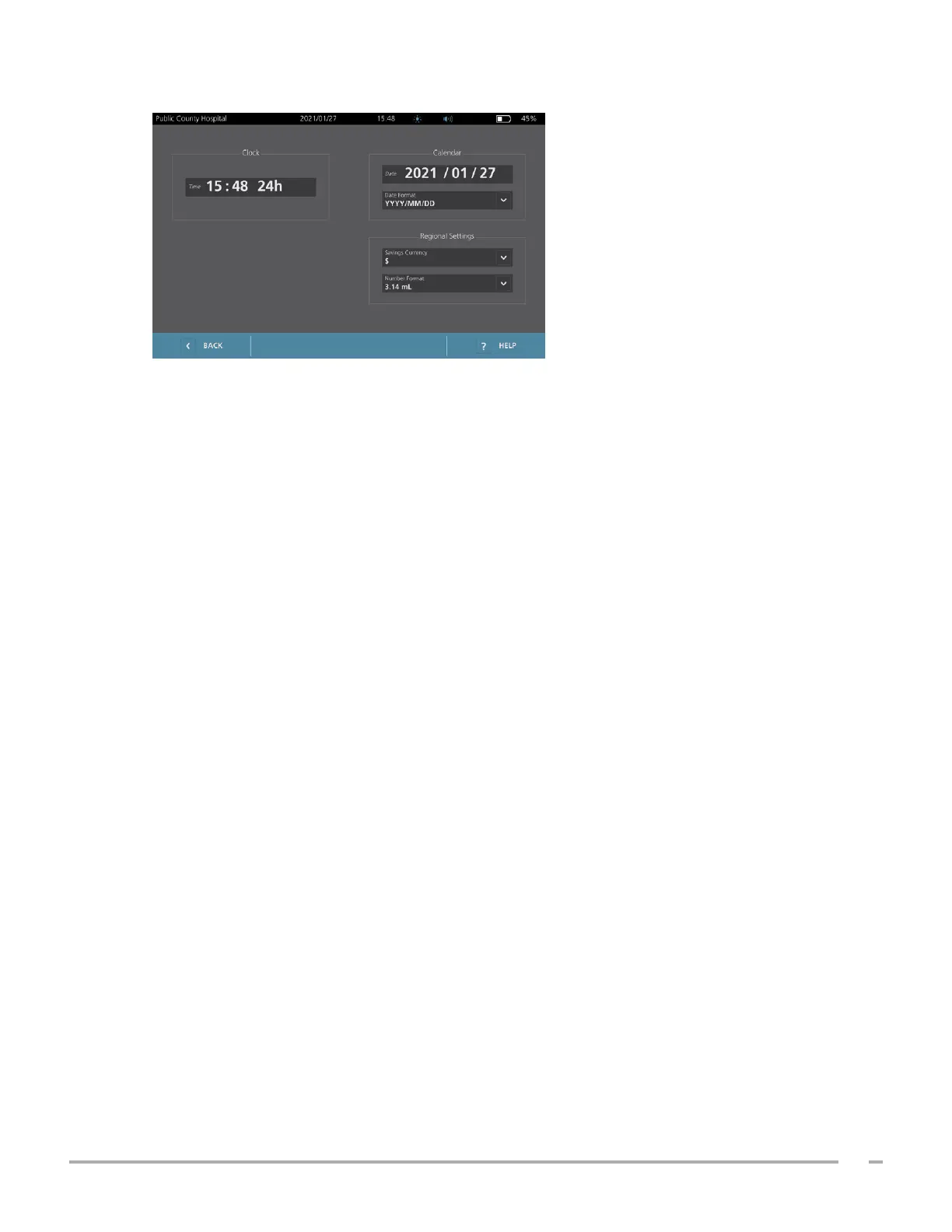29
Operations & Maintenance Manual: Setting Up
0900‑5005 REV‑00
5. Tap Date, Time and Currency Format. The Date, Time and Currency screen appears.
6. In the Time field, tap the hour or minutes, vertically swipe to view a value, and then tap the value to
select it.
7. In the Time field, tap the time format. The time format scrolls through AM, PM, and 24‑hour displays. If
you select a new time format, the hours and minutes values are updated as necessary.
8. In the Date field, tap the month, day or year, vertically swipe to view a value, and then tap the value to
select it. Repeat as needed to set the desired month, day, and year.
9. In the Date Format field, tap the arrow, and then select the month, day, and year display order. The
Date field immediately updates to display the selected format.
10. In the Savings Currency field, tap the arrow and then select the desired currency. This unit is used when
displaying savings as a result of using the BladderScan system instead of catheterization.
11. In the Number Format field, tap the arrow to select the display format for numeric fields.
12. When you are finished configuring the Date, Time, and Currency settings, tap Back twice. This saves your
settings and returns the console to the Home screen.
