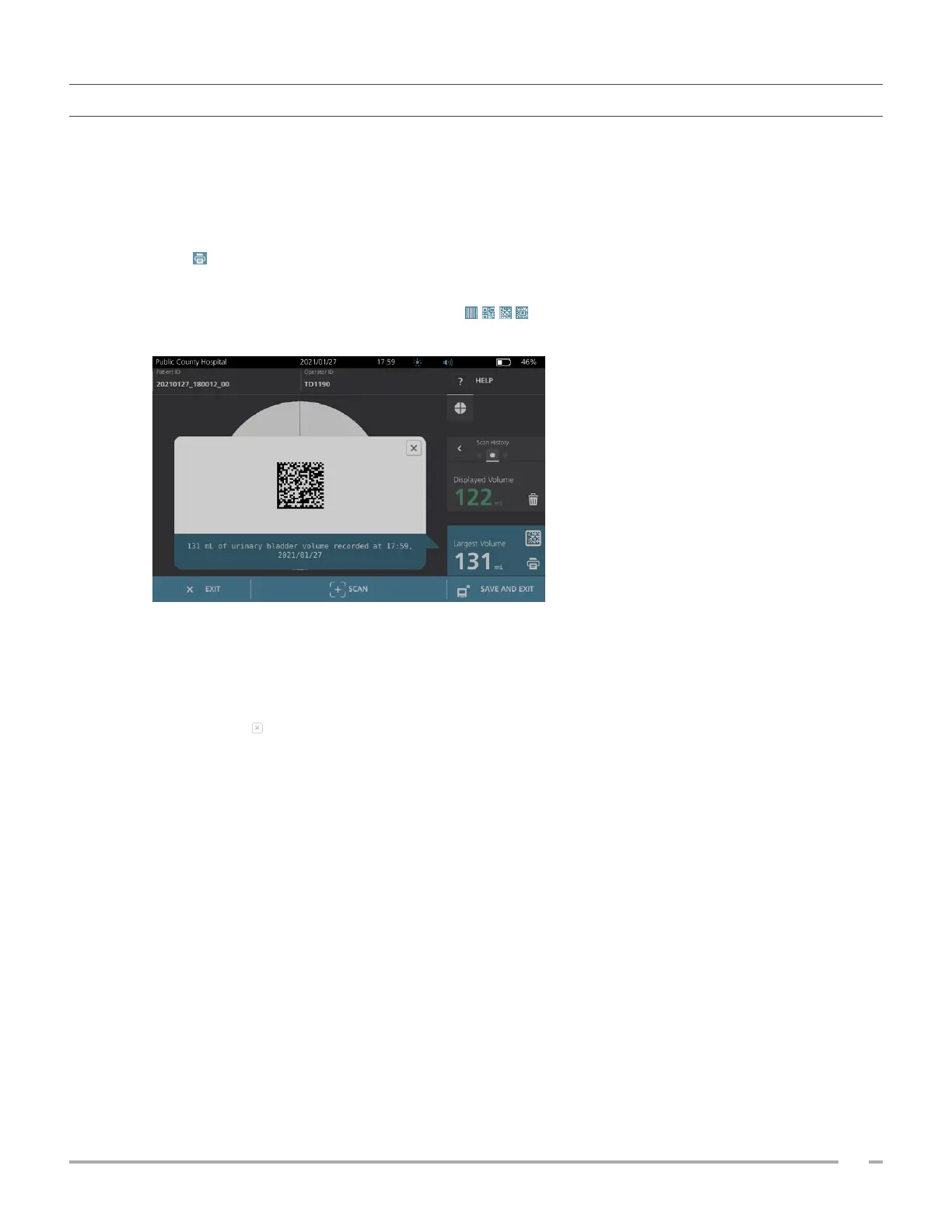45
Operations & Maintenance Manual: Using the System
0900‑5005 REV‑00
PROCEDURE 5. GENERATE A BARCODE CONTAINING AN EXAM RESULT
Once the system has been configured to generate barcodes, you can display a barcode containing the largest
scan result of the current exam on the console’s touchscreen. You can then use a barcode reader to collect
the scan result and transfer it to your facility’s medical records system (which can be either an EHR or an EMR
system).
If this feature is active, a barcode icon appears next to the largest scan result stored in the exam, just above
the Print icon. The exact appearance of the icon matches the type of barcode the system displays, which
is selected during configuration.
1. On the Results screen, tap the Barcode icon . The barcode, and a string of text showing the
exact result statement the barcode contains, appear in a dialog box on the screen.
2. On your medical records system, locate the patient’s record and select the field where bladder volume
should be stored.
3. Using a barcode reader connected to the medical records system, scan the displayed barcode.
4. Tap the Close icon in the dialog box to remove the dialog box from the screen.
