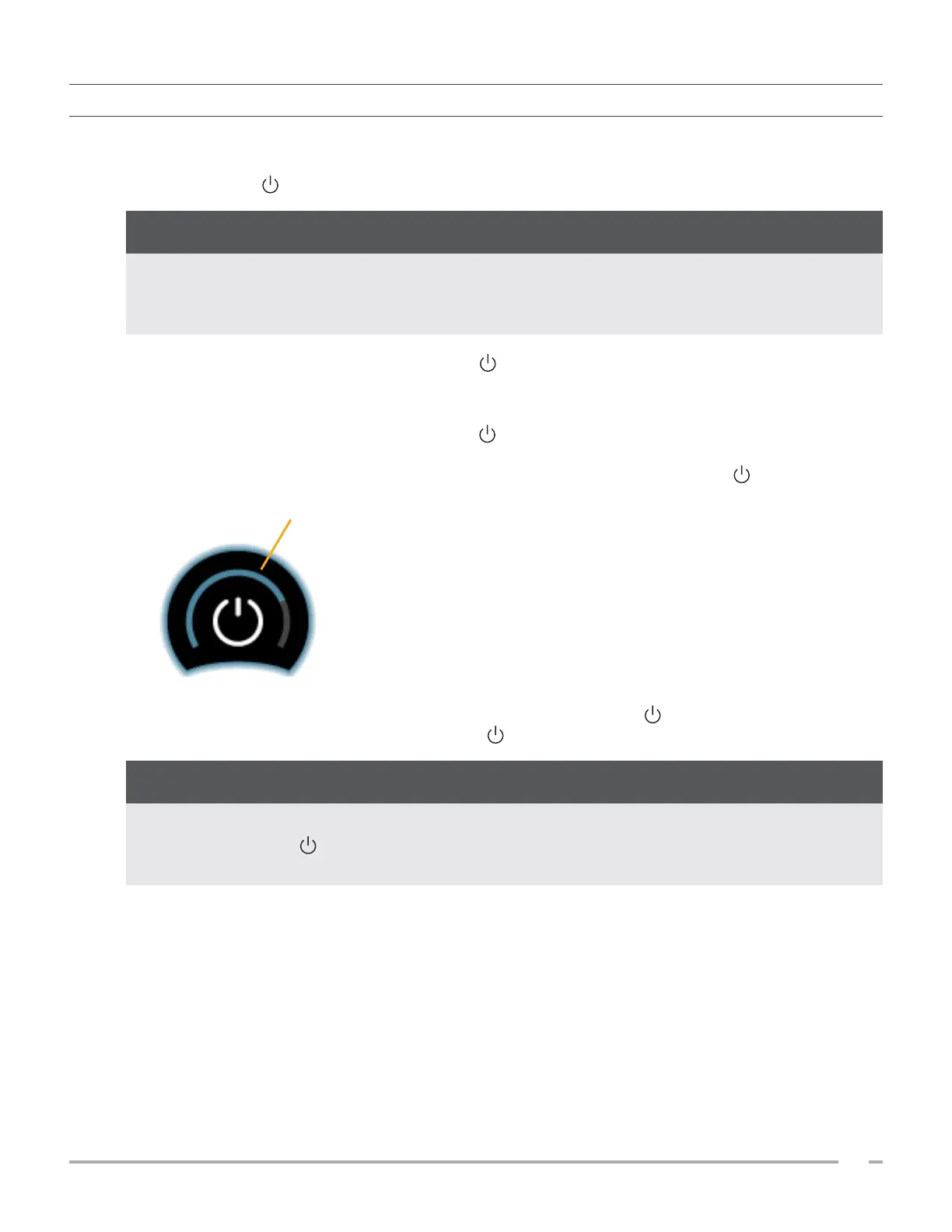61
Operations & Maintenance Manual: Maintenance & Safety
0900‑5005 REV‑00
PROCEDURE 6. PERFORM AN UNCONDITIONAL SHUTDOWN
If it becomes necessary for emergency or troubleshooting reasons, you can shut down the system
unconditionally. The system stops all running processes and shuts down immediately. The next time you press
the On/Off button , there will be a wait of several seconds before the Home screen appears.
If the system is displaying the results of an unsaved exam, save the exam before you continue. You can
turn off the system completely while you are evaluating an unsaved exam, but if you do so, the exam
information is lost.
IMPORTANT
1. Place a finger or thumb on the On/Off button and hold it in place for at least 1.5 seconds. A
shutdown indicator appears at the lower left corner of the screen. A progress bar within the indicator
becomes progressively shorter while the system waits to begin its shutdown routine.
Note: When you first press the On/Off button , the option to turn the system off normally is still
available, and the system displays the dialog box asking if you want to turn it off that way. While the
shutdown indicator is on the screen, removing your finger from the On/Off button cancels the
shutdown.
Progress bar
2. Continue holding your finger or thumb in place on the On/Off button until the console’s touchscreen
is black and the LED next to the On/Off button is no longer illuminated.
If the system becomes completely unresponsive, you can still shut it down by placing a finger or thumb
on the On/Off button and holding it in place for 6 seconds or longer. If you shut the system down
this way, however, some stored information may be lost.
IMPORTANT
