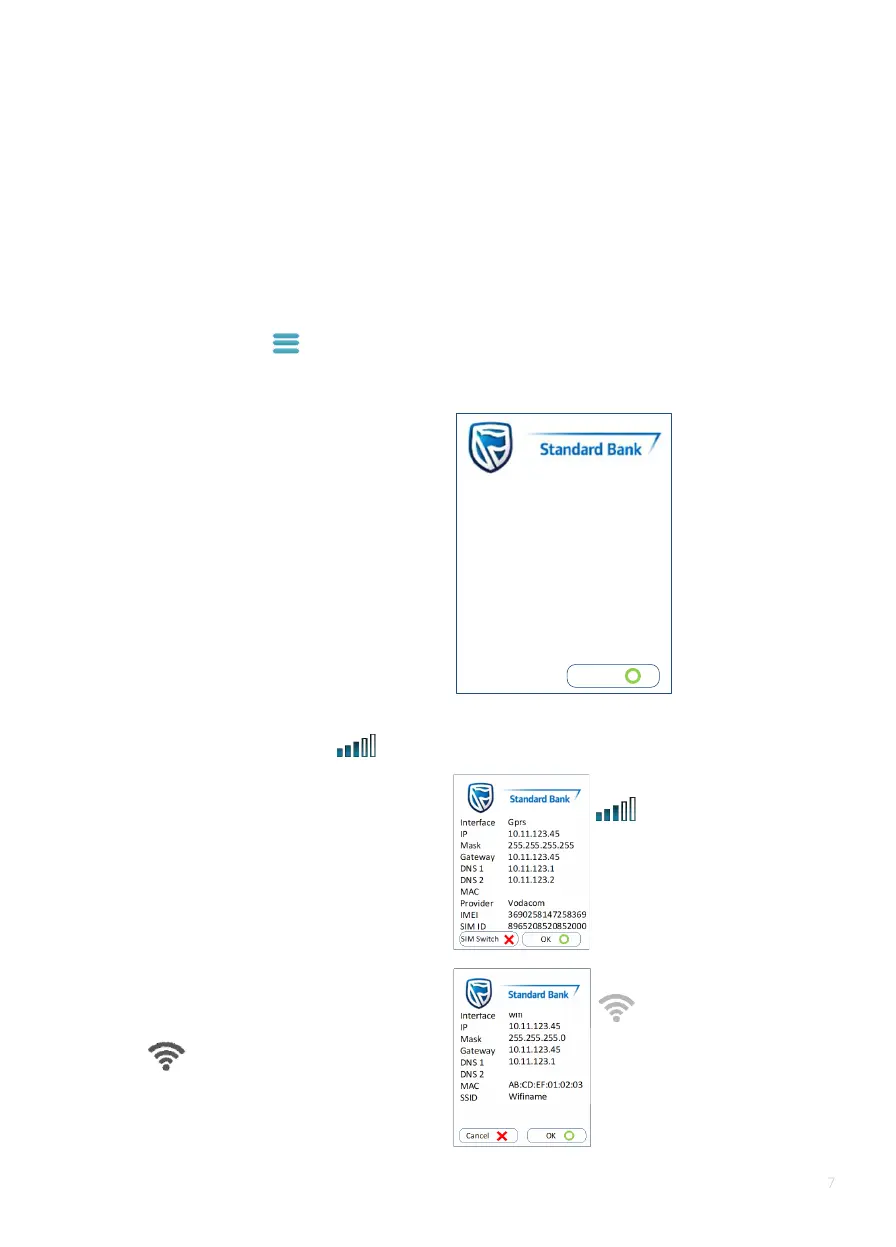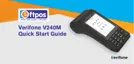Advanced
To access the advanced functions, contact the SBSA Help Desk for a one-time PIN (OTP).
Communication
• To view communication information for authorisation, banking and VAS, tap the
‘information bar’ and then ‘comms’ (positioned at the bottom of the screen).
The following information will be displayed:
Authorisations
1. 123.123.123.123 1234
2. 123.123.123.123 1234
Banking
1. 123.123.123.123 1234
2. 123.123.123.123 1234
VAS
1. 123.123.123.123 1234
2. 123.123.123.123 1234
Software updates
1. 123.123.123.123 1234
2. 123.123.123.123 1234
• To view information on a POS device connected to GPRS with a SIM card installed, tap
the ‘GSM & SIM provider’ (positioned at the top of the screen).
• To view information on a POS device
connected to WiFi, tap the ‘Wi-Fi signal’
(positioned at the top of the
screen).
• To switch SIM cards, tap ‘SIM switch’
(positioned at the bottom left of the
screen) and wait for the SIM switch to
be successful.
Click on this icon on top of the
screen to view information on
GPRS terminal with a SIM card
installed
Note If you have 2 SIMs, you can
use the bottom left SIM Switch to
change SIMs
Click on this icon on top of the
screen to view information for a
terminal connected to WIFI
Click on this icon on top of the
screen to view information on
GPRS terminal with a SIM card
installed
Note If you have 2 SIMs, you can
use the bottom left SIM Switch to
change SIMs
Authorisaons
1. 123.123.123.123 1234
2. 123.123.123.123 1234
Selement
1. 123.123.123.123 1234
2. 123.123.123.123 1234
Parameters
1. 123.123.123.123 1234
2. 123.123.123.123 1234
Soware Updates
OK
View comms informaon
