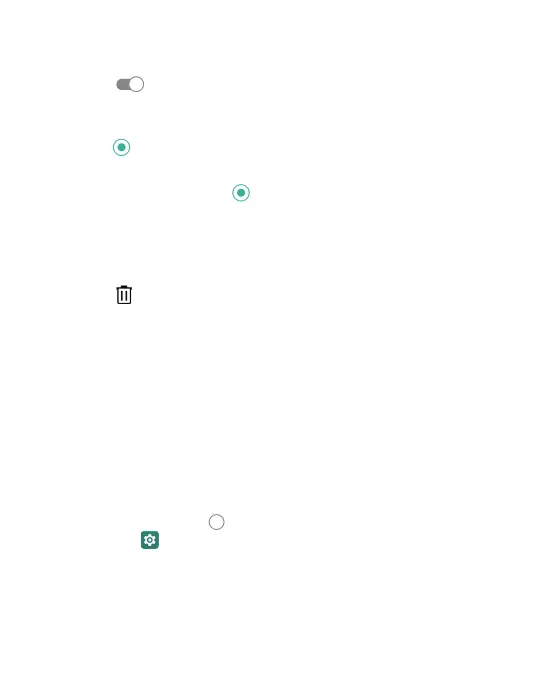12
• Exceptions Only Allows – only notifications marked
Exceptions will work.
• Touch
next to each option to turn it ON/OFF.
Restrict notifications:
• Touch
next to each option to turn it ON/OFF.
• Schedule when notifications are ON or OFF.
• Default duration: - Touch
to select duration.
• Event rule > enter rule name > Ok.
• Schedules - Touch square to turn ON/OFF, touch settings > Edit to
set days, start time and end time, and preferences to set specific
time periods during which Do Not Disturb mode is on.
• Touch
to delete a rule.
Wallpaper
You can customize the wallpaper on the home screen and lock screen.
• Touch and hold an “empty” space on the home screen.
• Touch WALLPAPERS.
• For Gallery images, touch Photos, select picture, move, pinch
or spread to choose the part of the image you want to use.
• Touch SET WALLPAPER.
Brightness
• Touch the Home key > swipe up for apps
> Settings > Display > Brightness Level.
• Slide your finger to adjust the brightness.
You can also select ADAPTIVE Brightness and your phone
will automatically adjust the brightness level.
