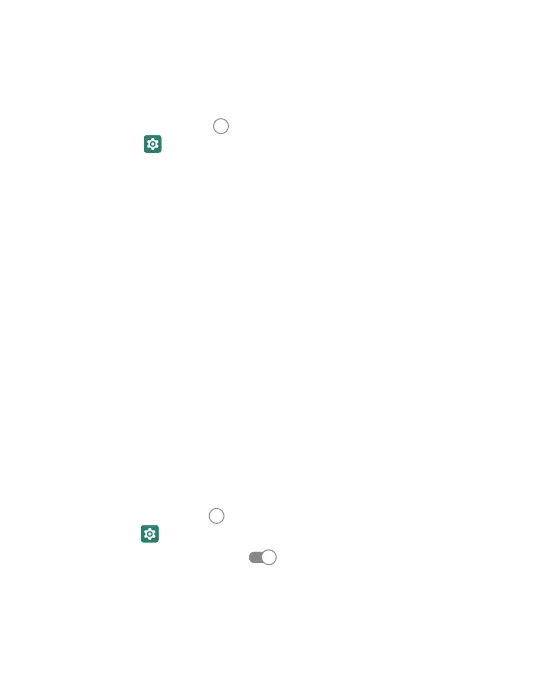13
Screen Locks
You can secure your phone by using a screen lock.
When enabled, you will use your finger to draw a pattern
or enter a PIN number password to unlock your phone’s screen.
• Touch the Home key
> swipe up for apps
> Settings > Security > Screen lock.
• Touch None, Swipe, Pattern, PIN or Password.
• Touch None to disable screen lock.
• Touch Swipe to enable and allow unlocking by swiping
black area on the screen.
• Touch Pattern to create a pattern that you will draw
on the screen to unlock it.
• Touch PIN or Password to create a PIN or Password
that must be entered to unlock the screen.
• For Pattern, PIN or Password, select your preference for notifications
and their contents to show the phone is locked. Press Done.
Note:
It is important to remember your Pattern, PIN or Password.
If you forget it, you will have to reset your phone to factory state,
this process will erase all data stored in your phone.
Screen Pinning
You can use Screen Pinning to keep one app in view,
preventing other users from switching onto other apps
and accessing any personal information.
• Touch the Home key
> swipe up for apps
> Settings > Security > Screen Pinning.
• Touch the ON/OFF Switch
.
Note:
If you have a screen lock pin set up, you can add in a required
unlock pattern/PIN/Password to unpin a screen as additional security.
