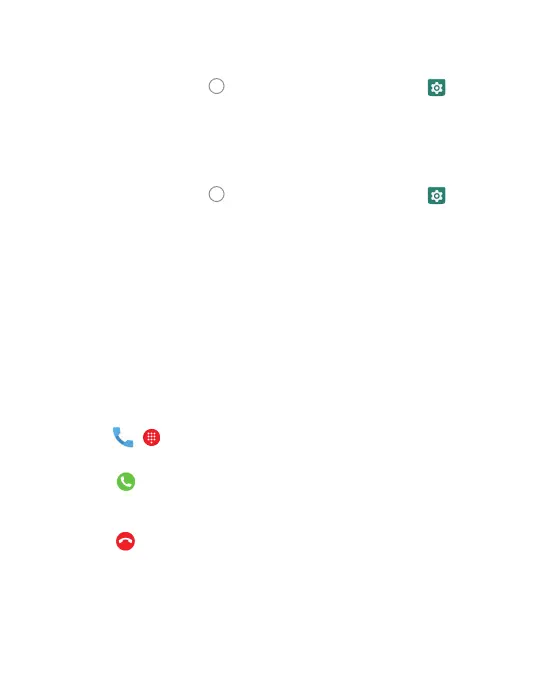24
To share Via USB:
• Connect your phone to a computer via a USB cable.
• Touch the Home key
> swipe up for apps > Settings
> Wireless & Network > More > Tethering & Mobile Hotspot.
• Turn on USB Tethering.
• A new network connection will be established on your computer.
To Share Via a Wi-Fi Hotspot:
• Touch the Home key
> swipe up for apps > Settings
> Network & Internet > Hotspot and Tethering.
• Choose “Mobile Hotspot” and turn it on.
Follow the onscreen prompts to setup the external
devices to use the available mobile hotspot.
• On another device, locate your phone on the list of available
Wi-Fi networks and connect to use your phone’s mobile data.
• To disconnect, switch to the OFF position.
MAKING PHONE CALLS
Placing a Call by Dialing
• Touch > .
• Enter the phone number.
• Touch
below the keyboard to dial.
Ending a Call
• Touch to end the call.
Answering or Rejecting a Call
When you receive a call, the incoming call screen will open and display
the caller ID information. Once the call is received, you can:
