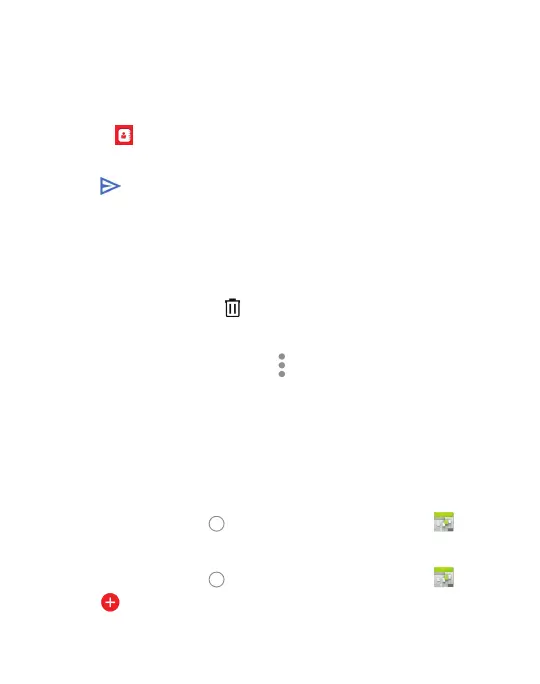33
Forwarding a Message
• In the messaging app, touch and hold a message.
• Tap forward message and click arrow in top right corner.
• Touch search, enter a recipient’s number or contact name.
• Touch
to add recipient’s from your contacts.
• Edit the content, if necessary.
• Tap
to send.
Deleting a Message or Thread
• On the messaging screen, tap and hold a
message or thread you want to delete.
• Select Delete conversation > Delete .
• Select delete message .
Message Settings
• From the message screen, Tap and select Customize,
based on your preferences.
CALENDAR
The calendar on your phone works with both Google Calendar™
and Microsoft Exchange Active Sync.
To open calendar:
• Touch the Home key
> swipe up for apps > Calendar .
Creating an Event
• Touch the Home key > swipe up for apps > Calendar .
• Tap
.
• Tap Event and enter the details for your event.
