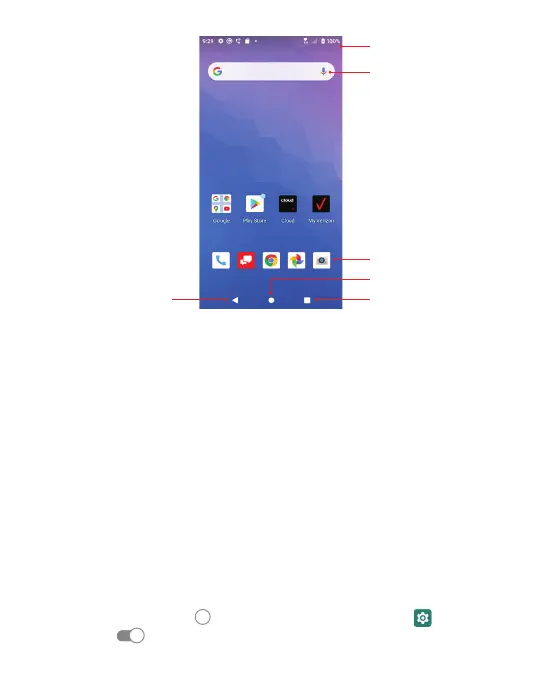9
Using the Touch Screen
Your phone’s touch screen allows you to use specific actions to move
around the screen, open menus, select items such as apps, zoom in
and out of websites, take photos, and perform much more with a
variety of touch gestures.
Swipe or Slide – quickly drag your finger across the screen
horizontally or vertically.
Drag – Touch and hold your finger on an item to move it
into a new position.
Pinch – Place two fingers on the screen simultaneously and pinch them
together to zoom in or spread your fingers apart to zoom out.
Rotate the Screen – Rotate your phone sideways to switch
from portrait to landscape mode, and vice versa.
Note: The auto rotate function must be turned on for this to work.
Touch the Home screen
> swipe up for apps > Settings > Display
> Advanced >To turn auto-rotate screen ON/OFF.
Home Key
Apps Shortcuts
Home Screen
Back
Recent Apps
Google Search Bar
Status Bar