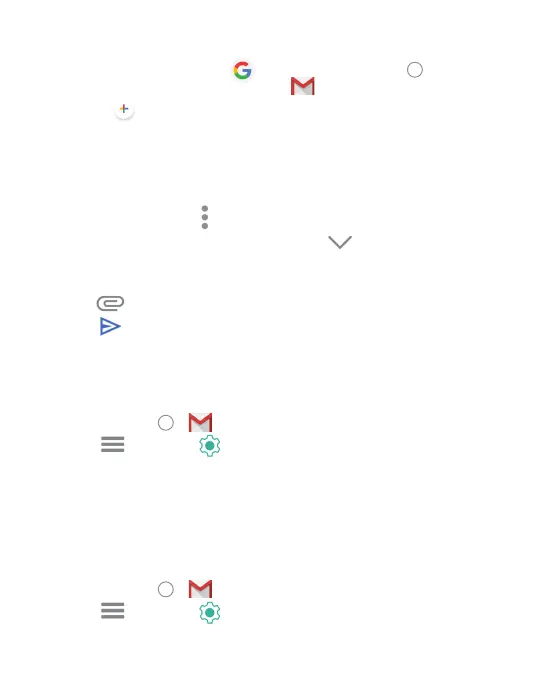31
Composing and Sending an Email
• Open the Google folder from the home screen
and select the GMAIL application
.
• Touch
.
• If you have more than one email address set up, tap the
sender line to select the account you wish to send from.
• Enter a contact name or email address in the To field.
• To send to multiple recipients, separate each with a comma.
• You can also touch
to add recipients from your Contacts.
• To send a copy or blind copy, touch the
to open
cc/bcc fields and enter contacts.
• Enter email subject and compose the email.
• Tap
to attach files, images or other content.
• Tap
to send the email message.
Adding a Signature to Email
You can add plain text, such as your name and contact information,
as a signature for every email you send.
• Touch Home
> .
• Tap
> Settings .
• Tap an email account > Mobile Signature.
• Enter the information and touch OK.
Email Settings
Customize your email settings.
Note:
Settings apply to all email accounts you have set up.
• Touch Home > .
• Tap
> Settings > General Settings.
• Customize based on your preferences.
