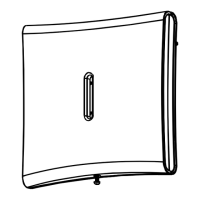NEXT CAM PG2, NEXT-K9 CAM PG2
16 D-302758
30.
31.
or
Select between "-3", "-2", "-1", "Normal", "+1", "+2" and "+3".
32.
33.
Here you determine whether or not to activate the microphone.
34.
35.
or
Select between "Enable" and "Disable".
36.
When exiting "
ZONES / DEVICES
" menu, the PowerMaster-10 system
displays the number of devices that need to be updated, as follows: DEV
UPDATING NNN.
For detailed instructions on Adding Devices, Deleting Devices, Replacing
Devices and Defining Defaults see the PowerMaster-10 Installer Guide.
5. LOCAL DIAGNOSTICS TEST
A. Separate the base from the cover (see Fig. 5).
B. Put back the cover to return the tamper switch to its normal (undisturbed) position, and then secure the front
cover to the base with the case closure screw.
C. Walk-test the coverage area - see fig. 2. Walk across the far end of coverage pattern in both directions, The
red LED lights each time your motion is detected followed by 3 LED blinks.
The following table indicates received signal strength indication.
LED response Reception
Green LED blinks Strong
Orange LED blinks Good
Red LED blinks Poor
No blinks No communication
IMPORTANT! Reliable
reception must be assured.
Therefore, "poor" signal
strength is not acceptable. If
you receive a "poor" signal
from the detector, re-locate it
and re-test until a "good" or
"strong" signal strength is
received.
Note: For detailed Diagnostics
Test instructions refer to
PowerMaster-10 Installer Guide.
ENROLL
button
Figure 3. Device enroll button
IC. SE
TINGS
nable
IC. SETTINGS
IMAGE CONTRAST
ormal

