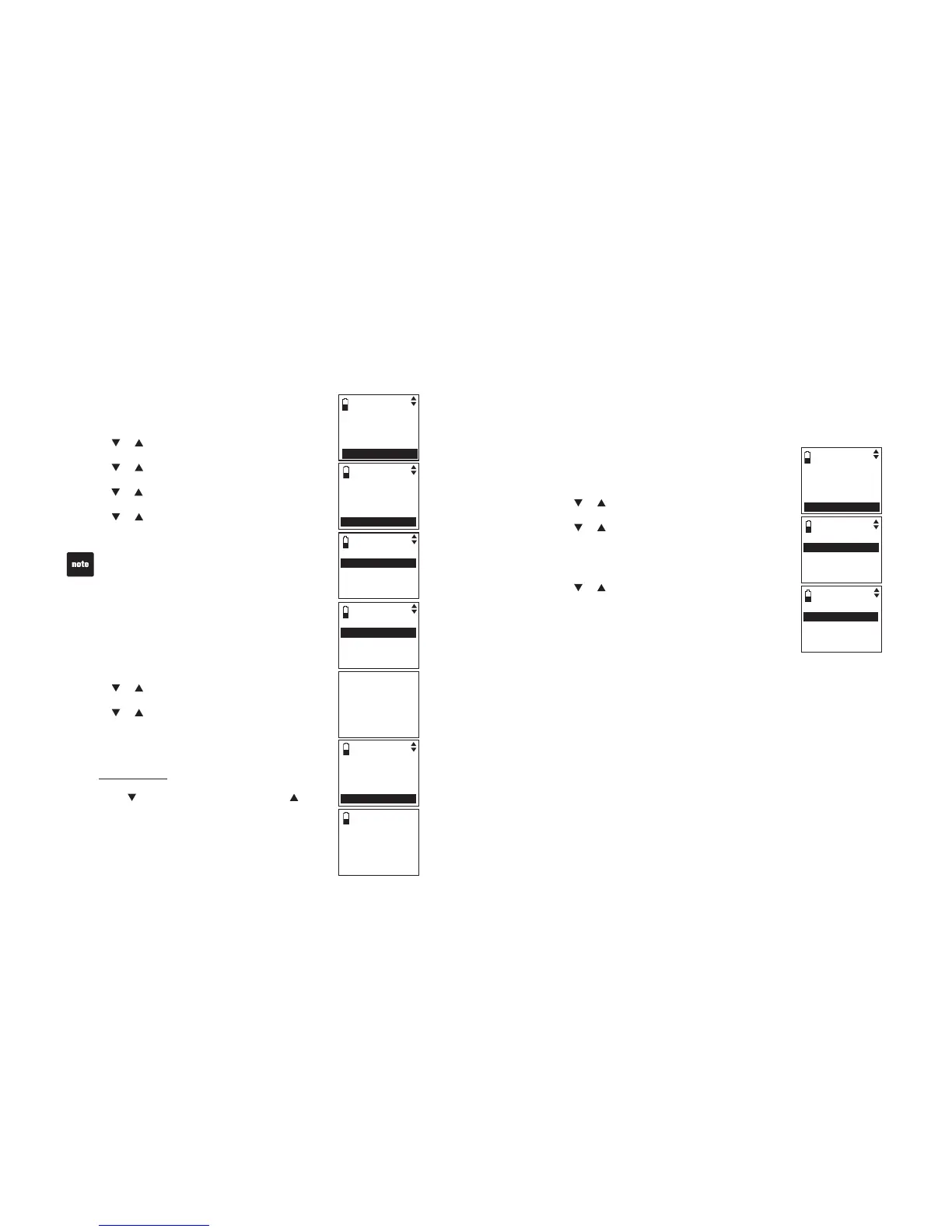Remove an active device
You can remove an active device from the active devices list.
To remove an active device:
Press MENU/SELECT on the handset when it is not
in use.
Press or to highlight Bluetooth, then press
MENU/SELECT.
Press
or to highlight Active devices, then press
MENU/SELECT.
Press or to highlight the desired device
and then
press
MENU/SELECT.
Press
or to highlight Remove active, then press
MENU/SELECT. The handset displays Device removed
from active list.
Change PIN
You are required to enter a PIN when establishing a
Bluetooth connection. The default PIN of your telephone
base is 0000.
To change the PIN:
Press MENU/
SELECT on the handset when it is not
in use.
Press
or to highlight Bluetooth, then press
MENU/SELECT.
Press
or to highlight Change PIN, then
press
MENU/SELECT. The handset displays
ENTER NEW PIN and the existing PIN.
Use the dialing keys to enter a new four-digit code.
Press
MUTE/REMOVE to erase a digit.
Press and hold MUTE/REMOVE to erase the
entire number.
Press
to move the cursor to the right or to
the left.
Press
MENU/SELECT to save.
1.
2.
3.
4.
5.
1.
2.
3.
4.
•
•
•
5.
Ans. system
Directory
Call log
Intercom
Bluetooth
BLUETOOTH
Download dir
Add cellular
Add headset
Active devices
SELECT DEVICE
1 Cell Phone B
2 Cell Phone CC
Disconnect
Remove active
Even the active device is removed from the active devices
list, it is still on the paired devices list.
Device removed
fro m
active list
BLUETOOTH
Add headset
Active devices
Paired devices
Change PIN
ENTER NEW PIN
0000
24
Bluetooth
Download directory
You can download up to four cell phone directories (phonebooks) to your
DS6311 telephone system via Bluetooth wireless technology. Each of the
downloaded directory can store up to 1,500 entries with up to 30 digits for
each phone number and 15 characters for each name.
Before downloading the directory, make sure the cell phone is paired to your
DS6311 and on the active devices list.
To download a cell phone directory:
Press MENU/
SELECT on the handset when it is not
in use.
Press
or to highlight Bluetooth, then press
MENU/SELECT.
Press
or to highlight Download dir, then
press
MENU/SELECT.
If there is no cell phone paired to the system, the
handset displays No cellular device paired. Press
SELECT to add cellular.
Press
or to select a desired device, then press
MENU/SELECT.
If the selected device is on the paired devices list
but not on the active devices list, the handset
displays No cellular on active devices list.
Press SELECT to add.
If the selected device is on the active devices
list but disconnected, the handset displays
Not connected. To connect cell by placing it
next to base. Press SELECT.
If the selected device’s directory has already been downloaded to
DS6321 before, the handset displays Directory Cell Phone A will be
erased. To download press SELECT. If you press
MENU/SELECT to
continue the downloading process, the entire previously downloaded
directory will be erased.
If you already have four existing downloaded directories, the handset
displays Memory is full. Replace current directory?
Press SELECT when you try to download another cell phone
directory. Press
MENU/SELECT and the system prompts you to
replace an existing directory.
1.
2.
3.
•
4.
•
•
•
•
BLUETOOTH
Download dir
Add cellular
Add headset
Active device
s
Ans. system
Directory
Call log
Intercom
Bluetooth
SELECT DEVICE
Cell Phone A
Cell Phone BC