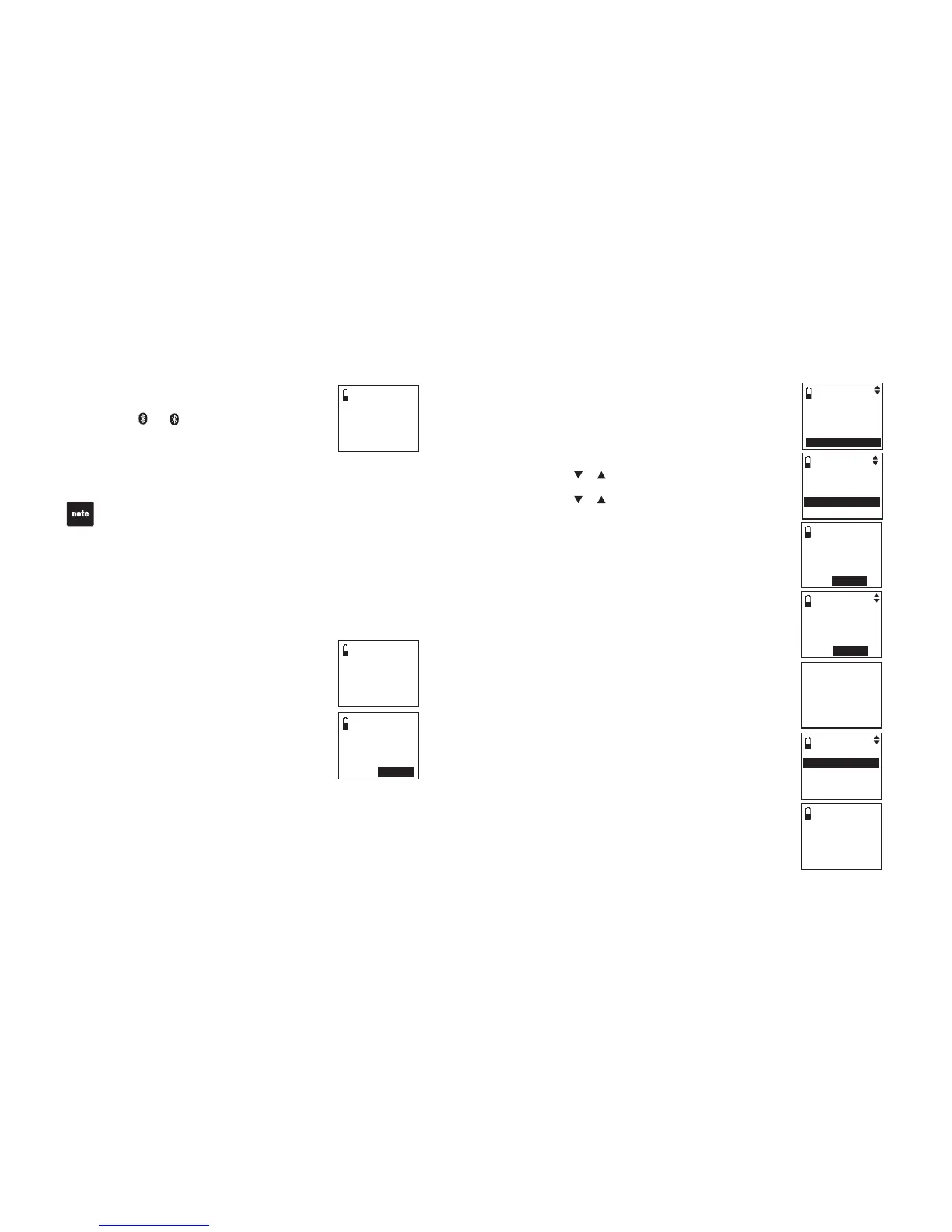Cellular setup
completed
Device
connected
Pair a cell phone (continued)
When a device is successfully connected, the handset
displays Paired with cellular and then Cellular setup
completed Device connected. The corresponding
status icon (
1 or 2) displays. The corresponding
device light (DEVICE1 or DEVICE2) turns on.
When you already have two devices on the active
devices list, the handset shows Maximum of 2
devices can be connected. You are prompted to
replace an existing device on the active devices list
(page 21).
Auto connection
When a device is successfully paired with the telephone base but not
connected, the handset displays Cellular setup completed Device not
connected and then Auto-connect function enabled. Press SELECT.
You can press
MENU/SELECT to enable auto-connection function.
If you do not enable auto-connection function, you can connect a device
manually (page 20).
9.
•
The pairing process may take up to one minute. If the pairing process fails,
try again.
If you put the handset back in the telephone base during the pairing
process, the process discontinues and the handset returns to the idle mode.
•
•
Cellular setup
completed
Device not
connected
Auto-connect
function
ebabled.
Press
SELECT
16
Bluetooth
Pair a headset
Before you begin, make sure that your Bluetooth enabled
headset is not connected to any other Bluetooth device.
Refer to your headset user's manual to learn how to search
for or add new Bluetooth devices.
To pair and connect a headset:
Press MENU/
SELECT on the handset when it is not
in use.
Press or to highlight Bluetooth, then press
MENU/SELECT.
Press
or to highlight Add headset, then press
MENU/SELECT. The screen displays ADD HEADSET
Place Bluetooth headset next to base.
Press SELECT.
If there are already four paired devices on the
paired devices list, the screen will show Maximum
of 4 devices can be paired and prompt you to
replace an existing paired device (page 21).
Press
MENU/SELECT. The screen displays
Please set your headset to discoverable mode,
then press SELECT.
If a device is already connected to the telephone
base, the screen displays Connected device will
be temporarily disconnected. Press SELECT.
Press
MENU/SELECT to temporarily disconnect the
device and continue the pairing process.
Set your headset to discoverable mode.
Press
MENU/SELECT to set your telephone base to
discoverable mode and search for your headset.
1PEGVJGVGNGRJQPGDCUGſPFU[QWTJGCFUGVRTGUU
MENU/SELECT.
Enter the PIN of your headset (the PIN for most
Bluetooth devices is 0000), then press
MENU/SELECT.
1.
2.
3.
•
4.
•
5.
6.
7.
8.
Ans. system
Directory
Call log
Intercom
Bluetooth
ADD HEADSET
Place Bluetooth
headset next to
base.
Press
SELECT
BLUETOOTH
Dowload dir
Add cellular
Add headset
Active devices
Please set your
headset to
discoverable
mode, then
press
SELECT
ADD HEADSET
Enter PIN:
----
Searching for
Bluetooth
headsets...
FOUND DEVICES
Headset A
Headset B