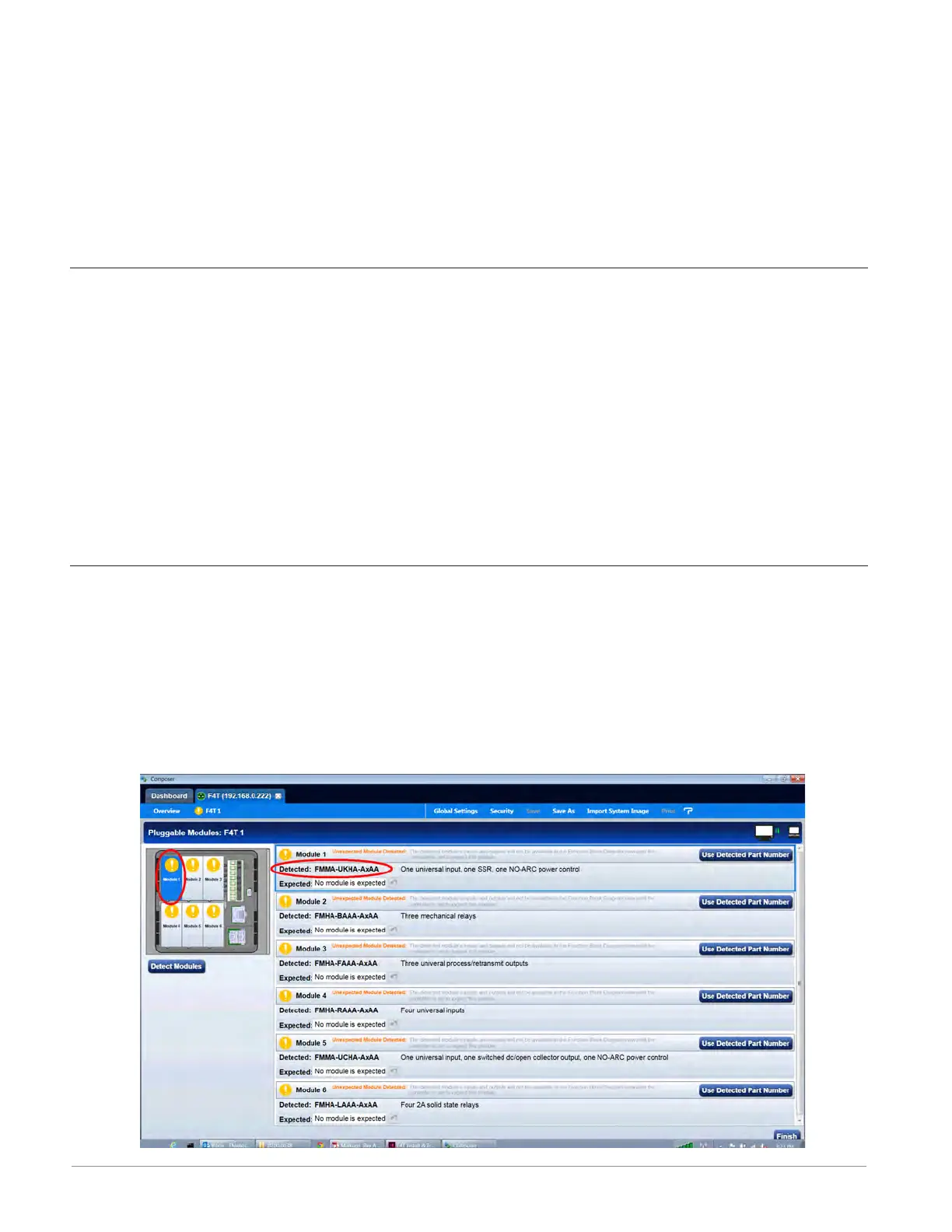Watlow F4T System • 28 • Chapter 3 Connecting to a PC
Composer Software
Composer™ is the PC-based software used to congure an F4T controller for a specic ap-
plication. Use Composer to congure which ex modules the controller expects to nd in
each of its slots and to customize the controllers functions for your application. To acquire
Composer software free of charge, point your browser to: http://www.watlow.com/F4T.cfm.
Once there, scroll down to nd and download Composer software.
For detailed instructions in installing and using Composer software see chapter 2 of the F4T
Setup and Operation User Guide.
Starting Composer™ Software
To start the software:
1. Click the Start button and then type composer.exe in the search box to find the execut-
able.
2. Double-click on the file "composer.exe".
Note:
If experiencing difficulties installing or using Composer software, prior to contacting
Watlow technical support, be prepared to send the user log file to the tech support team.
This text file can be found here:
C:\Users\username\AppData\Roaming\Watlow\EZ-Zone Composer\Logs
The red text above will change to the users Windows login name.
Verifying Pluggable Flex Module Installation Using Composer™
Connect to the desired system:
1. From the systems screen double-click on the online system.
Enter Pluggable Module Screen:
1. Click on the desired Device from the menu bar and then Pluggable Modules.
2. Verify that the detected module (as shown in the graphic below) for each slot matches
what was noted in step 1 (Installing the modules).
Anderson-Bolds ~ 216-360-9800
