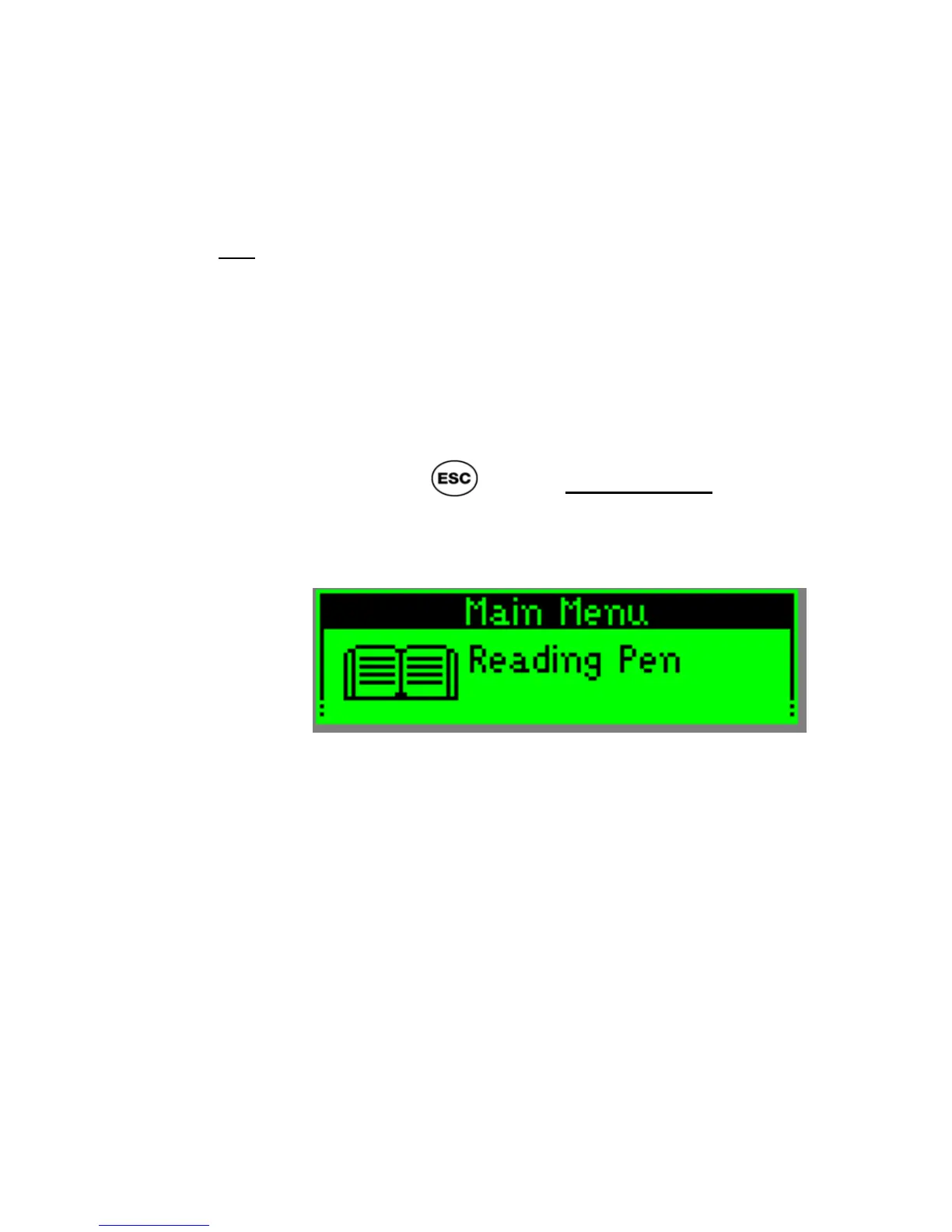ReadingPen User Manual
49
Pen and the Communications Settings menu in
the Pen Main Menu.
In your Reading Pen, these menus and options are
not
visible or accessible through the various menu
options.
To access the Main Menu of the Pen (which is one
level above the Main Menu of the Reading Pen
application) in order to access the required
communications, options:
Press the button continuously, till the
Pen Main Menu is visible (the Reading
Pen application will appear at the first line):
The PC-Controlled Communications
and the Preferences menu (containing the
Communications Settings) – necessary
for the upgrade process - are available
here (scroll down).
To return to the Input Screen of the
Reading Pen application, simply select the
Reading Pen option, or turn the Pen off
and on again.
Note: after adding an additional dictionary to your
Pen a new
Select Dictionary
menu option will
appear, allowing to set the current dictionary.