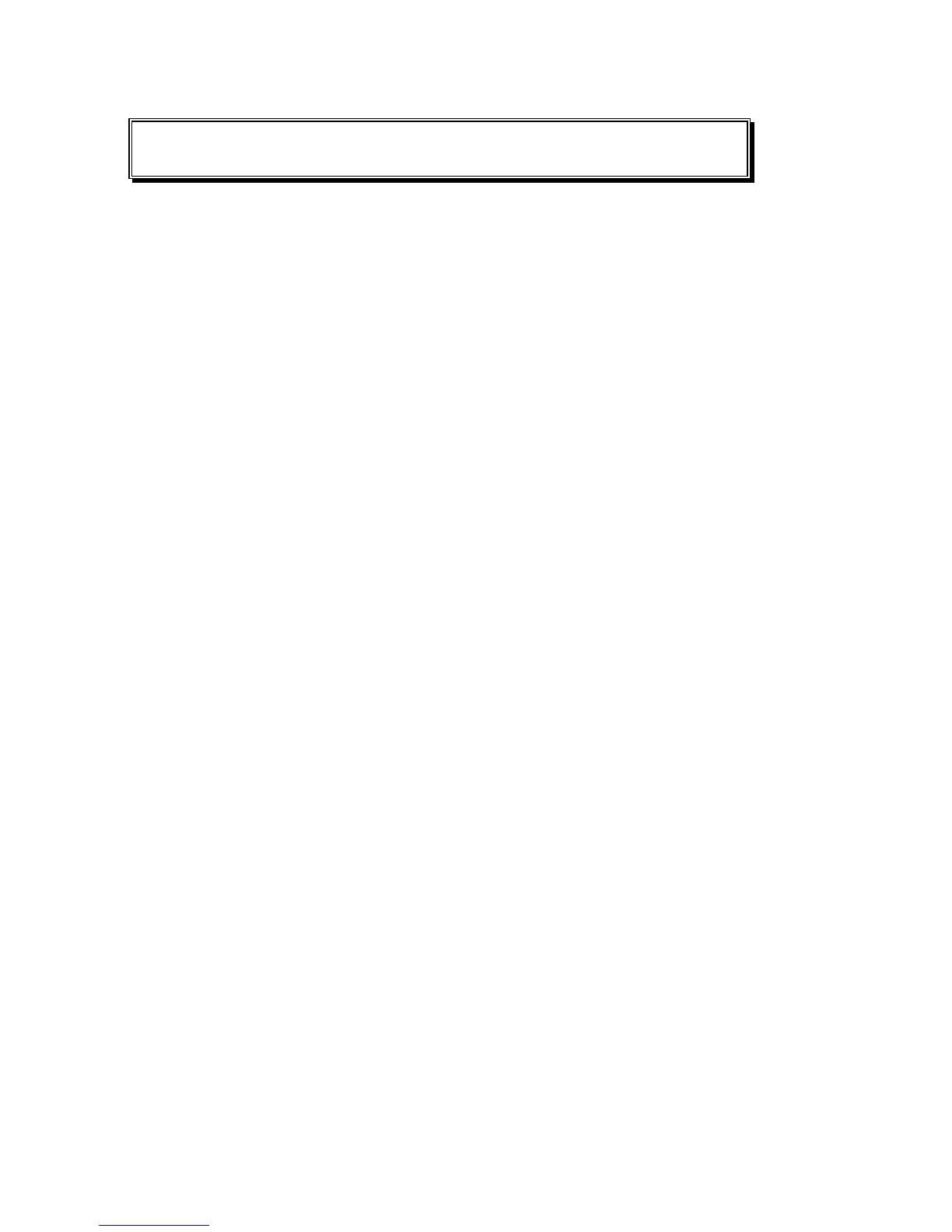ReadingPen User Manual
50
Troubleshooting
Problem:
The Pen doesn’t scan.
Solutions:
o Check to see whether the Pen is turned
on, that is in scanning mode and that the
protective cover has been removed from
the Pen tip.
o Check whether you are scanning regular
text in inverse text mode or inverse text in
regular text mode.
o If you had previously used the Opticard,
make sure you have switched out of
Opticard mode prior to returning to normal
scanning.
Problem:
An error message, “Word not found”
appears every time you scan.
Solution:
Verify that you are scanning English text.
Problem:
The text in the display appears upside
down.
Solution:
Adjust the right- or left-handed mode.
Problem:
The words you want to scan are in a
format too large or small to scan, or the
text is printed unclearly.