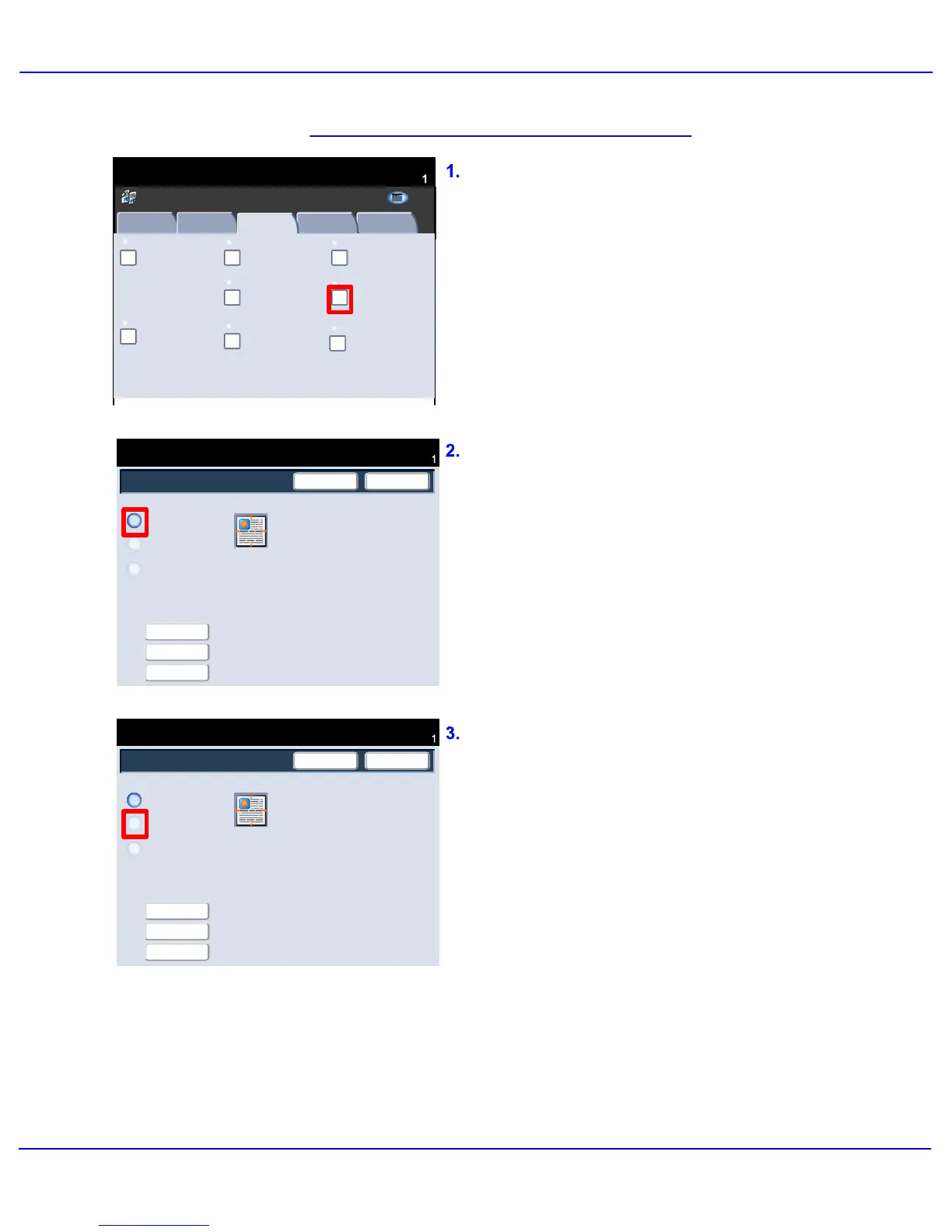Xerox 700 Digital Color Press User Guide 4-61
Copy
No Shift
Auto Center
Ready To Copy
SaveCancel
Quantity
Margin Shift
Presets
Shift Right
Shift Down
Available
No Shift
Auto Center
Ready To Copy
SaveCancel
Quantity
Margin Shift
Presets
Shift Right
Shift Down
Available
Book Copying
Copy
Quantity
Ready To Copy
Image Quality
Layout Adjustment
Output Format
Job Assembly
Copy
Off
Image Rotation
Edge Erase Image Shift
2 Sided Book Copying
Original Size
Auto Detect
Original Orientation
Upright Images
Invert Image
Off
None
Off
Off Normal Image
All Services
Positive Image
Copy
DocuColor 700
Network
Scanning
Home
Web
Applic ation s
No Shift is the default setting. The image on
the copy will be in the same place as the
image on the original.
Image Shift allows you to move the position of
the image on the output page.
Select the Image Shift button.
Auto Center automatically centers the
scanned image on the output paper. To work
effectively, the original should be smaller than
the selected output stock or the image should
be reduced.
