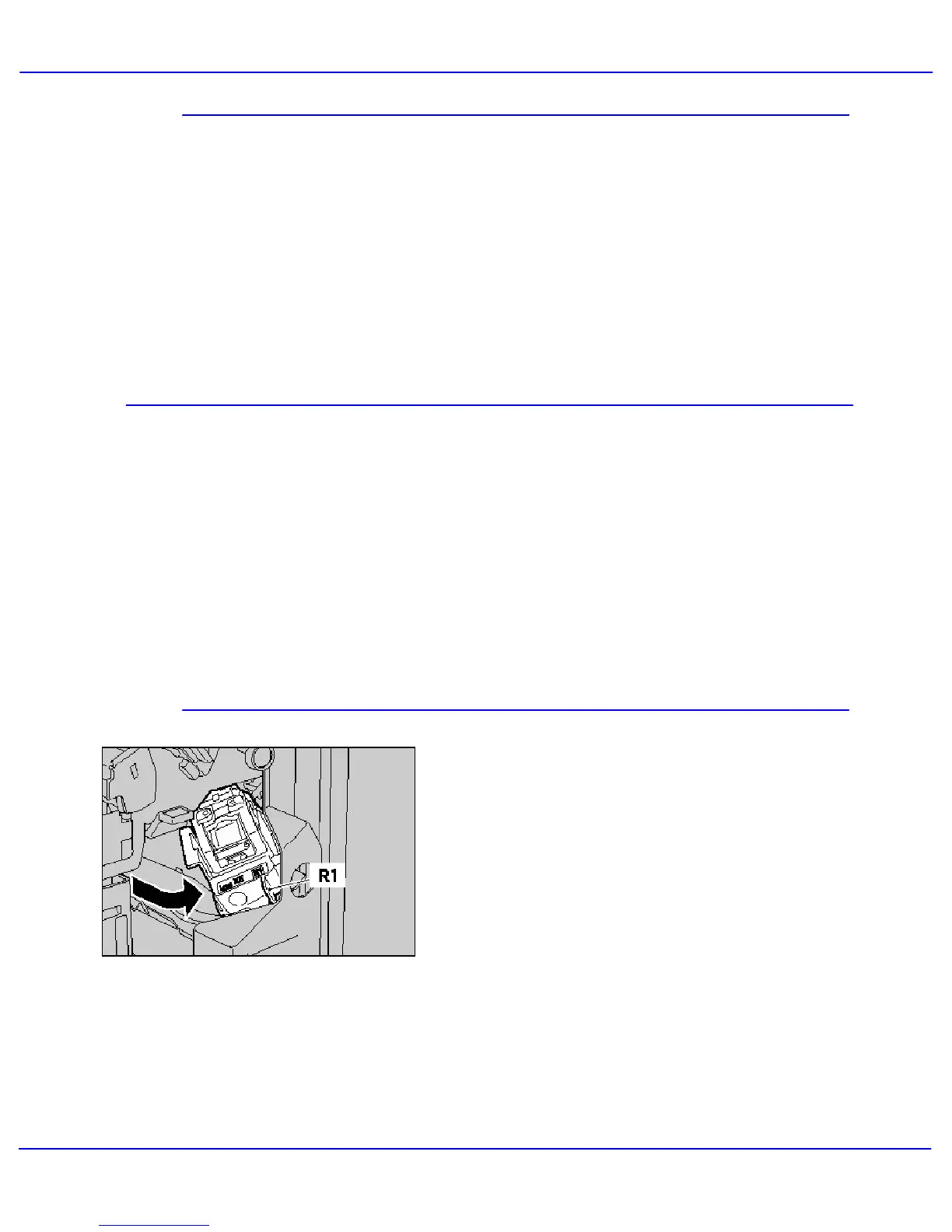Xerox 700 Digital Color Press User Guide7-4
Maintenance
Regular cleaning keeps the touch screen and
control panel free from dust and dirt. To
remove finger prints and smudges, clean the
touch screen and control panel with a soft, lint-
free cloth, lightly dampened with water.
Control Panel, Touch Screen, Trays, and Document Handler
Use a lightly dampened cloth to clean the
Document Handler, output trays, paper trays
and the outside areas of your machine.
Simple step-by-step instructions are provided
here to assist you in loading staples into the
various available finishers, such as;
- Advanced Finisher or Professional
Finisher
- Light Production Finisher
- Booklet Maker Staples
Loading Staples
Loading Staples - Advanced Finisher or Professional Finisher
This procedure shows you how to remove an
empty staple cartridge from the Advanced
Finisher or Professional Finisher and replace it
with a new staple cartridge.
When the finisher is installed and it is time to
replace the staple cartridge, a message
appears on the touch screen. When this
message appears, replace the staple cartridge
