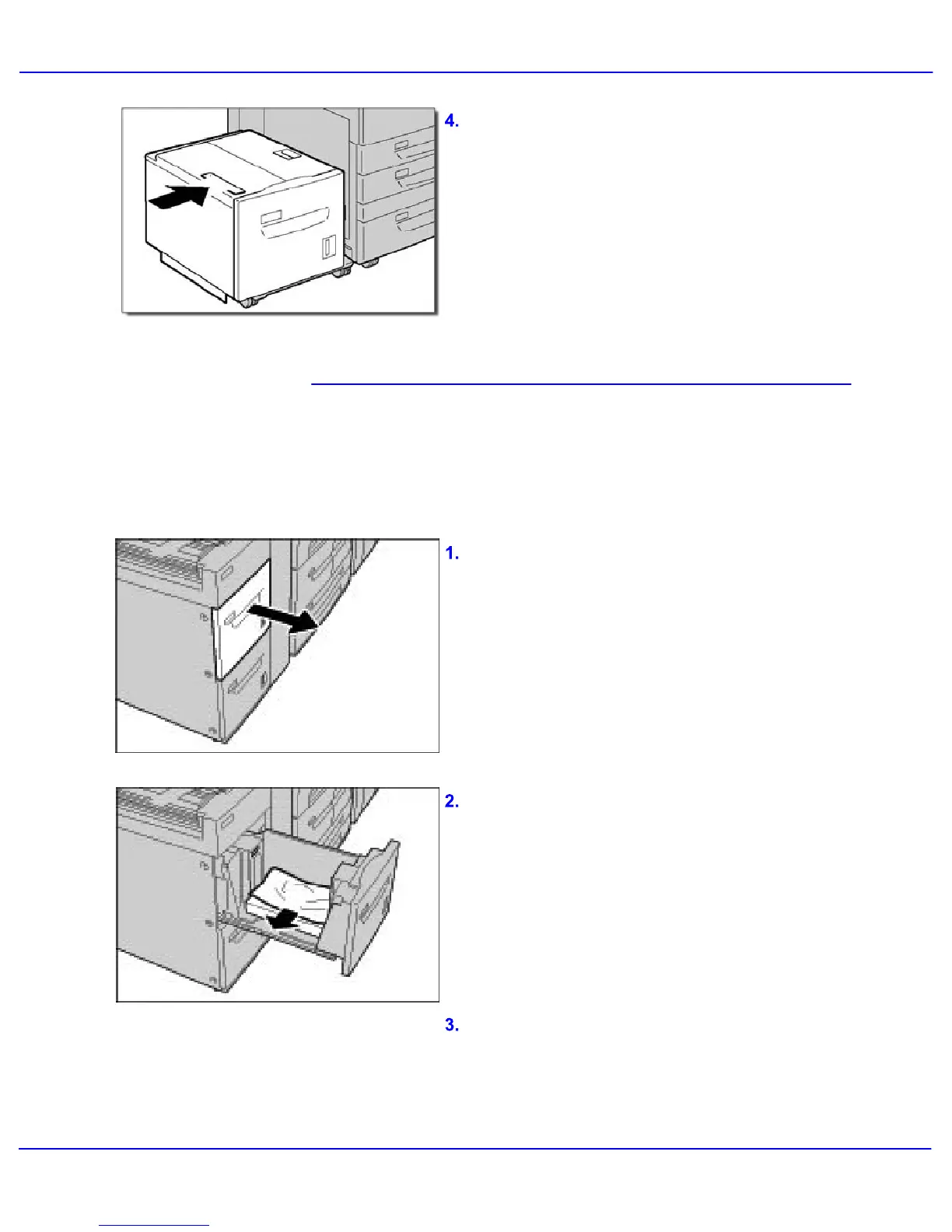Problem Solving
Xerox 700 Digital Color Press User Guide8-10
Close the Tray 6 Top Cover and gently move
Tray 6 to its original position.
Pull out the tray where the paper jam occurred.
Tray 6 / Tray 7 (OHCF) Jam Clearance
This section describes how to clear paper jams
that occur in Paper Trays 6 and 7 (OHCF).
Note: Tray 7 on the OHCF may not be present.
Remove the jammed paper.
Note: To avoid tearing paper, review where the
paper jam occurred before pulling out a tray.
Torn paper remaining inside the machine can
cause machine malfunction.
Note: If paper is torn, check inside the machine
and remove it.
Push the tray in gently until it comes to a stop.
