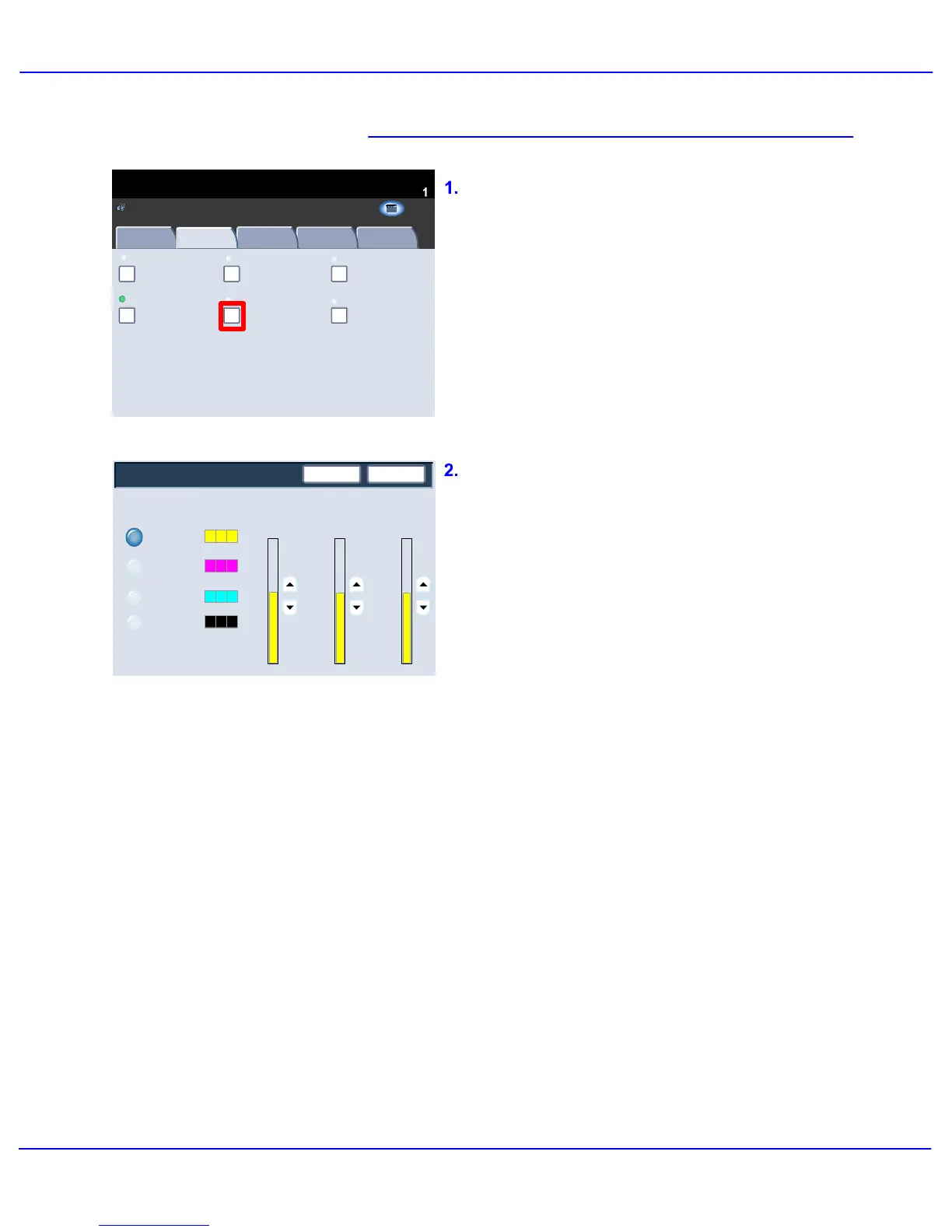Xerox 700 Digital Color Press User Guide 4-23
Copy
Original Type
Color Effects
Quantity
Image Quality
Layout
Adjustment
Output Format
Job Assembly
Copy
Photo and Text
Off
Y 000
Color Balance
Color Shift
Normal
Image Options
M 000
K 000C 000
Auto Suppression
Auto Contrast
Lighten / Darken Normal
Sharpness Normal
Image Enhancement
Printed Original
Copy
All Services
Copy
DocuColor 700
Network
Scanning
Home
Web
Applic ation s
Color Saturation Normal
Ready To Copy
Save
Color Balance
Magenta
Yellow
Cancel
Cyan
Black
Highlights Midtones Shadows
Color Balance
You can access the Color Balance button on
the Image Quality tab.
Select the Color Balance button shown to
continue.
The Color Balance feature allows you to
adjust the balance between colors and the
overall amount of color on the output copies.
You can adjust the levels of all four process
colors (Yellow, Magenta, Cyan, and Black) for
their low, medium and high density ranges.
