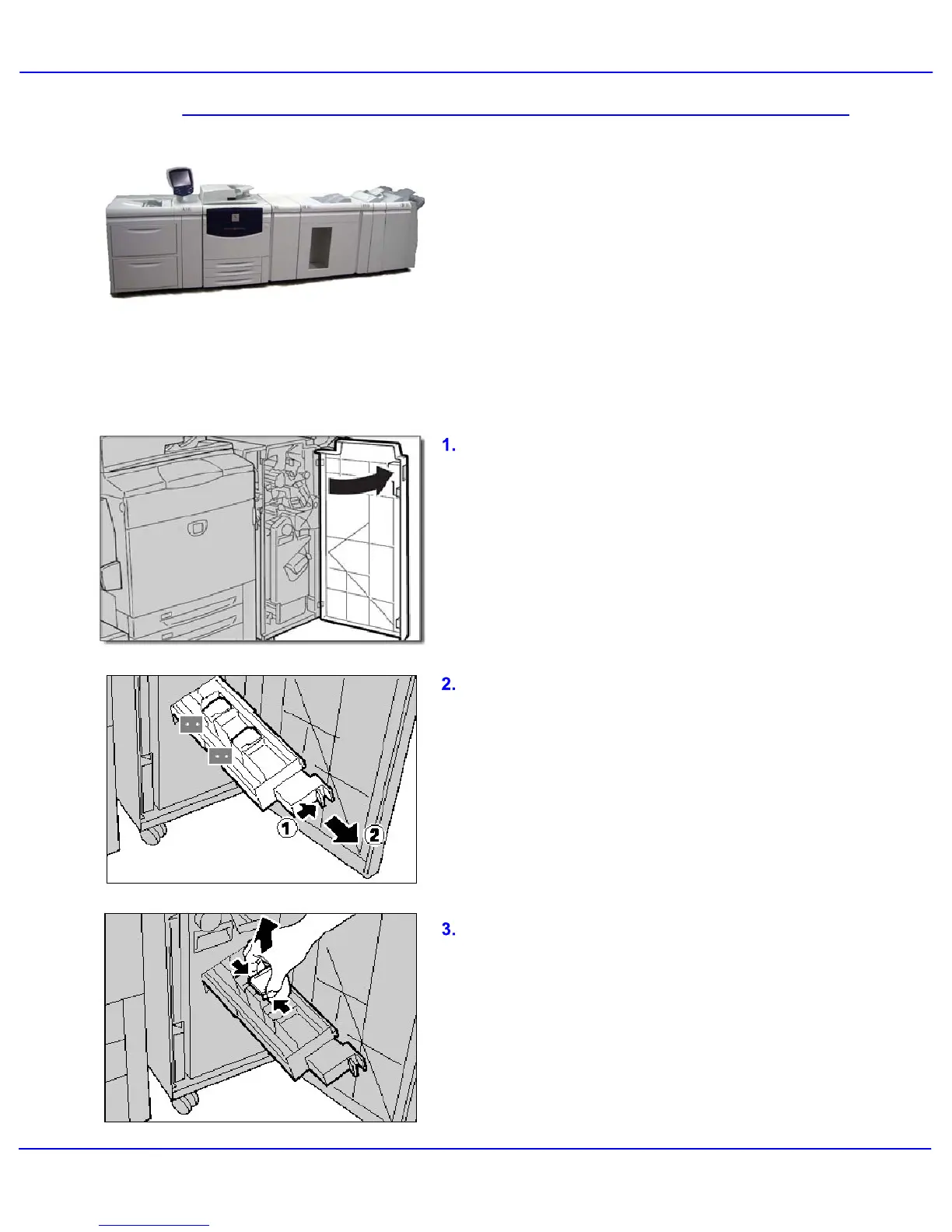Xerox 700 Digital Color Press User Guide 7-7
Maintenance
When a Professional Finisher or Light
Production Finisher is installed and it is time to
replace the booklet staple cartridge, a message
appears on the display. When this message
appears, replace the booklet staple cartridge
with a new one. This procedure shows you
how to remove an empty booklet staple
cartridge from the Professional Finisher or Light
Production Finisher and replace it with a new
booklet staple cartridge.
To gain access to the staple cartridge, make
sure the machine has stopped, and open the
Front Door.
Press the levers R2 and R3 to the right, and
pull out of the unit.
Hold the tabs of the booklet staple cartridge,
and then lift to remove it.
Dispose of the staple cartridge according to the
instructions contained in the new staple
cartridge box.
Loading Booklet Maker Staples
