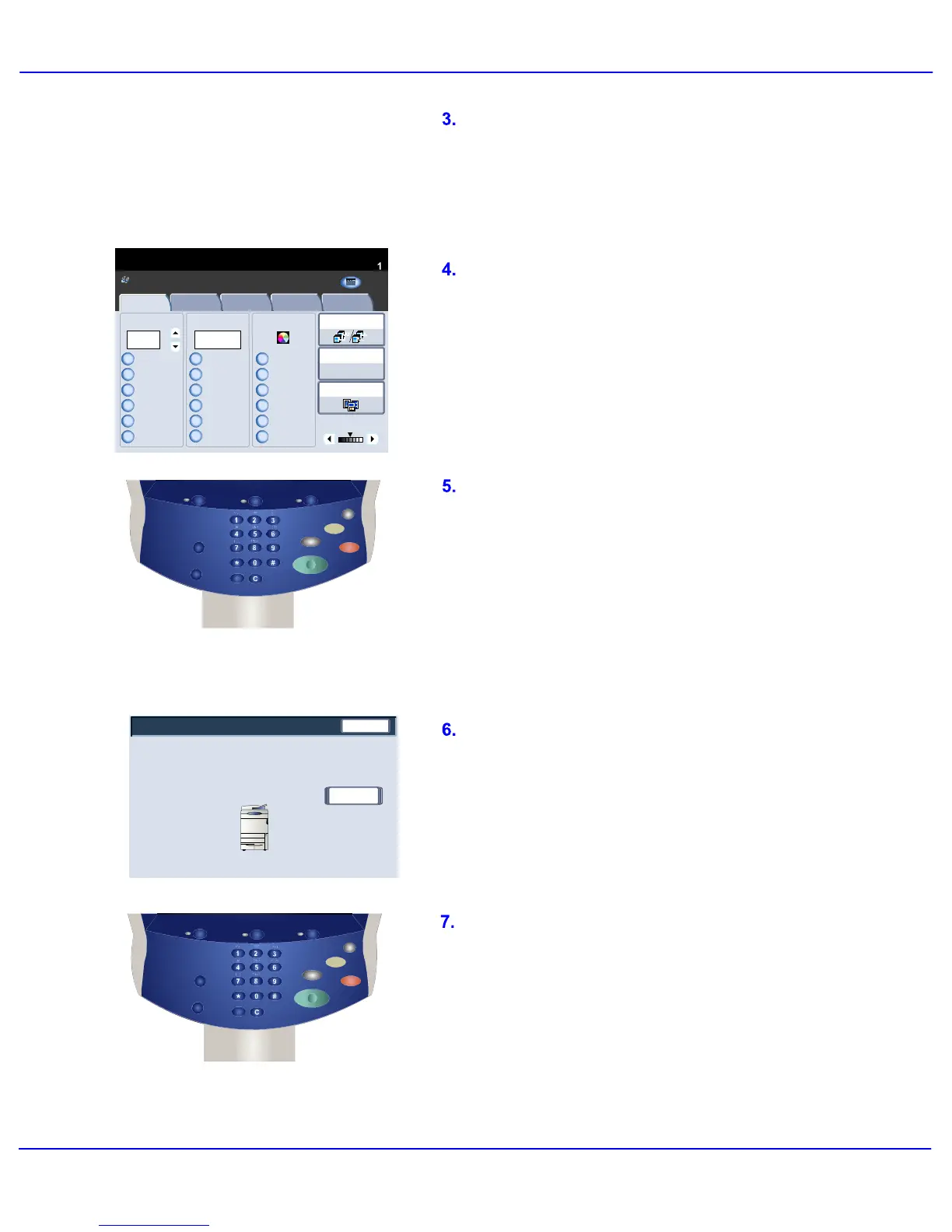Copy
Xerox 700 Digital Color Press User Guide4-2
1.2.3
1.2.3
2.2.
1.1.
Paper SupplyReduce / Enlarge Output Color
Copy Output
100%
%
Auto%
64%
78%
129%
More...
More...
Auto Detect
Color
Black and White
More...
Single Color
(Red/Black)
(Red)
2 Sided Copying
Original Type
Lighten / Darken
Auto Paper Select
Quantity
Image Quality Layout
Adjustment
Output Format Job AssemblyCopy
Auto Paper Select
1 > 1 Sided
Copy
All Services
Ready To Copy
Copy
DocuColor 700
Network
Scanning
Home
Web
Applic ation s
Select the Features
The features available on the Copy tab are the
ones used most often. They allow you to
program the standard features for a copy job.
On touching the button for the required feature,
the button changes to blue. If a More... button
is selected additional options for that feature
become available.
Enter the Quantity
On your machine the maximum copy quantity
is 9999. Use the numeric keypad to enter the
number of copies. The number entered is
displayed in the top right hand corner of the
touch screen.
To cancel an incorrect entry, press the Clear
All button and enter the correct quantity.
Press Start
Once you have pressed Start, each document Once you have pressed Start, each document
is scanned once.
A screen is displayed showing information
about your copy job.
Stop
Pages
Identify your job in the Queue
Press the Job Status button on the control
panel to display the print queue.
Your job will be displayed in the queue. If there
are no jobs in the queue your job may have
already been processed.
Services Job Status Machine Status
Log In/Out
Language
Start
Interrupt
Stop
Dial Pause
Energy Saver
Clear All
Services Job Status Machine Status
Log In/Out
Language
Start
Interrupt
Stop
Dial Pause
Energy Saver
Clear All
Press the Services button
By default, pressing the Services button will
cause the Copy screen to appear. Select the
Copy tab.
